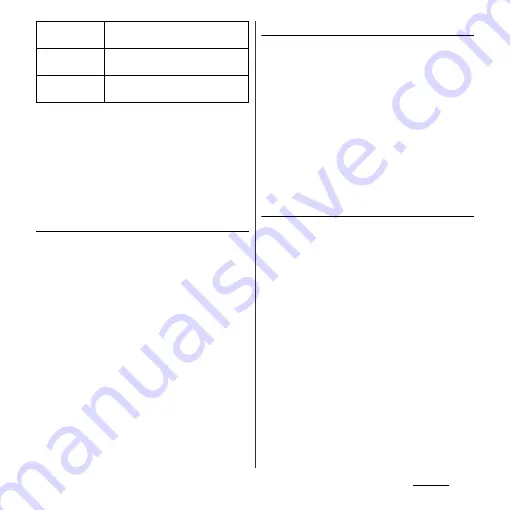
130
Settings
* Display changes depending on condition of USB
storage or microSD card recognition.
❖
Information
・
Note that when available memory of internal storage
becomes 32KB or less, microSD card cannot be
mounted.
Formatting the internal storage of the
terminal
1
From the Settings screen (P.112),
tap [Storage].
2
Tap [Clear internal storage]
u
[Clear
internal storage].
・
Enter your screen unlock method as
required.
3
Tap [Erase everything].
❖
Information
・
Formatting the terminal deletes all the data in it.
Formatting microSD card
1
From the Settings screen (P.112),
tap [Storage].
2
Tap [Erase SD card]
u
[Erase SD
card].
・
Enter your screen unlock method as
required.
3
Tap [Erase everything].
❖
Information
・
Formatting microSD card deletes all the data in it.
Formatting USB storage
Insert external memory such as a microSD
card into commercially available reader/
writer cable and connect the cable to the
terminal in advance.
1
From the Settings screen (P.112),
tap [Storage].
2
Tap [Clear USB storage]
u
[Erase].
・
Enter your screen unlock method as
required.
3
Tap [Erase everything].
❖
Information
・
Formatting USB storage (external memory such as
microSD card) deletes all the data in it.
Unmount USB
storage
*
Cancel connection of USB storage
to remove it safely.
Mount USB
storage
*
Have USB storage recognized.
Clear USB
storage
P.130
Содержание Xperia GX SO-04D
Страница 1: ...12 7 INSTRUCTION MANUAL ...






























