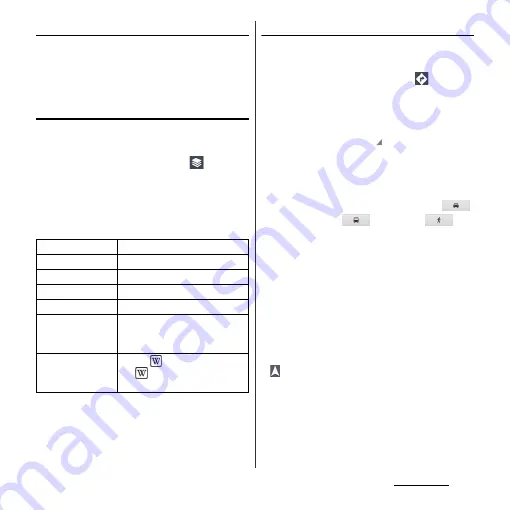
206
Applications
Zooming in or out on a map
1
Pinch out or in.
❖
Information
・
Alternatively, double-tap the screen to zoom in.
Changing the layers
You can select information to overlay on the
map.
1
On the map screen, tap
.
2
Tap the information you want to
view.
・
Traffic information and routes are not
available in all locations.
Receiving guides
Google Maps helps you receive detailed
guides for your destination.
1
On the map screen, tap
.
2
Enter a start point in the upper
entry field, and an end point in the
lower entry field.
・
Alternatively, tap
at the right of the
text box to select a Start point and End
point from [My current location]/
[Contacts]/[Point on map]/[My Places].
3
Select a transportation from
(Driving)/
(Transit)/
(Walking).
4
Tap [GET DIRECTIONS].
■
Going by car/on foot
Direction is shown on a map.
■
Going by public transport
Trip list appears. Tap a trip to view details.
❖
Information
・
The "Navigation" application is displayed if you tap
in car or walk option. With "Navigation"
application, you can use easy route search with My
Location as Start point.
Traffic
Show traffic condition.
Satellite
Display satellite photo.
Terrain
Display geological formation.
Transit Lines
Show route information.
Latitude
Join Latitude.
My Maps
View My Maps that you create on
a PC. Only viewing : You cannot
create My Maps on the terminal.
Wikipedia
Display .
Tap
to display a Wikipedia
article related to the location.
Содержание Xperia GX SO-04D
Страница 1: ...12 7 INSTRUCTION MANUAL ...






























