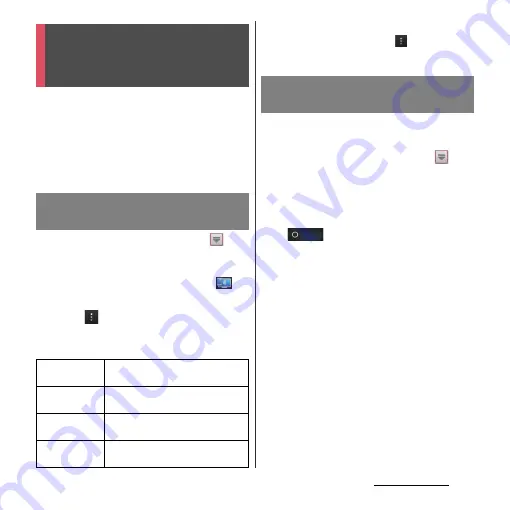
158
File management
With Media server, you can share media files
with other client (DLNA: Digital Living
Network Alliance) devices using Wi-Fi
function.
Set Wi-Fi connection (P.112) with another
client device.
1
From the Home screen, tap
,
then tap [Connected devices].
・
When you activate for the first time,
"Welcome!" screen appears. Tap
or
x
.
2
Tap
, then tap [Media server].
・
Media server settings screen appears.
You can set the following items.
❖
Information
・
On the Media server screen, tap
to set Wi-Fi
connection.
Set Wi-Fi connection with a DLNA device to
allow access from the terminal in advance.
1
From the Home screen, tap
,
then tap [Connected devices].
・
If the device name appears in the server
list, go to Step 4.
2
Tap [Wireless & networks] and tap
in Wi-Fi or drag it right.
3
Tap
x
.
・
Go back to "Connected devices" screen.
4
Tap the device name displayed in
the server list and tap the desired
category folder.
5
Tap a media file to play it.
Sharing files with DLNA
devices via Connected
devices (Media server)
Setting Connected devices
(Media server)
SO-04D
(server name)
Rename the terminal (server)
displayed on a client device.
Share content
Set to connect from a client device
to the terminal via Wi-Fi.
PENDING
DEVICES
Manage client devices waiting
access permissions.
REGISTERED
DEVICES
Manage client device registered to
the terminal.
Playing media files in the DLNA
device with the terminal
Содержание Xperia GX SO-04D
Страница 1: ...12 7 INSTRUCTION MANUAL ...






























