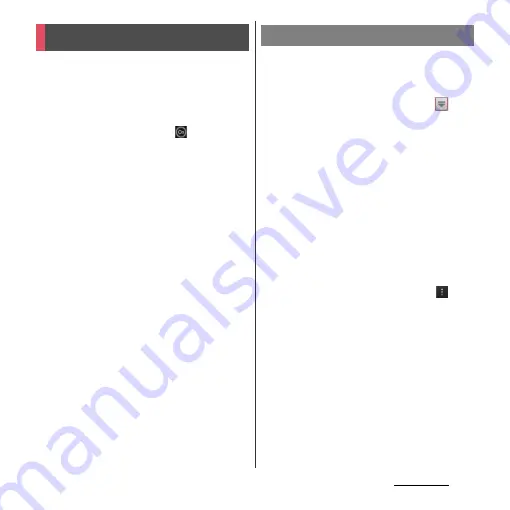
199
Applications
Timescape
™
(hereinafter referred to as
Timescape) displays various information such
as Facebook, Foursquare, Twitter or mixi
updates, etc. in chronological order. You can
see a tile preview of events before choosing
to view the full content. With
(infinite
button), you can view all communication
information related to the registered
contacts.
(
P.201
)
❖
Information
・
To make best use of Timescape, you can set up your
social networking service (SNS) account.
・
Note that, you cannot view emails of Gmail or other
Email application accounts in Timescape.
・
If you do not have a Facebook account, you can
create a new account at http://www.facebook.com.
・
If you do not have a Foursquare account, you can
create a new account at https://ja.foursquare.com.
・
If you do not have a Twitter account, you can create a
new account at http://www.twitter.com.
・
If you do not have a mixi account, you can create a
new account at http://mixi.jp (in Japanese only).
・
You can check the update of set Facebook,
Foursquare, Twitter or mixi by Timescape.
・
The first time you start Timescape, a setup
wizard will guide you the necessary steps to
set up account.
1
From the Home screen, tap
,
then tap [Timescape
™
].
2
Tap a tile.
3
If you want, enter your Facebook/
Foursquare/Twitter/mixi account
information.
4
Tap [Done].
❖
Information
・
In the setup wizard, tap [Extension search] on the
account registration screen to connect to Google
Play and search new services for Timescape.
・
After completion of setup wizard, you can change
the settings. On the Timescape screen, tap
and
tap [Settings]
u
[Set up services].
・
If the automatic update of Facebook/Foursquare/
Twitter/mixi is set, you can check information update
sooner; however, the battery runs out quickly. To
save the battery, set to manual update.
Timescape
™
Setting up Timescape
Содержание Xperia GX SO-04D
Страница 1: ...12 7 INSTRUCTION MANUAL ...






























