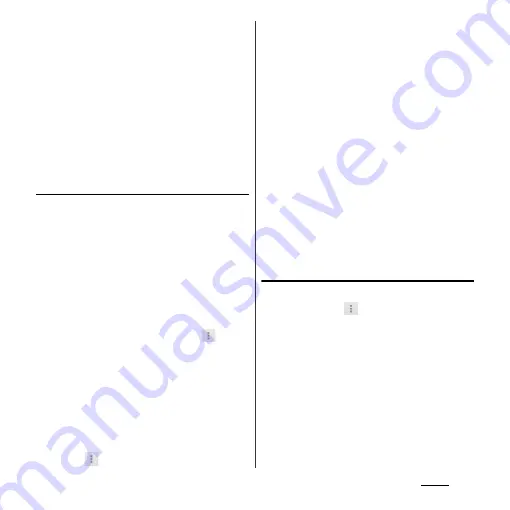
91
Phone
4
Tap [Save].
❖
Information
・
You can register multiple phone numbers, mail
addresses, etc. in My profile.
・
Name card data created with name card creator
application can be saved to My profile and the name
card data can be exchanged via network. When you
use for the first time, on the phonebook list screen
(P.85), tap the [My profile] tab and [Create new] and
follow the onscreen instructions.
Sending phonebook via Bluetooth/
Email/Gmail
Registered phonebook and My profile
information can be sent using Bluetooth
function (P.154), or email attachment
function.
■
Sending phonebook
1
Tap a phonebook entry you want
to send on the phonebook list
screen (P.85).
2
On the profile screen, tap
and
[Share].
3
Select sending method and follow
the onscreen instructions.
■
Sending My profile
1
Tap [My profile] on the phonebook
list screen (P.85).
2
Tap
and
[Share].
3
Select sending method and follow
the onscreen instructions.
❖
Information
・
To use Bluetooth function, turn on Bluetooth
function (P.154) in advance or select [Bluetooth] in
Step 3 then tap [Turn on].
・
If you want to send data as files attached to email/
Gmail, send from the compose screen for the mail
service in which you have set an account. When you
have not set a Gmail account, setup wizard appears.
You can create and send email after settings are
done.
・
Messaging (SMS) is not available.
・
You cannot send some information such as name
card data set in phonebook.
・
For sending all phonebook entries, see "Sharing
phonebook entry currently displayed" (P.91).
Sharing phonebook entry currently
displayed
1
On the phonebook list screen
(P.85), tap
, then tap
[Others]
u
[Import/Export].
2
Tap [Share phonebook data].
3
Select sending method and follow
the onscreen instructions.
・
If [Use by default for this action.]
checkbox is marked, application
selection screen will not appear for the
next time.
Содержание Xperia GX SO-04D
Страница 1: ...12 7 INSTRUCTION MANUAL ...






























