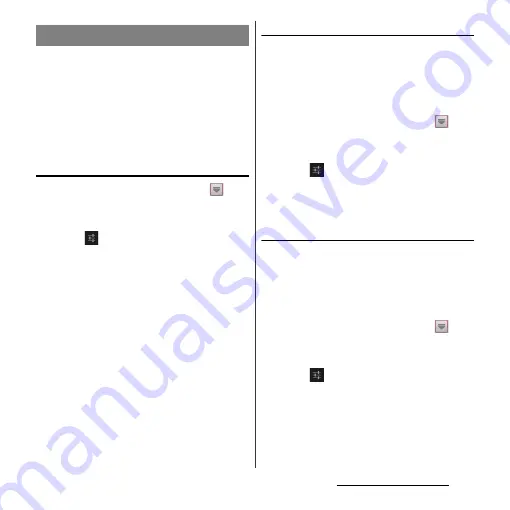
55
Before Using the Terminal
The Word suggestion function shows
predicted conversion candidates when you
enter Japanese/English characters. Mark the
checkbox of Word suggestion checkbox to
set options "Spell check" and "Auto space".
These options help you entering characters
with ease.
Setting Word suggestion
1
From the Home screen, tap
,
then tap [Settings]
u
[Language &
input].
2
Tap
on "Xperia
™
Japanese
keyboard".
3
Mark [Word suggestions]
checkbox.
❖
Information
・
Flick or drag downward in the word suggestion field
to enlarge suggestion field in which you can see
more word suggestions and to hide the keyboard.
Tap [
前候補
(previous suggestion)]/[
次候補
(next
suggestion)]/[
確定
(fix)] shown at the bottom of the
word suggestions screen to select/fix characters to
be entered. To show the software keyboard, tap [
戻る
(Back)] or
x
.
Setting Spell check
・
Spell check corrects mistyped characters and
shows conversion candidates before
conversion in one-byte alphabet input mode
when entering characters with QWERTY
keyboard.
1
From the Home screen, tap
,
then tap [Settings]
u
[Language &
input].
2
Tap
on "Xperia
™
Japanese
keyboard".
3
Mark [Spell check] checkbox.
Setting Auto space
・
When selecting English word suggestion,
Auto space enters next to the entered
character. However, space is not entered
automatically in the mail address or URL input
fields.
1
From the Home screen, tap
,
then tap [Settings]
u
[Language &
input].
2
Tap
on "Xperia
™
Japanese
keyboard".
3
Mark [Auto space] checkbox.
Word suggestion settings
Содержание Xperia GX SO-04D
Страница 1: ...12 7 INSTRUCTION MANUAL ...
















































