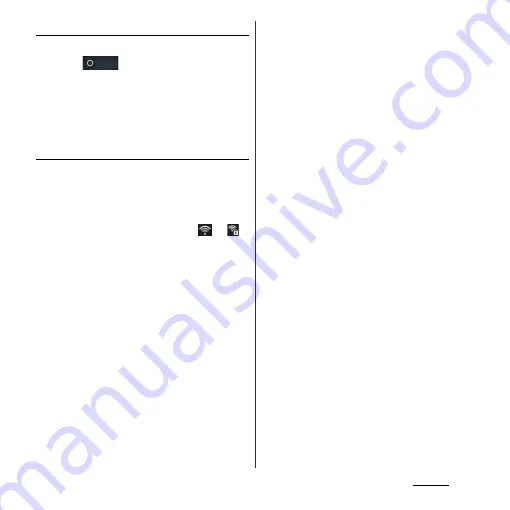
114
Settings
Turning on Wi-Fi
1
From the Settings screen (P.112),
tap
of Wi-Fi or drag it to the
right.
❖
Information
・
It may take a few seconds before the Wi-Fi
connection is on.
Connecting to a Wi-Fi network
1
From the Settings screen (P.112),
tap [Wi-Fi].
・
Available Wi-Fi networks are displayed.
The available networks may be open or
secured. This is indicated by
or
next to the Wi-Fi network name.
2
Select Wi-Fi network you want to
connect, tap [Connect].
・
If you are trying to connect to a
protected Wi-Fi network, you are asked
to enter the security key for that Wi-Fi
network before you can connect to it.
❖
Information
・
The next time you connect to a Wi-Fi network, the
security key is saved in the terminal.
・
If you enter a wrong password (security key) when
selecting an access point to connect, any of the
following appears.
- Saved, Secured with WEP
- Avoided poor Internet connection
*
- Authentication problem
- Limited connectivity
* It may take 5 minutes or more to display the
message after [Connect] is tapped.
Check a password (security key).
When any above message appears even if you enter
a correct password (security key), the correct IP
address may not have been acquired. Check the
signal status and reconnect.
・
To connect Wi-Fi network with WPS compatible
device, on the Settings menu screen (P.112), tap [Wi-
Fi] and select a Wi-Fi network to connect and mark
[Show advanced options]. Set appeared WPS item to
"Push button", tap [Connect] and then push WPS
button on the WPS compatible device.
Содержание Xperia GX SO-04D
Страница 1: ...12 7 INSTRUCTION MANUAL ...
















































