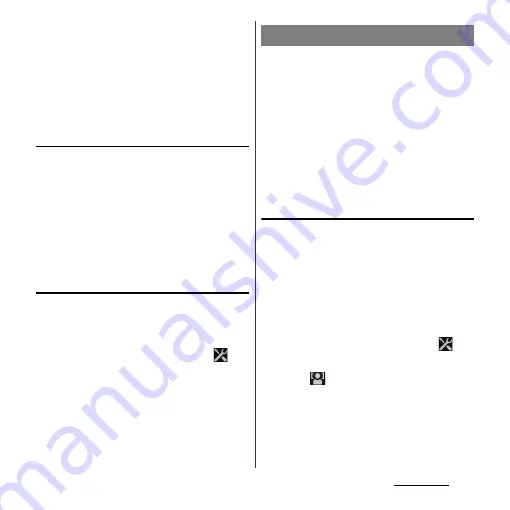
172
Applications
❖
Information
・
"Quick launch" (P.181) is set to "Launch and capture"
by default. The operation of Quick launch can be
selected from "Launch and capture", "Launch only",
and "Off". When "Quick launch" is set to "Off",
pressing and holding
k
for over a second on the
SIM/screen unlock screen does not activate the
camera.
Using zoom
1
On the shooting screen, press
m
.
❖
Information
・
On the shooting screen, pinch in/out the screen to
zoom out/in.
・
Zoom is not available while using Front camera/3D
Sweep Panorama/Sweep Multi Angle/Sweep
Panorama.
Adjusting Exposure value
1
On the shooting screen, tap the
shooting mode icon (P.170), then
tap [Normal].
2
On the shooting screen, tap
,
then [Exposure value].
3
Tap or drag the bar to adjust the
exposure value.
You can use face detection to bring an off-
center face into focus. The camera
automatically detects up to 5 faces at a time.
A yellow frame indicates a face to focus on,
and white frames indicate the rest. An
appropriate face is determined by distance
from the camera and off-center balance, and
is focused automatically. You can also tap one
of the frames to select which face should be
in focus.
Setting face detection
1
From the Home screen, press and
hold
k
for over a second.
・
The still picture shooting screen (P.170)
appears.
2
On the shooting screen, tap the
shooting mode icon (P.170), then
tap [Normal].
3
On the shooting screen, tap
,
then tap "Focus mode" (P.179).
4
Tap
(Face detection).
❖
Information
・
"Scenes" (P.177) is set to "Landscape"/"Night scene"/
"Document", Face detection cannot be used.
Face detection
Содержание Xperia GX SO-04D
Страница 1: ...12 7 INSTRUCTION MANUAL ...






























