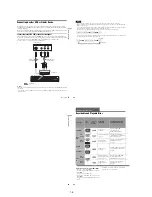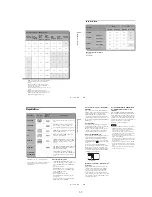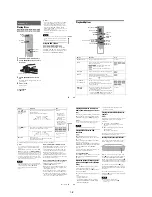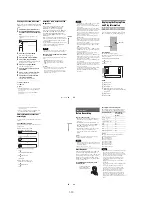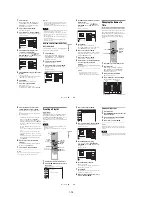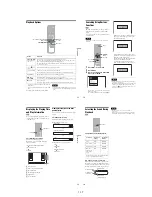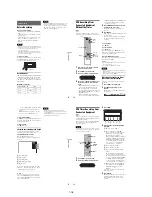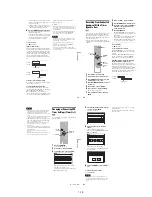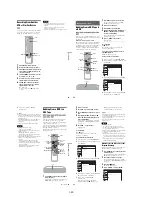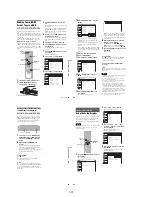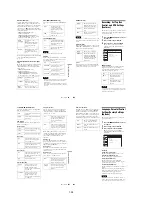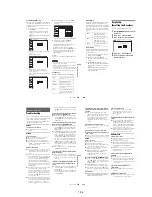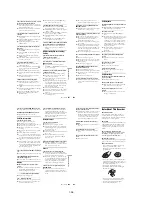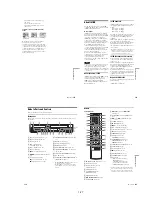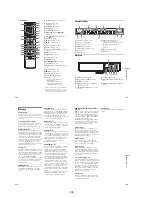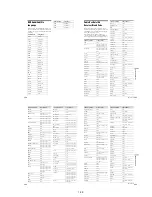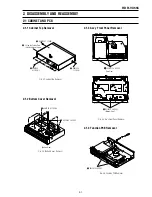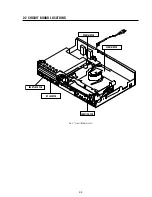1-20
83
VCR
R
e
co
rd
in
g
Recording From Another
VCR or Similar Device
You can record from a connected VCR or similar
device. For connection details, see “Connecting
Another VCR or Similar Device” on page 27.
1
Press VIDEO to operate the VCR.
2
Insert a tape with its safety tab in place.
3
Press INPUT repeatedly to select the input
source (LINE1 or LINE2) according to the
connection you made.
4
Press REC MODE repeatedly to select the
recording mode, “SP” or “EP.”
5
Insert the source tape into the connected
equipment and set to playback pause.
6
Press
z
REC on this recorder and the
pause or play button on the connected
equipment at the same time.
Recording starts.
To stop recording, press
x
STOP on this
recorder.
Notes
• A video game image may not be recorded clearly.
• You cannot record on a tape with its safety tab
removed.
• During recording or recording pause, you cannot
change the recording mode.
• You cannot change the input source during recording.
1
1
2
2
3
3
4
4
5
5
6
6
7
7
8
8
0
0
9
9
INPUT
VIDEO
z
REC
x
STOP
REC MODE
84
Dubbing (TAPE
y
DVD)
Dubbing From a VHS Tape to
a DVD
You can easily record (dub) a VHS tape to a disc.
Before dubbing, make the necessary audio settings
on the VCR.
◆
How titles and chapters are created
The recorder takes each recording on the VHS tape
and automatically divides them into titles as they
are dubbed to a disc. These titles are then further
divided into chapters at either 5 or 15-minute
intervals, according to the “DVD Auto Chapter”
setting of “Features” in the “Setup” display.
1
Press DVD and insert a recordable disc.
To select the recording mode, press REC
MODE repeatedly (see page 46).
2
Insert a source VHS tape.
3
Press VIDEO to operate the VCR.
4
Start playing the VHS tape, and then press
x
STOP or
X
PAUSE at the point where
you want to start dubbing.
To select VCR sound, press AUDIO during
playback (see page 74).
5
Press
T
VIDEO on the recorder.
Dubbing starts.
To stop dubbing
Press
x
STOP.
Note that it may take a few seconds for the
recorder to stop dubbing.
To play discs recorded with this recorder on
other DVD equipment
Finalize the disc (see page 88).
To dub using the on-screen menu
1
After step 4 above, press SYSTEM MENU.
2
Select “Dubbing” from the System Menu, and
press ENTER.
3
Select “Simple Dubbing,” and press ENTER.
4
Select “VIDEO
t
DVD,” and press ENTER.
The display asks for confirmation.
-RW
VR
-RW
Video
+
RW
+
R
-R
VR
-R
Video
1
1
2
2
3
3
4
4
5
5
6
6
7
7
8
8
0
0
9
9
M
/
m
/
<
/
,
,
ENTER
REC MODE
x
STOP
SYSTEM
MENU
DVD
VIDEO
X
PAUSE
H
PLAY
AUDIO
T
VIDEO
Dubbing
10:10 AM
Simple Dubbing
Program Dubbing
DV/D8 Dubbing
Setup
Disc Setting
Edit
Title List
Timer
Dubbing
Dubbing
10:10 AM
Simple Dubbing
Program Dubbing
DV/D8 Dubbing
Setup
Disc Setting
Edit
Title List
Timer
Dubbing
VIDEO --> DVD
DVD --> VIDEO
85
D
ubb
in
g (TAPE
y
DV
D)
5
Select “Yes,” and press ENTER.
Dubbing starts.
z
Hints
• A black (no signal) screen at the end of the dubbed disc
is not a malfunction. This screen is recorded if a time
discrepancy exists between the disc and tape when the
recording is stopped.
• When dubbing a VHS tape to a DVD, the VHS tape
counter value may differ slightly from the DVD
recording time.
• VCR playback sound is output during dubbing.
Notes
• Dubbing cannot be made when:
– using a non-recordable DVD.
– using VHS software with copy guard functions.
• Dubbing stops when:
– the VHS tape reaches the end and stops.
– the VHS video deck or the DVD deck is stopped.
– the disc remaining time runs out.
• The System Menu, OPTIONS menu, and information
display are not displayed during dubbing.
• Copyrights
– Recordings made from VHS tapes and other
copyrighted material are solely for individual
enjoyment, and other unauthorized use is prohibited
under copyright law.
– Unauthorized editing of copyrighted material is
prohibited under copyright law.
Dubbing From a DVD to a
VHS Tape
You can record (dub) a DVD title to a VHS tape.
Note that when you record copy-protected
software to a tape, picture may appear disrupted
when you play back the tape.
You can also select titles or scenes and dub them
all at once. See “Dubbing selected titles and scenes
(Program Dubbing)” on page 86.
Before dubbing, make the necessary audio settings
on the DVD recorder.
1
Press VIDEO and insert a VHS tape with its
safety tab in place.
To select the recording mode, SP or EP, press
REC MODE repeatedly (see page 75).
-RW
VR
-RW
Video
+
RW
+
R
DVD
-R
VR
-R
Video
RAM
1
1
2
2
3
3
4
4
5
5
6
6
7
7
8
8
0
0
9
9
M
/
m
/
<
/
,
,
ENTER
x
STOP
REC MODE
SYSTEM
MENU
VIDEO
AUDIO
SUBTITLE
TOP MENU
DVD
TITLE LIST
H
PLAY
X
PAUSE
.
/
>
O
RETURN
DVD
t
,
continued
86
2
Insert a source disc.
3
Press DVD to operate the DVD recorder.
4
Press TOP MENU or TITLE LIST to select a
title.
5
Start playing the DVD, and then press
x
STOP or
X
PAUSE at the point where you
want to start dubbing.
To select DVD sound, language, or subtitle,
press AUDIO or SUBTITLE during playback
(see page 36).
6
Press DVD
t
on the recorder.
Dubbing starts.
To stop dubbing
Press
x
STOP.
Note that it may take a few seconds for the
recorder to stop dubbing.
To dub using the on-screen menu
1
After step 5 above, press SYSTEM MENU.
2
Select “Dubbing” from the System Menu, and
press ENTER.
3
Select “Simple Dubbing,” and press ENTER.
4
Select “DVD
t
VIDEO,” and press ENTER.
The display asks for confirmation.
5
Select “Yes,” and press ENTER.
Dubbing starts.
If the disc’s menu appears when DVD
playback finishes, press
x
STOP to stop
dubbing. Otherwise the disc’s menu is
recorded until the tape reaches its end.
z
Hints
• The brightness of the playback picture may differ from
normal DVD playback picture.
• The DVD playback time may differ slightly from the
VHS tape counter value.
• The sound being played back (main, sub, etc.) is the
dubbed sound.
Notes
• Dubbing stops when:
– the DVD is played back to the end and stops.
– the DVD deck or the VHS video deck is stopped.
– the tape remaining time runs out.
• The System Menu, OPTIONS menu, and information
display are not displayed during dubbing.
• Copyrights
– Recordings made from discs and other copyrighted
material are solely for individual enjoyment, and
other unauthorized use is prohibited under copyright
law.
– Unauthorized editing of copyrighted material is
prohibited under copyright law.
Dubbing selected titles and scenes
(Program Dubbing)
You can select titles or scenes from a DVD, and
dub the contents to a VHS tape all at once.
1
Press VIDEO and insert a VHS tape with its
safety tab in place.
To select the recording mode, SP or EP, press
REC MODE repeatedly (see page 75).
2
Press DVD and insert a source disc.
To select DVD sound, language, or subtitle,
press AUDIO or SUBTITLE during playback
(see page 36).
3
Press SYSTEM MENU.
The System Menu appears.
4
Select “Dubbing,” and press ENTER.
Dubbing
10:10 AM
Simple Dubbing
Program Dubbing
DV/D8 Dubbing
Setup
Disc Setting
Edit
Title List
Timer
Dubbing
Dubbing
10:10 AM
Simple Dubbing
Program Dubbing
DV/D8 Dubbing
Setup
Disc Setting
Edit
Title List
Timer
Dubbing
VIDEO --> DVD
DVD --> VIDEO
Dubbing
10:10 AM
Simple Dubbing
Program Dubbing
DV/D8 Dubbing
Setup
Disc Setting
Edit
Title List
Timer
Dubbing
Содержание RDR VX555 - DVDr/ VCR Combo
Страница 62: ...2 22 2 22E MEMO ...
Страница 64: ...3 4E MEMO ...
Страница 66: ...4 1 DVD Main PCB 4 4 4 3 COMPONENT SIDE ...
Страница 67: ...4 6 4 5 CONDUCTOR SIDE ...
Страница 68: ...4 8 4 7 4 2 VCR Main PCB COMPONENT SIDE ...
Страница 69: ...4 10 4 9 CONDUCTOR SIDE ...
Страница 70: ...4 12 4 11 4 3 Function PCB COMPONENT SIDE COMPONENT SIDE ...
Страница 71: ...4 14 4 13 4 4 Front Jack PCB COMPONENT SIDE CONDUCTOR SIDE ...
Страница 72: ...4 16E 4 15 4 5 DV Jack PCB COMPONENT SIDE COMPONENT SIDE ...
Страница 74: ...5 4 5 3 5 1 S M P S VCR Main PCB ...
Страница 75: ...5 6 5 5 5 2 Power VCR Main PCB ...
Страница 76: ...5 8 5 7 5 3 Logic VCR Main PCB ...
Страница 77: ...5 10 5 9 5 4 A V VCR Main PCB ...
Страница 78: ...5 12 5 11 5 5 Hi Fi VCR Main PCB ...
Страница 79: ...5 14 5 13 5 6 MPEG Decoder DVD Main PCB ...
Страница 80: ...5 16 5 15 5 7 A V Decoder DVD Main PCB ...
Страница 81: ...5 18 5 17 5 8 In Out DVD Main PCB ...
Страница 82: ...5 20 5 19 5 9 DV HDMI DVD Main PCB ...
Страница 83: ...5 22 5 21 5 10 Front Timer Front Jack PCB DV Jack DV Jack PCB ...
Страница 84: ...5 24E 5 23 5 11 Function Function PCB ...
Страница 127: ...MEMO ...