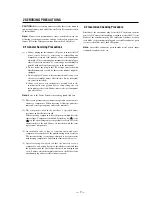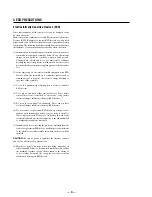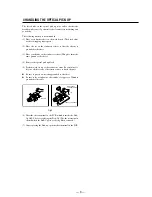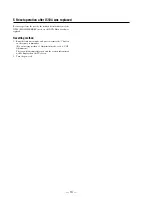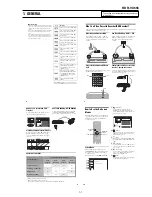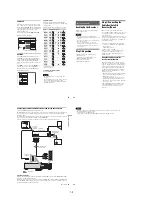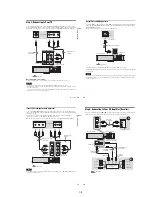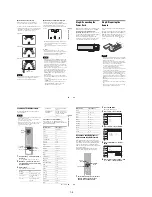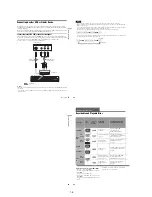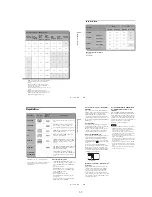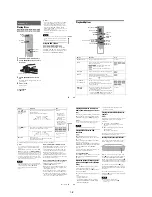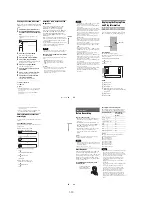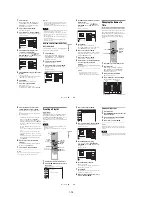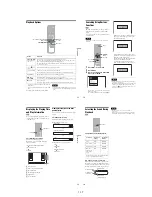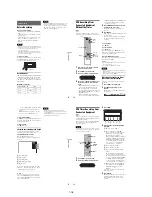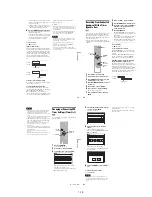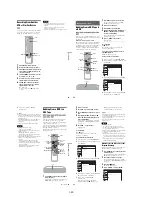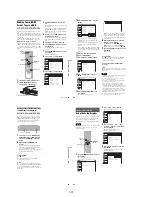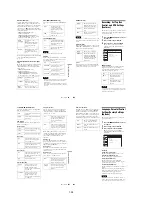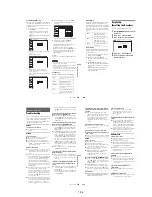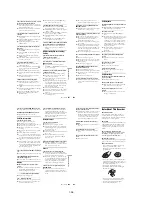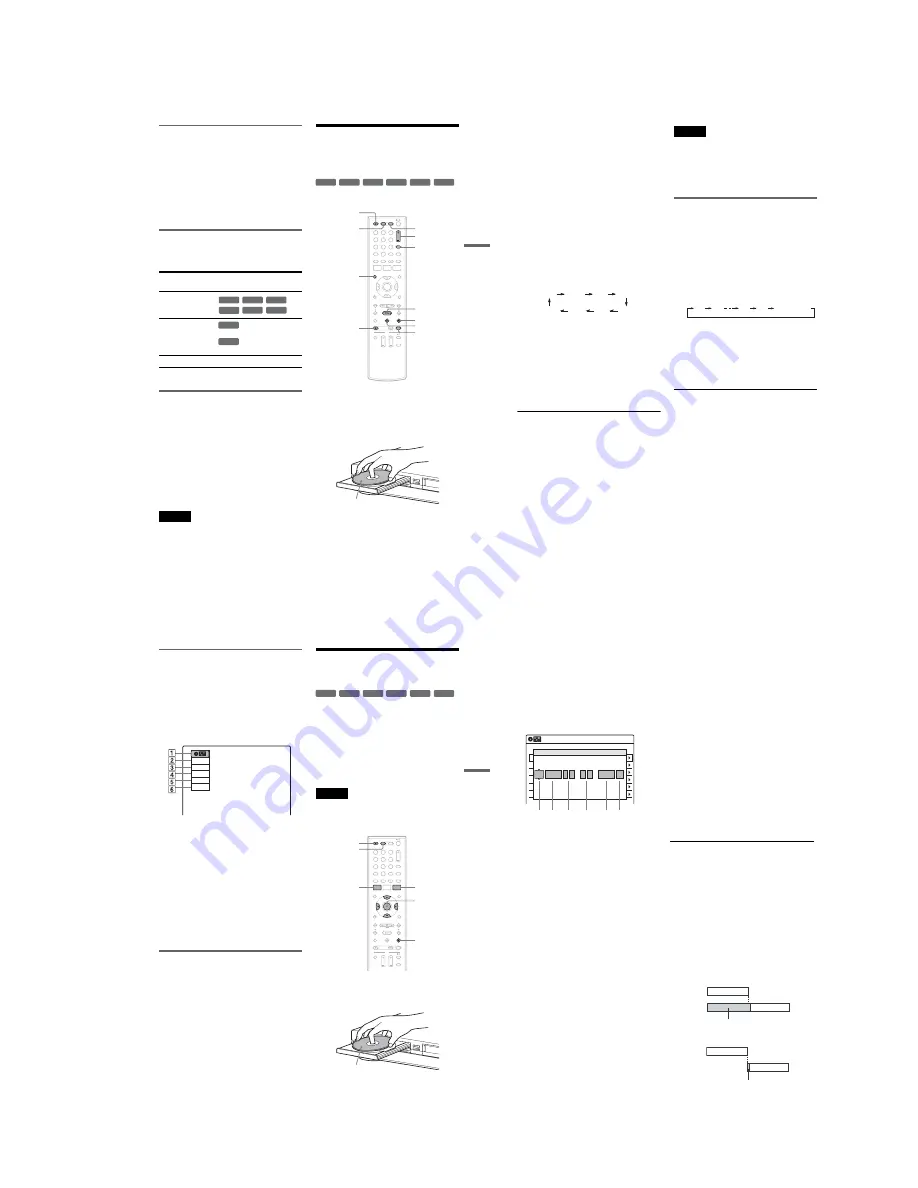
1-11
47
DV
D Re
co
rd
in
g
Recording main and sub sounds
You can record the different soundtracks on a
DVD-RW (VR mode) or DVD-R (VR mode) from
equipment connected to the LINE 1 IN or LINE 2
IN jacks. When playing the disc, you can select
main or sub sound by pressing the AUDIO button.
Set “Line Audio Input” in “Audio” setup to
“Main/Sub” in the Setup Display (page 100).
When recording on other discs, select either sound
track with the connected equipment before
recording.
Unrecordable pictures
Pictures with copy protection cannot be recorded
on this recorder. Recording stops when a copy
guard signal is detected.
* The recorded disc can be played only on CPRM
compatible equipment (page 30).
Formatting a new disc
New, unformatted discs are automatically
formatted when first inserted in the recorder.
For DVD-RWs/DVD-Rs, you can select a
recording format (VR mode or Video mode)
according to your needs (page 30).
• Unused DVD-RWs are automatically formatted
according to the setting of “Format DVD-RW”
in “Features” setup (page 101).
• Unused DVD-Rs are automatically formatted in
Video mode. To format in VR mode, change the
recording format using the “Disc Setting”
display (page 67).
Notes
• You cannot mix VR mode and Video mode on the same
DVD-RW or DVD-R.
• You can change the recording format on DVD-RWs by
reformatting (page 67).
• You cannot change the recording format on used DVD-
Rs.
• The recorder records on new DVD-Rs in Video mode
unless you first format the discs in VR mode.
DVD Recording From
Connected Equipment
Without the Timer
You can record TV programs on the recorder
through the connected cable box/satellite receiver.
1
Turn on the recorder and the connected
cable box/satellite receiver.
2
Press DVD to operate the DVD recorder.
3
Press
Z
OPEN/CLOSE, and place a
recordable disc on the disc tray.
4
Press
Z
OPEN/CLOSE to close the disc
tray.
Wait until “LOAD” disappears from the front
panel display.
Unused discs are automatically formatted. For
the DVD-RW/DVD-R’s recording format
(VR mode or Video mode), see “Formatting a
new disc” on page 47.
Copy control
signals
Recordable discs
Copy-Free
Copy-Once
Ver.1.1, Ver.1.2 with CPRM*
Ver.2.0, Ver.2.1 with CPRM*
Copy-Never
None
+
RW
-RW
VR
-RW
Video
+
R
-R
VR
-R
Video
-RW
VR
-R
VR
+
RW
+
R
-RW
VR
-RW
Video
-R
VR
-R
Video
1
1
2
2
3
3
4
4
5
5
6
6
7
7
8
8
0
0
9
9
REC MODE
X
PAUSE
x
STOP
CH +/–
z
REC
Z
OPEN/
CLOSE
H
PLAY
VIDEO
DVD
DISPLAY
INPUT
Recording side facing down
,
continued
48
5
Press CH +/– or INPUT repeatedly to select
the channel or input source you want to
record.
• When using the cable box/satellite receiver
control, select the channel by pressing
CH +/– on this recorder’s remote. The
recorder’s input is switched to the connected
input (LINE1 or LINE2). You can also use
the number buttons.
• When not using the cable box/satellite
receiver control, select the connected input
(LINE1 or LINE2) by pressing INPUT, and
then select the channel on the cable box/
satellite receiver’s side.
6
Press REC MODE repeatedly to select the
recording mode.
The display changes on the TV screen as
follows:
For details about the recording mode, see
page 46.
7
Press
z
REC.
Recording starts.
Recording continues until you stop the
recording or the disc is full.
Leave the cable box/satellite receiver turned
on and do not change the channel you are
recording.
To stop recording
Press
x
STOP.
Note that it may take a few seconds for the
recorder to stop recording.
To pause recording
Press
X
PAUSE.
To restart recording, press
X
PAUSE again.
To watch a VHS tape while recording
Press VIDEO to operate the VCR, insert a tape,
then press
H
PLAY.
z
Hints
• To play a disc recorded with this recorder on other
equipment, finalize the disc (page 88).
• You can turn off the TV during recording.
Notes
• Recording may not start immediately after
z
REC is
pressed.
• You cannot change the recording mode during
recording or recording pause.
• If there is a power failure, the program you are
recording may be erased.
• You cannot change the input source during recording.
Recording using the Quick Timer
(One-touch Timer Recording)
You can set the recorder to record in 30-minute
increments.
1
Press DVD to operate the DVD recorder.
2
Press
z
REC repeatedly to set the
duration.
Each press increases the time by 30 minutes,
up to eight hours*.
“
c
” and “OTR” light up, and the remaining
recording time appears in the front panel
display.
When the time counter reaches “0:00,” the
recorder stops recording and turns off.
* 14 hours 30 minutes for DVD+R DL (Double Layer)
discs.
To cancel the Quick Timer
Press
z
REC repeatedly until the counter appears
in the front panel display. The recorder returns to
normal recording mode.
To stop recording
Press
x
STOP twice.
Note that it may take a few seconds for the
recorder to stop recording.
HQ
SP
HSP
LSP
SLP
LP
EP
ESP
0:30
1:00
7:30
8:00
(Normal
recording)
49
DV
D Re
co
rd
in
g
Checking the disc status while
recording
You can check the recording information such as
recording time or disc type.
Press DISPLAY during recording.
The information display appears.
Press the button repeatedly to change the display
(page 44).
A
Disc type
B
Recording status
C
Recording time
D
Recording mode
E
Remaining disc space
F
Input source
z
Hint
You can view the information also in the front panel
display. Press TIME/TEXT repeatedly to change the
display. Note that TIME/TEXT does not work during
One-touch Timer Recording.
Creating chapters in a title
The recorder will automatically divide a recording
(a title) into chapters by inserting chapter marks at
5 or 15-minute intervals during recording. Select
the interval, “5 Min” (default) or “15 Min” in
“DVD Auto Chapter” of “Features” in the “Setup”
display (page 100).
If you do not want to divide titles, select “Off.”
DVD Timer Recording From
Connected Equipment
You can set the timer for a total of 12 programs
together with DVD and VCR timer recording, up
to one month in advance.
Note that the maximum continuous recording time
for a single title is 12 hours. Contents beyond this
time will not be recorded.
If you record from connected equipment that has a
timer function, you can use the Synchro Rec
function (page 51).
Note
Do not operate your cable box or satellite receiver just
before or during a timer recording. This may prevent the
accurate recording of a program.
1
Press DVD to operate the DVD recorder.
2
Press
Z
OPEN/CLOSE, and place a
recordable disc on the disc tray.
Record
0:00:03
HQ
Rem 00:59
Line1
+
RW
+
R
-RW
VR
-RW
Video
-R
VR
-R
Video
1
1
2
2
3
3
4
4
5
5
6
6
7
7
8
8
0
0
9
9
M
/
m
/
<
/
,
,
ENTER
Z
OPEN/
CLOSE
x
STOP
SYSTEM
MENU
DVD
TIMER
Recording side facing down
,
continued
50
3
Press
Z
OPEN/CLOSE to close the disc
tray.
Wait until “LOAD” disappears from the front
panel display.
Unused discs are automatically formatted. For
the DVD-RW/DVD-R’s recording format
(VR mode or Video mode), see “Formatting a
new disc” on page 47.
4
Press TIMER.
5
Select an item using
<
/
,
and adjust
using
M
/
m
.
A
“Media”: Select “DVD.”
B
“Date”: Sets the date using
M
.
To record the same program every day or
the same day every week, press
m
.
The item changes as follows:
Today
y
Sun-Sat (Sunday to Saturday)
y
Mon-Sat (Monday to Saturday)
y
Mon-Fri (Monday to Friday)
y
Sun
(every Sunday)
y
Mon (every Monday)
y
…
y
Sat (every Saturday)
y
1 month later
y
…
y
Today
C
“Start”: Sets the start time.
D
“End”: Sets the stop time.
E
“Ch”: Selects the channel or input
source.
• When using the cable box/satellite
receiver control, select the channel.
• When not using the cable box/satellite
receiver control, select the input, LINE1
or LINE2. Select the channel on the
connected cable box/satellite receiver’s
side before the timer recording starts.
F
“Mode”: Selects the recording mode
(page 46).
To use the Rec Mode Adjust function
(page 51), select “AUTO.”
If you make a mistake, select the item and
change the setting.
6
Press ENTER.
The Timer List menu (page 53) appears.
The
c
indicator lights up in the front panel
display, and the recorder is ready to start
recording.
• If the
c
indicator flashes in the front panel
display, check that a recordable disc is
inserted and that there is enough disc space
for the recording.
• If timer settings overlap, a message appears.
To change or cancel a timer recording, select
“Edit” from the Timer List (page 53).
7
Press SYSTEM MENU to turn off the menu.
There is no need to turn off the recorder before
the timer recording starts.
Leave the cable box/satellite receiver turned
on and do not change the channel selected on
the cable box/satellite receiver until the
recorder finishes the timer recording.
To stop recording
Press
x
STOP twice.
Note that it may take a few seconds for the
recorder to stop recording.
If timer settings overlap
The program that starts first has priority and the
second program starts recording only after the first
program has finished. If the programs start at the
same time, the program listed first in the menu has
priority. If the end time of one setting and the start
time of another timer setting is the same, the
beginning of the program that starts later will be
cut.
01
DVD
04/15
09:00PM
10:00PM
CH8
---
--/--
--:--
--:--
----
---
04
---
--/--
--:--
--:--
----
---
05
---
--/--
--:--
--:--
----
---
06
03
---
--/--
--:--
--:--
----
---
02
DVD
04/30
09:15PM
09:45PM
CH11
10:10 AM
No Rec To
Date
Start
End
Source
Mode Edit
Timer – Standard
No.01
:
PM
DVD
PM
:
Today
09
00
10
00
Line1
SP
1 2 3
4
5 6
Media
Date
Start
End
Ch
Mode
7:00
8:00
9:00
10:00
7:00
8:00
9:00
10:00
Program 1
Program 2
will be cut off
Program 1
Program 2
will be cut off
Содержание RDR VX555 - DVDr/ VCR Combo
Страница 62: ...2 22 2 22E MEMO ...
Страница 64: ...3 4E MEMO ...
Страница 66: ...4 1 DVD Main PCB 4 4 4 3 COMPONENT SIDE ...
Страница 67: ...4 6 4 5 CONDUCTOR SIDE ...
Страница 68: ...4 8 4 7 4 2 VCR Main PCB COMPONENT SIDE ...
Страница 69: ...4 10 4 9 CONDUCTOR SIDE ...
Страница 70: ...4 12 4 11 4 3 Function PCB COMPONENT SIDE COMPONENT SIDE ...
Страница 71: ...4 14 4 13 4 4 Front Jack PCB COMPONENT SIDE CONDUCTOR SIDE ...
Страница 72: ...4 16E 4 15 4 5 DV Jack PCB COMPONENT SIDE COMPONENT SIDE ...
Страница 74: ...5 4 5 3 5 1 S M P S VCR Main PCB ...
Страница 75: ...5 6 5 5 5 2 Power VCR Main PCB ...
Страница 76: ...5 8 5 7 5 3 Logic VCR Main PCB ...
Страница 77: ...5 10 5 9 5 4 A V VCR Main PCB ...
Страница 78: ...5 12 5 11 5 5 Hi Fi VCR Main PCB ...
Страница 79: ...5 14 5 13 5 6 MPEG Decoder DVD Main PCB ...
Страница 80: ...5 16 5 15 5 7 A V Decoder DVD Main PCB ...
Страница 81: ...5 18 5 17 5 8 In Out DVD Main PCB ...
Страница 82: ...5 20 5 19 5 9 DV HDMI DVD Main PCB ...
Страница 83: ...5 22 5 21 5 10 Front Timer Front Jack PCB DV Jack DV Jack PCB ...
Страница 84: ...5 24E 5 23 5 11 Function Function PCB ...
Страница 127: ...MEMO ...