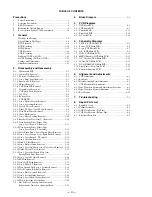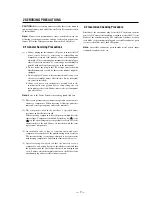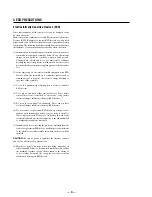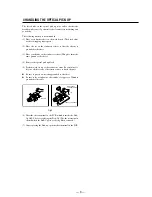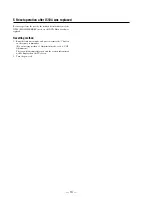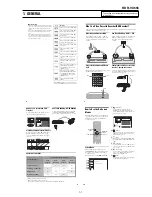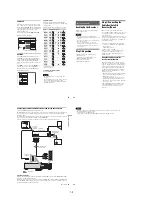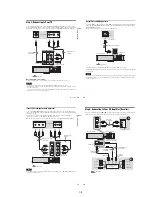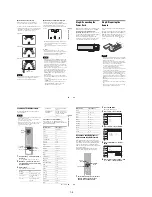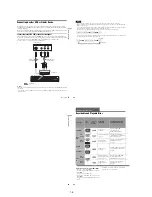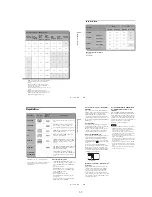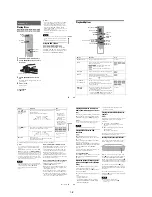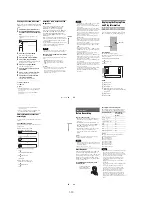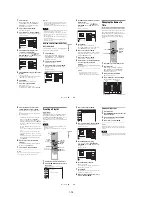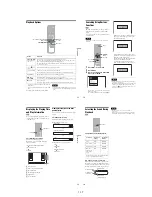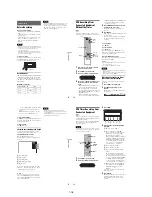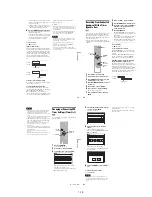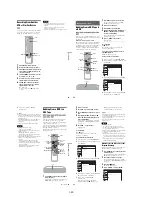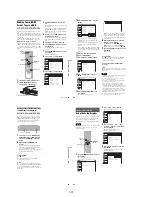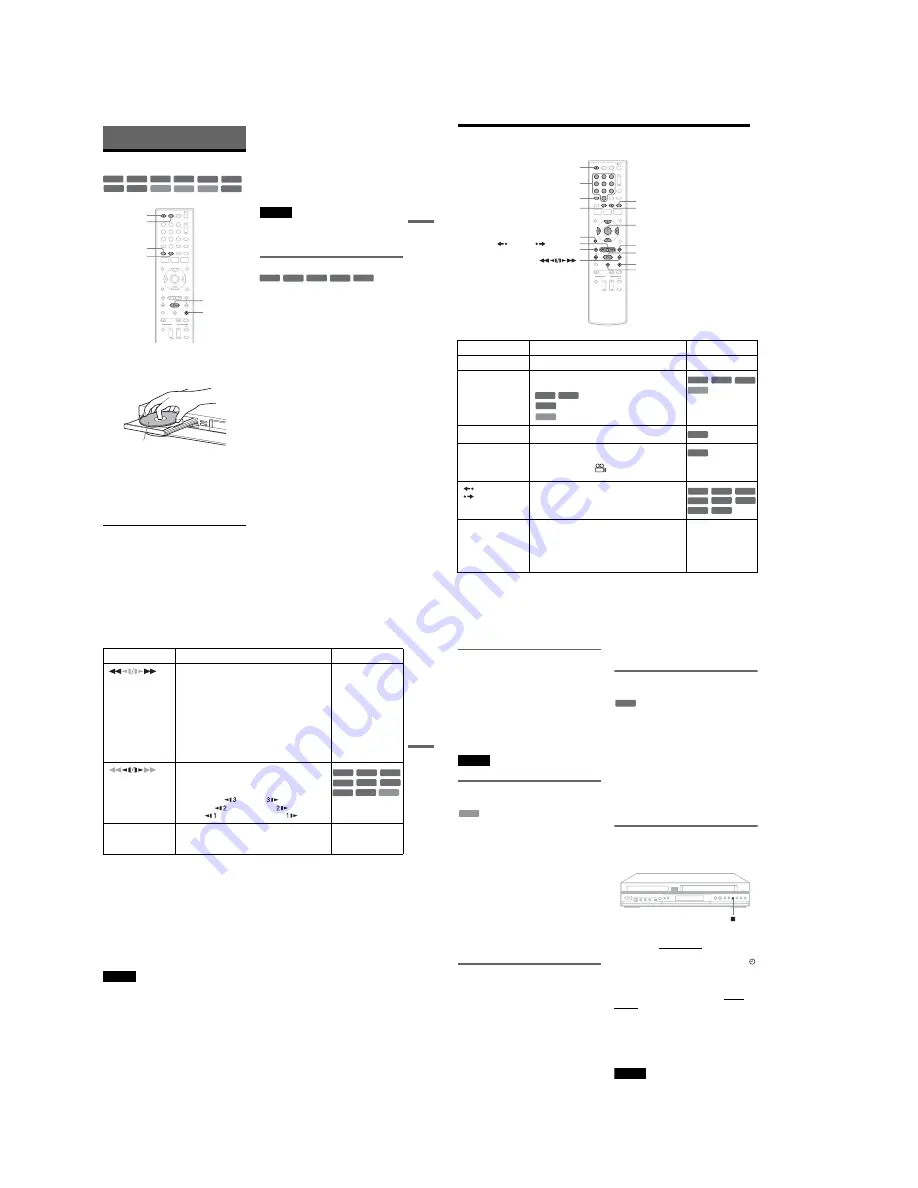
1-8
35
DV
D
Pl
ay
bac
k
DVD Playback
Playing Discs
1
Press DVD to operate the DVD recorder.
2
Press
Z
OPEN/CLOSE, and place a disc on
the disc tray.
3
Press
Z
OPEN/CLOSE to close the disc
tray.
Wait until “LOAD” disappears from the front
panel display.
4
Press
H
PLAY.
Playback starts.
To stop playback
Press
x
STOP.
z
Hints
• You can play DATA CDs or DATA DVDs with MP3
audio tracks or JPEG image files (pages 41 or 42).
• If you insert a DVD VIDEO, VIDEO CD, or CD,
playback starts automatically depending on the disc.
• When playing a DVD+RW, DVD-RW, DVD+R,
DVD-R, and DVD-RAM, you can select the title from
the Title List menu (page 39).
• When using a DVD-RAM with a cartridge, remove the
disc from the cartridge.
Notes
• To play a disc recorded with other equipment on this
recorder, finalize the disc on the recording equipment
first.
• For simultaneous VHS and DVD operation, see page 9.
Using the DVD’s Menu
When you play a DVD VIDEO, or a finalized
DVD+RW, DVD-RW (Video mode), DVD+R, or
DVD-R (Video mode), you can display the disc’s
menu by pressing TOP MENU or MENU.
+
RW
+
R
DVD
VCD
CD
-RW
VR
-RW
Video
DATA DVD
DATA CD
-R
VR
-R
Video
RAM
1
1
2
2
3
3
4
4
5
5
6
6
7
7
8
8
0
0
9
9
x
STOP
Z
OPEN/
CLOSE
MENU
H
PLAY
DVD
TOP MENU
Playback side facing down
+
RW
+
R
DVD
-RW
Video
+
R
-R
Video
36
Playback Options
Button
Operation
Disc
Z
OPEN/CLOSE
Stops playing and opens the disc tray.
All discs
AUDIO
Selects one of the audio tracks recorded on the disc
when pressed repeatedly.
: Selects the main or sub sound.
: Selects the audio source.
: Selects stereo or monaural audio tracks.
SUBTITLE
Selects a subtitle language when pressed repeatedly.
.
ANGLE
Selects an angle when pressed repeatedly.
If various angles (multi-angles) for a scene are
recorded on the disc, “
” appears in the front panel
display.
REPLAY/
ADVANCE
• Replays or briefly fast forwards a scene when
pressed during playback.
• Goes to the previous or next frame when pressed
during pause mode.
.
PREV/
NEXT
>
• Goes to the beginning of the current or next title/
chapter/scene/track and starts playback when
pressed during playback.
• Goes to the beginning of the previous title/chapter/
scene/track when
.
PREV is pressed within three
seconds after starting a title/chapter/scene/track.
All discs
1
1
2
2
3
3
4
4
5
5
6
6
7
7
8
8
0
0
9
9
Z
OPEN/CLOSE
X
PAUSE
AUDIO
.
PREV
REPLAY/
ADVANCE
x
STOP
SUBTITLE
MENU
H
PLAY
M
/
m
/
<
/
,
,
ENTER
Number buttons
O
RETURN
>
NEXT
ANGLE
-RW
VR
-R
VR
DVD
VCD
DVD
VCD
-RW
VR
-R
VR
DVD
DVD
+
RW
-RW
VR
-RW
Video
+
R
DVD
-R
VR
-R
Video
RAM
37
DV
D
Pl
ay
bac
k
To resume normal playback after playing at various speeds, press
H
PLAY.
z
Hints
• You can change playback options, such as subtitle,
audio track, angle, etc., using the OPTIONS menu
(page 11).
• During playback or pause mode, the recorder’s
m
/
M
buttons and the remote’s
.
PREV/
>
NEXT
buttons work the same way (page 36). Hold the buttons
down during playback to fast forward or fast reverse. In
pause mode, you can play in slow motion. Three speeds
are available, depending on the duration of the press.
• See “DVD Audio/Subtitle Language” on page 120 for
the meaning of the language abbreviation.
Notes
• If you pause playback of a CD, or DATA CD/DATA
DVD containing MP3 audio tracks, playback will not
start until you press
H
PLAY or
X
PAUSE.
• Sound will be interrupted during Scan Audio
(page 38).
Notes on playing DTS soundtracks on a CD
When playing DTS-encoded CDs, excessive noise
will be heard from the analog stereo jacks. To
avoid possible damage to the audio system, the
consumer should take proper precautions when
the analog stereo jacks of the recorder are
connected to an amplification system. To enjoy
DTS Digital Surround™ playback, an external
5.1-channel decoder system must be connected to
the digital jack of the recorder.
Notes on playing DVDs with a DTS soundtrack
DTS audio signals are output only through the
DIGITAL AUDIO OUT (COAXIAL or
OPTICAL)/HDMI OUT jack.
When you play a DVD with DTS soundtracks, set
“Digital Out” – “DTS” to “On” of “Audio” in the
“Setup” display (page 98).
If you connect the recorder to audio equipment
without a DTS decoder, do not set “DTS” to “On”
in “Audio” setup. A loud noise (or no sound) may
come out from the speakers, which might disturb
your ears or cause damage to the speakers.
(fast reverse/fast
forward)
Fast reverses or fast forwards the disc when pressed
during playback.
Search speed changes with each press:
fast reverse
fast forward
FR1
T
t
FF1
*1
FR2
*2
T
T
t
t
FF2
*2
FR3
*3
T
T
T
t
t
t
FF3
*3
All discs
*1
FF1 with sound
(Scan Audio) is
available for DVDs
with Dolby Digital
soundtracks.
*2
FR2 and FF2 are not
available for MP3.
*3
FR3 and FF3 are only
available for DVDs
and VIDEO CDs.
(slow)
Plays in slow motion when pressed in pause mode.
Playback speed changes with each press:
reverse slow motion
forward slow motion
T
t
T
T
t
t
T
T
T
t
t
t
* Playback direction
only
X
PAUSE
Pauses playback.
If you pause playback for more than five minutes,
playback starts automatically.
All discs
Button
Operation
Disc
VCD
+
RW
+
R
-RW
VR
-RW
Video
DVD
-R
VR
-R
Video
RAM
*
,
continued
38
Playing quickly with sound (Scan
Audio)
(DVDs with Dolby Digital soundtracks
only)
You can play quickly with dialog or sound during
FF1 fast-forward of a DVD with Dolby Digital
soundtracks. Simply press
M
during playback.
z
Hint
To turn off the Scan Audio function, set “Scan Audio” of
“Audio” to “Off” in the “Setup” display (page 99).
Note
Sound will be interrupted during Scan Audio.
Playing VIDEO CDs with PBC
functions
PBC (Playback Control) allows you to play
VIDEO CDs interactively using a menu on your
TV screen.
When you start playing a VIDEO CD with PBC
functions, a menu appears.
Select an item using the number buttons and press
ENTER. Then follow the instructions in the menu
(press
H
PLAY when “Press SELECT”
appears).
Operations differ depending on the disc. See the
instructions supplied with the disc.
To cancel PBC Playback
Press MENU to display “Menu: Off.” To use the
PBC functions, press MENU again to display
“Menu:On.”
Resuming playback from the point
where you stopped the disc (Resume
Play)
Press
H
PLAY again after stopping a disc to
resume playback from the same point.
To start from the beginning, press
x
STOP twice,
and press
H
PLAY.
The point where you stopped playing is cleared
when:
– you open the disc tray.
– you play another title.
– you switch the Title List menu to original or
Playlist (DVD-RW (VR mode)/DVD-R (VR
mode)/DVD-RAM only).
– you edit the title after stopping playback.
– you make a recording.
Playing restricted DVDs (Parental
Control)
If you play a restricted DVD, a message appears
asking whether you want to override the
restriction.
1
Select “OK” and press ENTER.
The display for entering your password
appears.
2
Enter your four digit password using the
number buttons.
The recorder starts playback.
To register or change the password, see “Parental
(DVD VIDEOs only)” on page 103.
Locking the recorder (Child Lock)
You can lock all of the buttons on the recorder so
that the settings are not canceled by mistake.
With the recorder turned on and stopped, hold
down
x
(stop) on the recorder for more than ten
seconds. The recorder turns off and “CHILD
LOCK” appears in the front panel display. The
indicator remains lit if there is a timer setting. The
recorder will not work except for timer recordings.
To unlock the recorder, hold down
x
on the
recorder until “CHILD LOCK” disappears from
the front panel display. The recorder is unlocked
and turns on.
To stop timer recording while the recorder is
locked, press
x
twice. The recording stops and the
recorder is unlocked.
Note
The recorder will be unlocked when:
– you stop timer recording by pressing
x
.
– you insert a tape.
VCD
DVD
Содержание RDR VX555 - DVDr/ VCR Combo
Страница 62: ...2 22 2 22E MEMO ...
Страница 64: ...3 4E MEMO ...
Страница 66: ...4 1 DVD Main PCB 4 4 4 3 COMPONENT SIDE ...
Страница 67: ...4 6 4 5 CONDUCTOR SIDE ...
Страница 68: ...4 8 4 7 4 2 VCR Main PCB COMPONENT SIDE ...
Страница 69: ...4 10 4 9 CONDUCTOR SIDE ...
Страница 70: ...4 12 4 11 4 3 Function PCB COMPONENT SIDE COMPONENT SIDE ...
Страница 71: ...4 14 4 13 4 4 Front Jack PCB COMPONENT SIDE CONDUCTOR SIDE ...
Страница 72: ...4 16E 4 15 4 5 DV Jack PCB COMPONENT SIDE COMPONENT SIDE ...
Страница 74: ...5 4 5 3 5 1 S M P S VCR Main PCB ...
Страница 75: ...5 6 5 5 5 2 Power VCR Main PCB ...
Страница 76: ...5 8 5 7 5 3 Logic VCR Main PCB ...
Страница 77: ...5 10 5 9 5 4 A V VCR Main PCB ...
Страница 78: ...5 12 5 11 5 5 Hi Fi VCR Main PCB ...
Страница 79: ...5 14 5 13 5 6 MPEG Decoder DVD Main PCB ...
Страница 80: ...5 16 5 15 5 7 A V Decoder DVD Main PCB ...
Страница 81: ...5 18 5 17 5 8 In Out DVD Main PCB ...
Страница 82: ...5 20 5 19 5 9 DV HDMI DVD Main PCB ...
Страница 83: ...5 22 5 21 5 10 Front Timer Front Jack PCB DV Jack DV Jack PCB ...
Страница 84: ...5 24E 5 23 5 11 Function Function PCB ...
Страница 127: ...MEMO ...