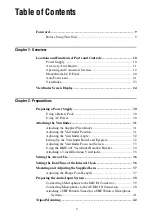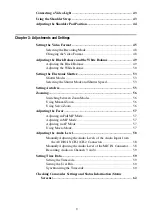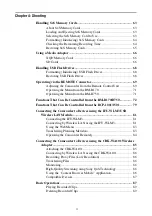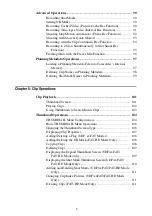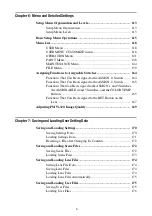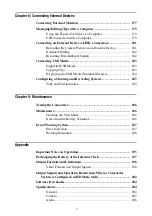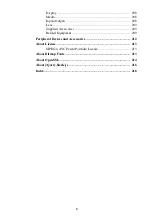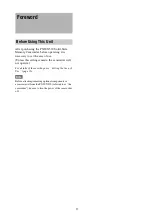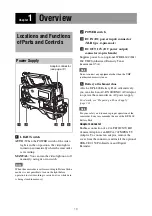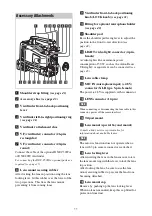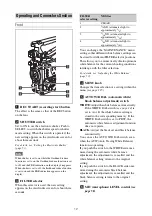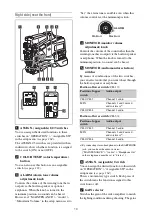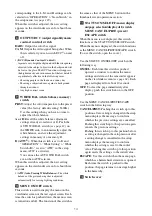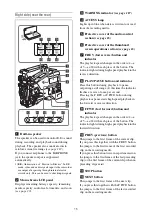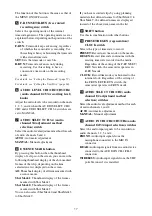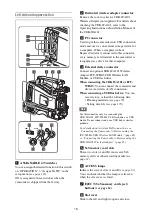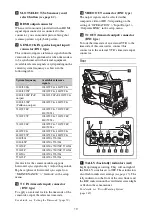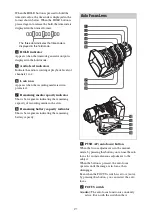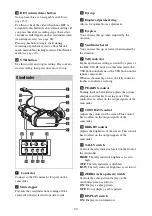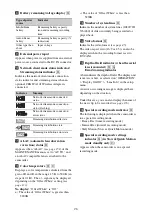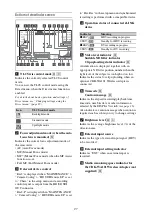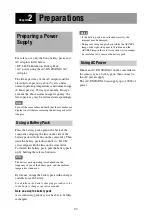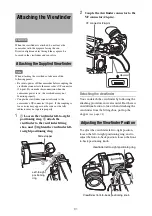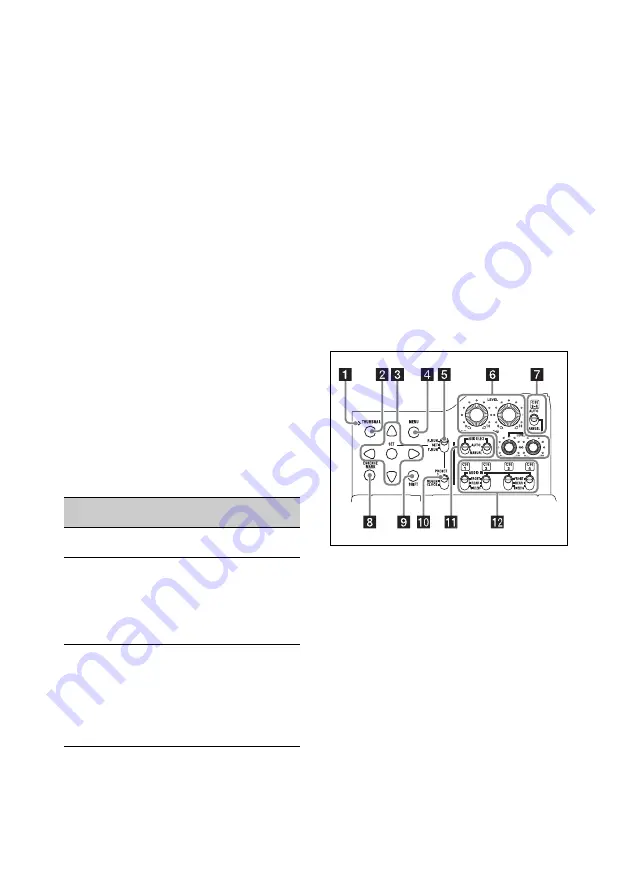
16
m
EXPAND (expand function) button
If you press this button when the thumbnail
screen is displayed, the duration of the selected
clip is divided into fractions, and the first frame of
each of the divisions is shown in a further
thumbnail display (expand function). For an HD
recorded MP4 clip, its duration is divided into 12.
If an SD recorded AVI clip comprises multiple
files, the divisions are displayed for the individual
files.
For MP4 clips, each time you press this button the
division is repeated. Hold down the SHIFT button
and press this button to step back through the
division process.
n
HOLD (display hold) button
Pressing this button instantly freezes the time data
displayed in the monochrome LCD panel (the
timecode generator continues running). Pressing
this button again releases the hold.
For details about the counter display, see page 20.
o
RESET/RETURN button
Resets the value shown in the time counter
display in the monochrome LCD panel.
According to the settings of the PRESET/
REGEN/CLOCK switch
and the
, this
button resets the display as follows.
a) Of the timecode bits for every frame recorded on the
media, those bits which can be used to record useful
information for the user such as scene number,
shooting place, etc.
For details, see “Setting Time Data” (page 59).
This button returns to the previous screen when
pressed during thumbnail screen display, expand
thumbnail screen display, or shot mark thumbnail
screen display.
p
DISPLAY switch
This cycles the data displayed in the time counter
display in the monochrome LCD panel through
the sequence COUNTER, TC, and U-BIT
COUNTER:
Display the elapsed recording/
playback time (hours, minutes, seconds,
frames).
TC:
Display timecode.
U-BIT:
Display user bits data.
q
BACKLIGHT button
Thumbnail screen operations section and audio
control section
a
THUMBNAIL indicator
This lights when thumbnail screen is displayed.
b
THUMBNAIL button
Press this button to display the thumbnail screen
and to carry out a thumbnail
operation.
Press once more to return to the original display.
c
SET button and arrow buttons
Use these buttons to make timecode and user bit
settings, and for thumbnail screen operations
When the menu is displayed, press this button to
select an item or to confirm the setting change.
d
MENU button
Each press of this button turns the setup menu
display on and off.
Settings of switches
RESET/RETURN
button operation
DISPLAY switch:
COUNTER
Reset the counter to
0:00:00:00.
DISPLAY switch:
TC
PRESET/REGEN/
CLOCK switch:
PRESET
F-RUN/SET/R-RUN
switch:
SET
Reset the timecode to
0:00:00:00.
DISPLAY switch:
U-BIT
PRESET/REGEN/
CLOCK switch:
PRESET
F-RUN/SET/R-RUN
switch:
SET
Reset the user bit data
a)
to 00 00 00 00.
Содержание PXW-X320
Страница 223: ......