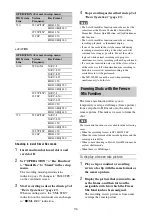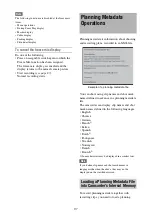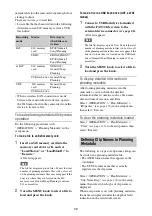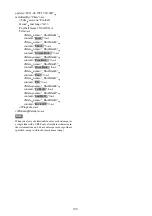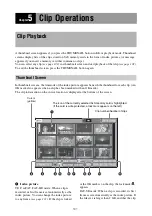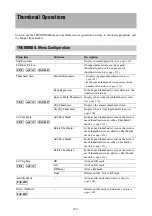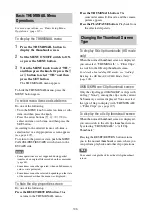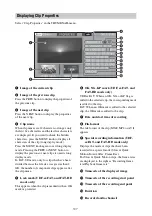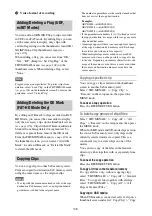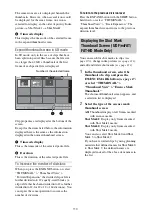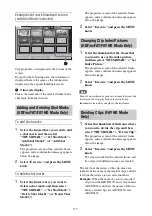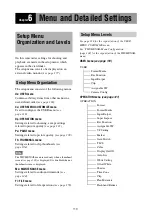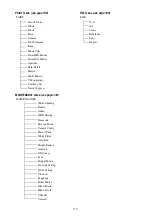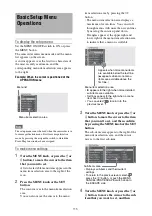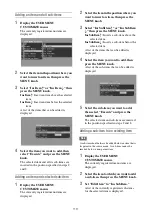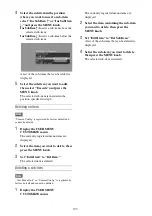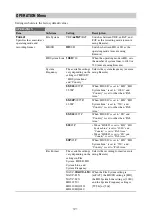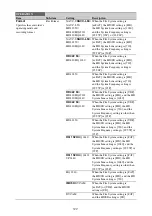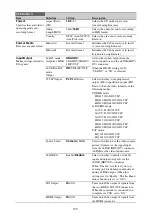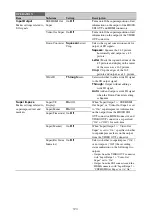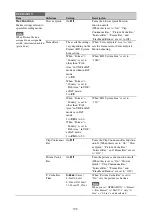110
The same icons are also displayed beneath the
thumbnails. However, when several icons could
be displayed for the same frame, one icon is
selected for display, in the order of priority Index
picture
t
Shot Mark1
t
Shot Mark2.
b
Timecode display
This displays the timecode of the selected frame
in the expand thumbnail screen.
Expand thumbnail screen in SD mode
In SD mode, only in the case of clips that have
been split into partial files because the file size
was larger than 2 GB, a thumbnail of the first
frame of each partial file is displayed.
Clip properties are displayed at the bottom of the
screen.
Except for the items listed below, the information
displayed here is the same as the information
displayed in the normal thumbnail screen.
a
Timecode display
This is the timecode of the selected partial file.
b
Duration
This is the duration of the selected partial file.
To increase the number of divisions
When you press the EXPAND button, or select
“THUMBNAIL” > “Thumbnail View” >
“Forward Expansion,” the divided clip or file is
further divided into 12 equally-sized blocks (a
clip or file that has been divided into 12 is further
divided into 12, for 12 × 12 = 144 divisions). You
can repeat the same operation to increase the
number of divisions.
To return to the previous division level
Press the EXPAND button with the SHIFT button
held down, or select “THUMBNAIL” >
“Thumbnail View” > “Back Expansion.” The
expand thumbnail screen returns to the previous
division level.
You can search for shot marks in clips
, change index pictures
and add and delete shot marks
.
1
In the thumbnail screen, select the
thumbnail of a clip, and press the
ESSENCE MARK button
or select “THUMBNAIL” >
“Thumbnail View” > “Essence Mark
Thumbnail.”
The shot mark thumbnail screen appears, and
a selection list is displayed.
2
Select the type of the essence mark
thumbnail screen.
All:
Thumbnail display of all frames marked
with essence marks.
Shot Mark1:
Display only frames marked
with Shot Mark1 marks.
Shot Mark2:
Display only frames marked
with Shot Mark2 marks.
You can also select Shot Mark 0 and Shot
Mark 3 to Shot Mark 9.
If you have recorded clips by using planning
metadata that defined names for Shot Mark 0
to Shot Mark 9, the defined names are
displayed instead of the above item names in
the list.
Number of the selected frame
Displaying the Shot Mark
Thumbnail Screen (UDF/exFAT/
FAT-HD Mode Only)
Содержание PXW-X320
Страница 223: ......