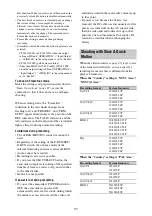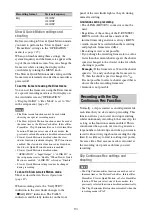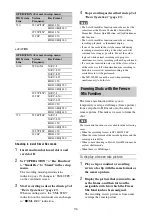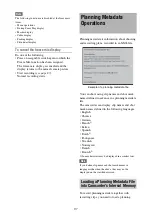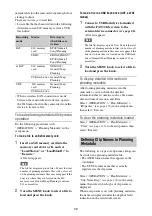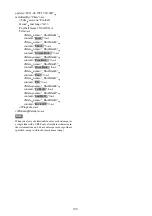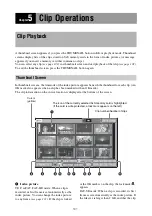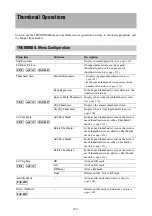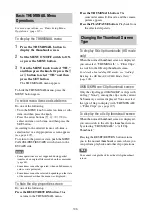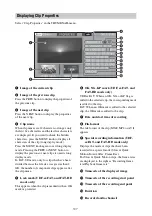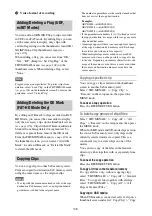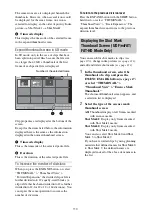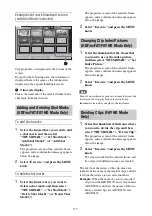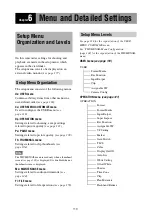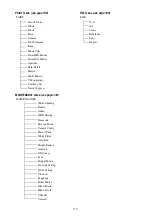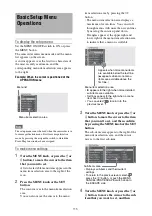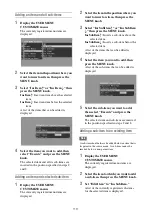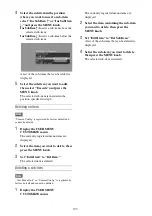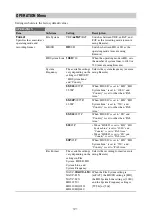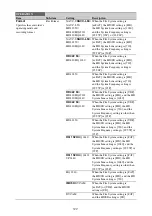107
Select “Clip Properties” in the THUMBNAIL menu.
a
Image of the current clip
b
Image of the previous clip
Press the PREV button to display the properties of
the previous clip.
c
Image of the next clip
Press the NEXT button to display the properties
of the next clip.
d
Clip name
When clip names are 12 characters or longer, only
the first five characters and the last five characters
are displayed. If you want to check the hidden
characters, press the MENU knob to display all
characters of the clip (long display mode).
Press the MENU knob again to exit long display
mode. Pressing the PREV or NEXT button to
display the previous or next clip also exists long
display mode.
In FAT-SD mode, only for clips that have been
divided because the file size was greater than 2
GB, the number of component clips appears after
the clip name.
e
Lock mark (UDF, exFAT, and FAT-HD
mode only)
This appears when the clip is marked with an OK
mark or protected.
f
OK, NG, KP mark (UDF, exFAT, and
FAT-HD mode only)
UDF/exFAT: When an OK, NG, or KP flag is
added to the selected clip, the corresponding mark
is added to the clip.
FAT: When an OK mark is added to the selected
clip, the OK mark is added to the clip.
g
Date and start time of recording
h
File format
The file format of the clip (MXF, MP4 or AVI)
appears.
i
Special recording information (UDF,
exFAT, and FAT-HD mode only)
Displays the mode of clips that have been
recorded in a special mode (Slow & Quick
Motion, Interval Rec, Frame Rec).
For Slow & Quick Motion clips, the frame rates
are displayed to the right as “Recording frame
rate/Playback frame rate.”
j
Timecode of the displayed image
k
Timecode of the recording start point
l
Timecode of the recording end point
m
Duration
n
Recorded audio channels
Displaying Clip Properties
Содержание PXW-X320
Страница 223: ......