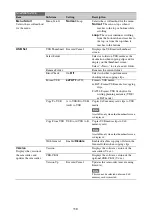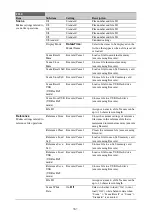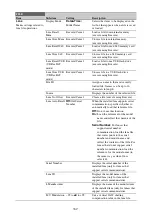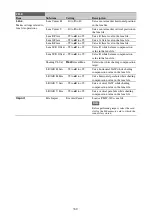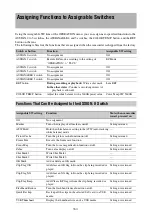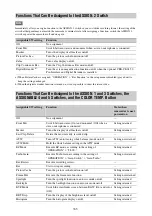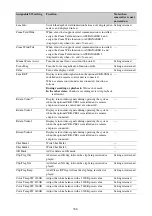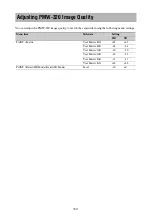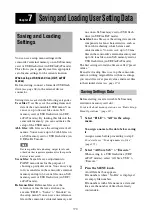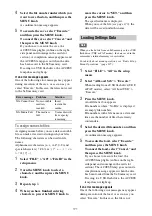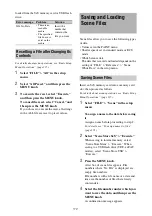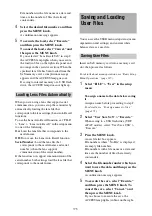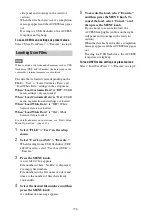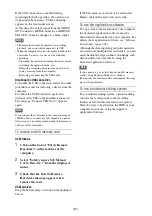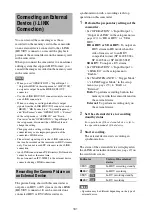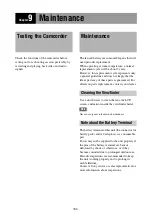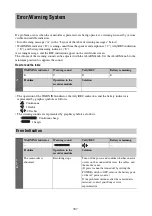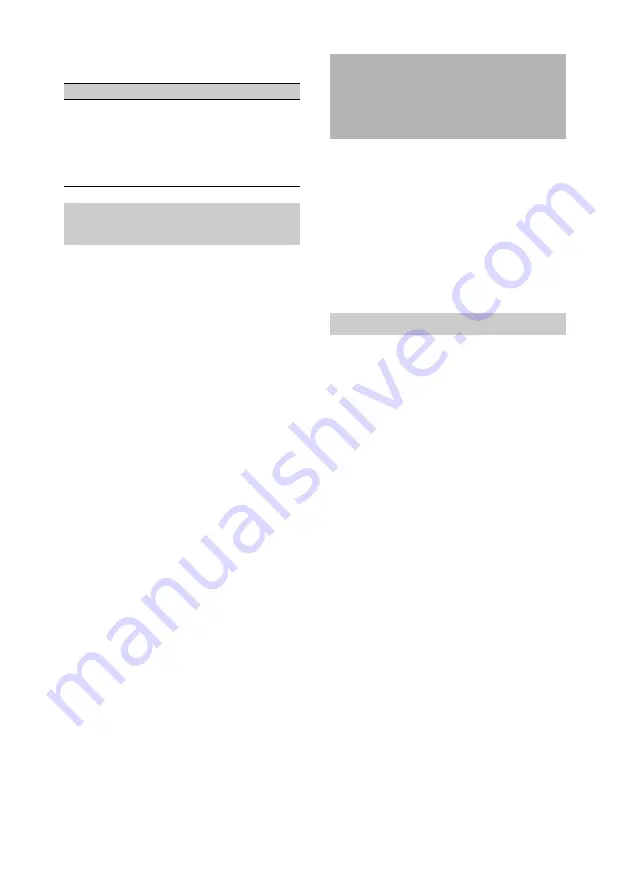
172
loaded from the SxS memory card or USB flash
drive.
For details about menu operations, see “Basic Setup
Menu Operations” (page 115).
1
Select “FILE” > “All” in the setup
menu.
2
Select “All Preset,” and then press the
MENU knob.
3
To execute the reset, select “Execute,”
and then press the MENU knob.
To cancel the reset, select “Cancel,” and
then press the MENU knob.
If you choose to execute the reset, all settings
in the ALL file are reset to preset values.
Scene files allow you to save the following types
of data.
• Values set in the PAINT menu
• Shutter speeds set in standard mode or ECS
mode
• White balance data
The data that is saved and loaded depends on the
setting of “FILE” > “Reference” > “Scene
White Data” in the setup menu.
Insert an SxS memory card into a memory card
slot, then proceed as follows.
For details about menu operations, see “Basic Setup
Menu Operations” (page 115).
1
Select “FILE” > “Scene” in the setup
menu.
To assign a name to the data before saving
it
Assign a name before proceeding to step
2
.
For details, see “To assign names to files”
(page 171).
2
Select “Scene Store SxS” > “Execute.”
When saving to internal memory, select
“Scene Store Mem” > “Execute.” When
saving to a USB flash drive (UDF, exFAT
modes), select “Scene Store USB” >
“Execute.”
3
Press the MENU knob.
A list box of scene files appears. File
numbers where “No File” is displayed are
empty file numbers.
File numbers with a file name or a date and
time are the number of files that already
contain data.
4
Select the file number under which you
want to save the data, and then press the
MENU knob.
A confirmation message appears.
Error message
Problem
Solution
NG:No Data
• There is no
readable
media
• The specified
file does not
exist on the
media
Insert the
media that
contains the
file you want.
Resetting a File after Changing Its
Contents
Saving and Loading
Scene Files
Saving Scene Files
Содержание PXW-X320
Страница 223: ......