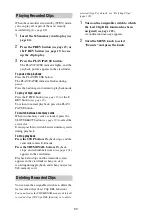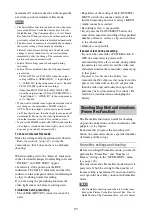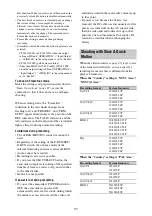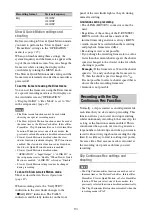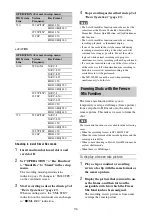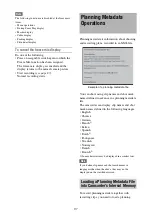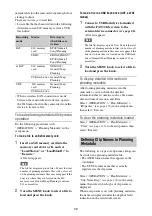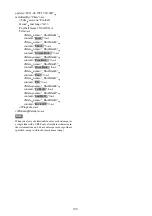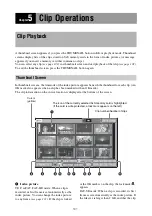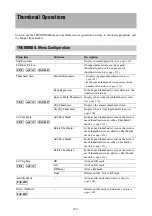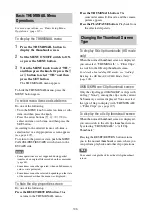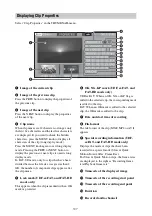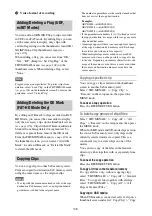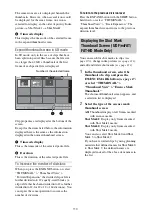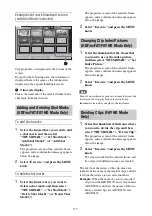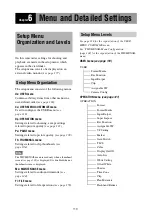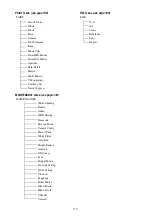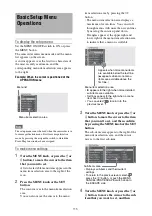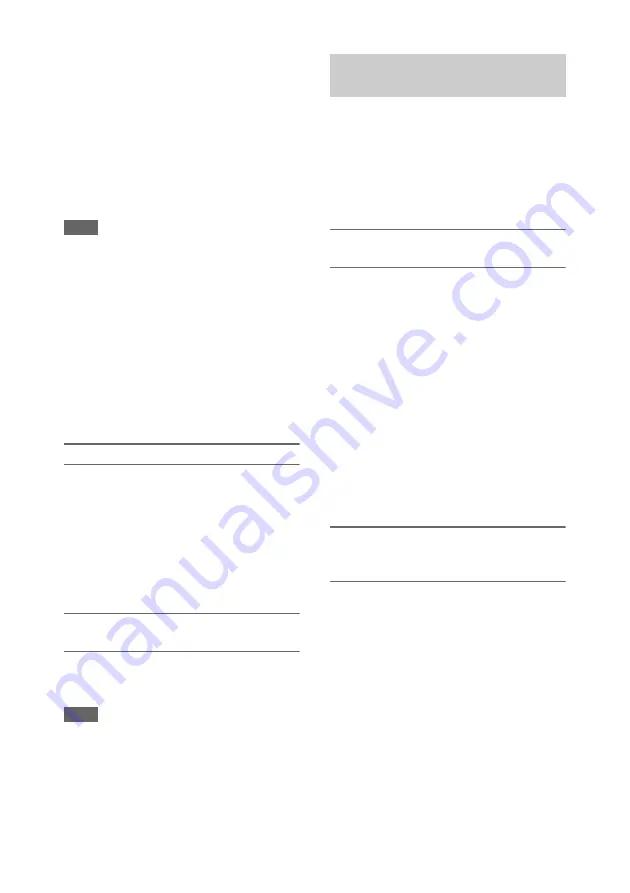
103
Play continues through all clips after the selected
clip.
When the last clip has been played to the end, the
camcorder enters pause (still image) mode at the
last frame of the last clip.
Press the THUMBNAIL button to return to the
thumbnail screen.
Playback also stops if you eject the memory card.
In this case, the camera picture appears in the
viewfinder.
Notes
• There may be momentary picture breakup or still
image display at the transition from one clip to another.
During this time, the playback controls and the
THUMBNAIL button cannot be operated.
• When you select a clip in the thumbnail screen and
begin playback, there may be momentary picture
breakup at the top of the clip. To view the top of the
clip without breakup, put the camcorder into playback
mode, pause, use the PREV button to return to the top
of the clip, and start playback again.
• On SxS memory cards that contain both HD-mode and
SD-mode clips, you cannot play all clips in sequence.
For example, while an HD mode thumbnail screen is
displayed, only HD mode clips are played in sequence.
To cue up clips
To play from the top of the first clip
Simultaneously press the PREV and F REV
buttons. This jumps to the start of the first clip on
the SxS memory card.
To play from the start of the last clip
Simultaneously press the NEXT and F FWD
buttons. This jumps to the start of the last clip on
the SxS memory card.
To add a shot mark during play (HD mode
only)
You can add shot marks to clips during play by
using the same method used during recording
.
Notes
• Shot marks cannot be recorded when the SxS memory
card is write protected.
• Shot marks cannot be added at the first frame of each
clip or last frame of the last clip.
• Expand thumbnail screen
• Shot mark thumbnail screen (HD mode only)
Like the normal thumbnail screen and the OK clip
thumbnail screen, these screens allow you to
select clip thumbnails
and to start
clip playback
.
To search clips with the expand
thumbnail screen
To display the expand thumbnail screen, select a
clip in the thumbnail screen and press the
EXPAND button
or select
“THUMBNAIL” > “Thumbnail View” >
“Forward Expansion” in the setup menu. The
selected clip is displayed as follows.
HD mode:
The clip is divided into 12 equally-
sized blocks, and a thumbnail of the first
frame in each block is displayed.
SD mode:
Only in the case of clips that have been
split into partial files because the file size was
larger than 2 GB, a thumbnail of the first
frame of each partial file is displayed.
For details about the expand thumbnail screen, see
“Displaying the Expand Thumbnail Screen (UDF/
exFAT/FAT-HD Mode only)” (page 109).
To search for shot marks in clips with the
shot mark thumbnail screen (HD mode
only)
When a clip contains one or more shot marks, you
can easily find them with the shot mark thumbnail
screen. The shot mark thumbnail screen displays
a thumbnail of each shot mark frame in the clip.
To display the shot mark thumbnail screen, press
the ESSENCE MARK button
or
select “THUMBNAIL” > “Thumbnail View” >
“Essence Mark Thumbnail” in the setup menu.
For details about the shot mark thumbnail screen,
see “Displaying the Shot Mark Thumbnail Screen
(UDF/exFAT/FAT-HD Mode Only)” (page 110).
Using Thumbnails to Search
Inside Clips
Содержание PXW-X320
Страница 223: ......