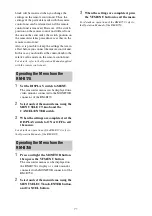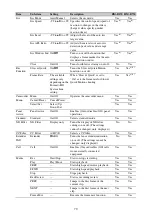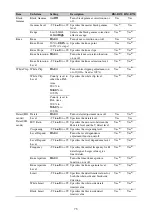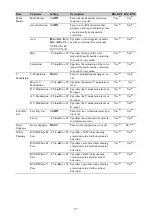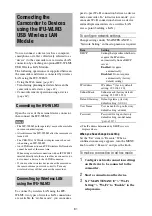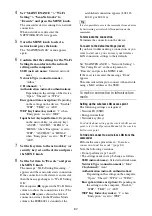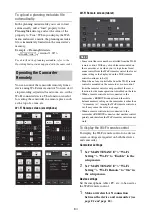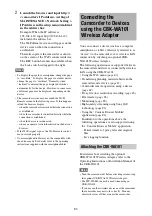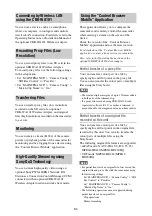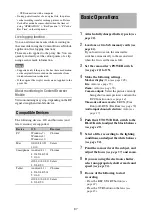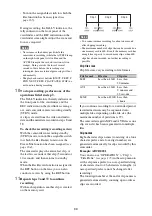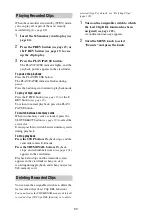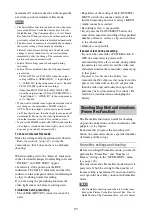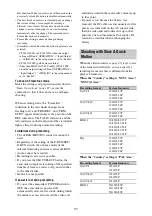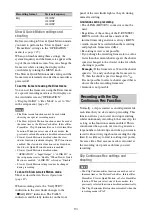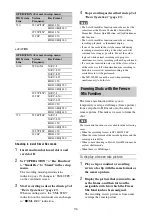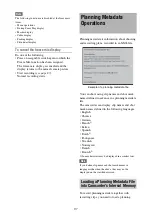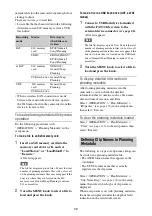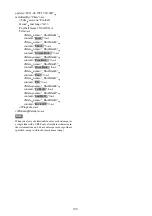85
2
Launch the browser and input http://
<camcorder’s IP address> (setting of
MAINTENANCE > Network Setting >
IP Address in the setup menu)/rm.html
in the address bar.
Example: When the IP address is
192.168.1.10, input http://192.168.1.10/
rm.html in the address bar.
The Wi-Fi Remote screen will appear on the
device screen when the connection is
established.
Thereafter operate the camcorder as shown
on the screen of the Wi-Fi connected device.
The REC button becomes unavailable when
the Lock switch is dragged to the right.
Notes
• To display the page for a smartphone, change the page
to “rms.html.” To display the page for a tablet device,
change the page to “rmt.html.” Normally, when
“rm.html” is entered, the page displayed switches
automatically for the device. However, in some cases,
a different page may be displayed, depending on the
device.
• The camcorder status may not match the Wi-Fi
Remote screen in the following cases. If this happens,
reload the browser display.
- when the camcorder is restarted while the connection
is established.
- when the camcorder is controlled directly while the
connection is established.
- when the device is reconnected.
- when you operate forward/backward on the device’s
browser.
• If the Wi-Fi signal is poor, the Wi-Fi remote control
may not work properly.
• Your smartphone/tablet may not be compatible with
the ad hoc mode. For details, refer to the operating
instructions supplied with the smartphone/tablet.
You can connect a device (such as a computer,
smartphone, or tablet, collectively referred to as
“device”) to the camcorder over a wireless LAN
connection by attaching an optional CBK-
WA101 Wireless Adapter.
The following operations are supported between
the camcorder and devices connected by wireless
LAN using the CBK-WA101.
• Using the Web menu
• Transferring planning metadata between the
camcorder and a device
• Camcorder remote operation using a device
• Proxy file (low resolution) recording
• Monitoring
• High-quality streaming using Sony QoS
technology
• Using the “Content Browser Mobile”
application
In addition to the operations above, the
following operations are also supported using
the “Content Browser Mobile” application.
- Partial transfer of proxy files and original
files.
- Live logging function
For details about attaching the optional
CBK-WA101 Wireless Adapter, refer to the
Operating Instructions or Installation Manual of
the CBK-WA101.
Notes
• Turn the camcorder off before attaching or removing
the optional CBK-WA101 Wireless Adapter.
• The IFU-WLM3 cannot be used when using an
CBK-WA101.
• If you use another wireless device near the camcorder,
the camcorder may not work correctly. Turn any
wireless devices off that are near the camcorder.
Connecting the
Camcorder to Devices
using the CBK-WA101
Wireless Adapter
Attaching the CBK-WA101
Содержание PXW-X320
Страница 223: ......