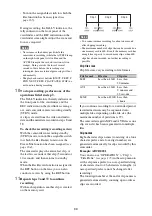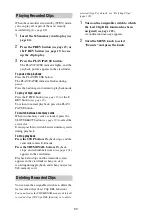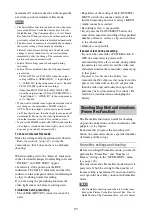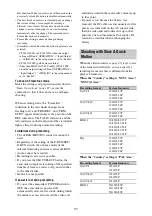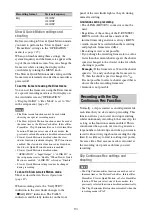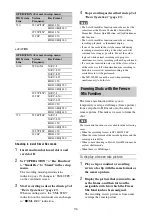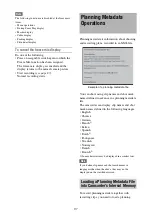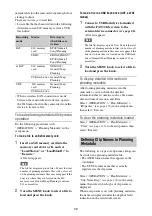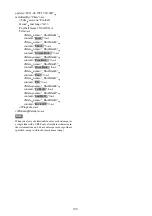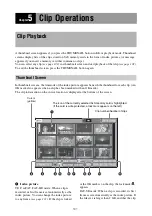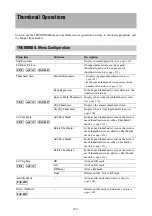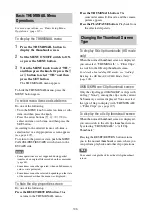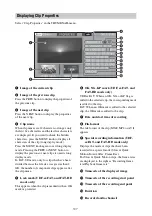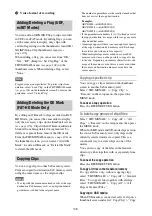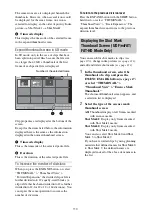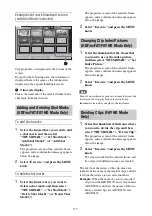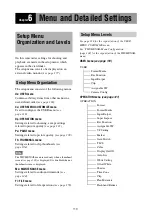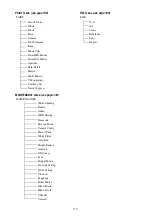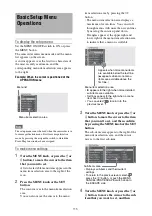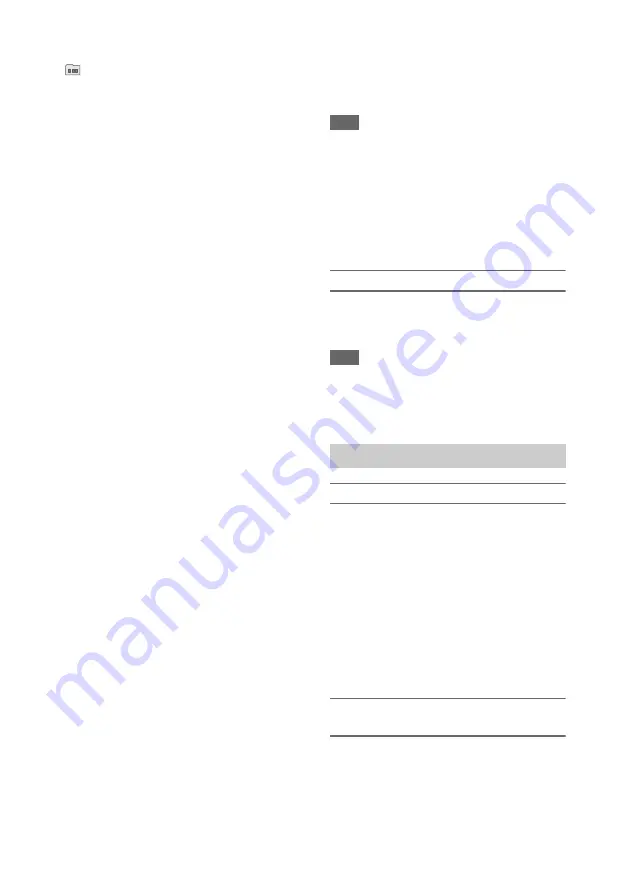
102
has been split before being saved, the take mark
appears. You can check the segment files on
b
Date and start time of recording
c
Clip name
The number after the clip name (delimited by /) is
the number of components. This appears only for
clips larger than 2 GB in size, which have been
split into smaller files for storage in the FAT-SD
mode.
d
Lock mark (UDF, exFAT, and FAT-HD
mode only)
Indicates the selected clip is marked with an OK
mark.
e
Independent AV file icon (UDF, exFAT,
and FAT-HD mode only)
Appears only when a clip is an independent AV
file. SxS memory cards may contain independent
files that have been added directly from a
computer. Because independent files lack the
associated management files, some operations
and information displays may not be available.
f
Video format of recording
g
Special recording information (UDF,
exFAT, and FAT-HD mode only)
Displays the mode of clips that have been
recorded in a special mode (Slow & Quick
Motion, Interval Rec, Frame Rec).
For Slow & Quick Motion clips, the frame rates
are displayed to the right as “Recording frame
rate/Playback frame rate” fps.
h
OK, NG, KP mark (UDF, exFAT, and
FAT-HD mode only)
UDF, exFAT: When an OK, NG, or KP flag is
added to the selected clip, the corresponding mark
is added to the clip.
FAT-HD mode: When an OK mark is added to
the selected clip, the OK mark is added to the clip.
i
File format
Indicates the file format of the selected clip
(MXF, MP4, AVI). (File format does not indicate
when in UDF/HD mode.)
j
Clip duration
k
Timecode
This is the timecode of the index picture.
Note
Normal thumbnail screens display SD clips only or HD
clips only, even if the SxS memory card contains clips in
both formats. You can select the format to display by
selecting a mode with “OPERATION” > “Format” >
“HD/SD”
in the setup menu.
If you want to display all recorded clips, regardless of the
HD/SD mode, switch to the all clips thumbnail screen
. However, it is not possible to start
playback from the all clips thumbnail screen.
To switch between SxS memory cards
When two SxS memory cards are loaded, you can
switch between them by pressing the SLOT
SELECT button.
Note
While an expand thumbnail screen
or a
shot mark (essence mark) thumbnail screen
is displayed, SxS memory cards cannot be
switched.
To select clip thumbnails
Do one of the following to move the yellow
cursor to the clip that you want to select.
• Press the arrow buttons (
J
,
j
,
K
,
k
).
• Turn the MENU knob.
• Press the PREV or NEXT button.
To select the first thumbnail
With the F REV button held down, press the
PREV button.
To select the last thumbnail
With the F FWD button held down, press the
NEXT button.
To play clips sequentially starting from a
selected clip
1
Select the thumbnail of the clip that you
want to play first.
2
Press the PLAY/PAUSE button.
Play begins from the top of the selected clip.
Playing Clips
Содержание PXW-X320
Страница 223: ......