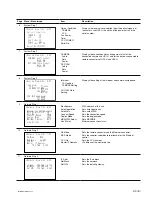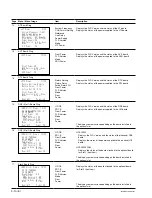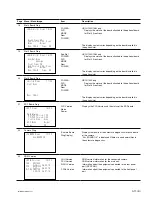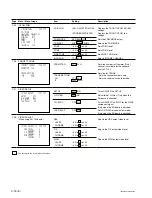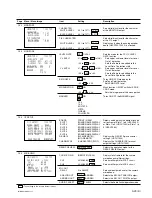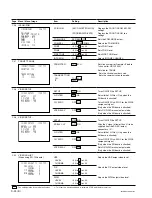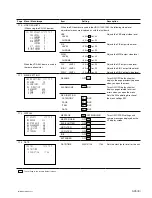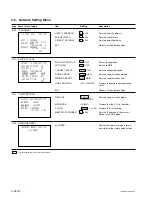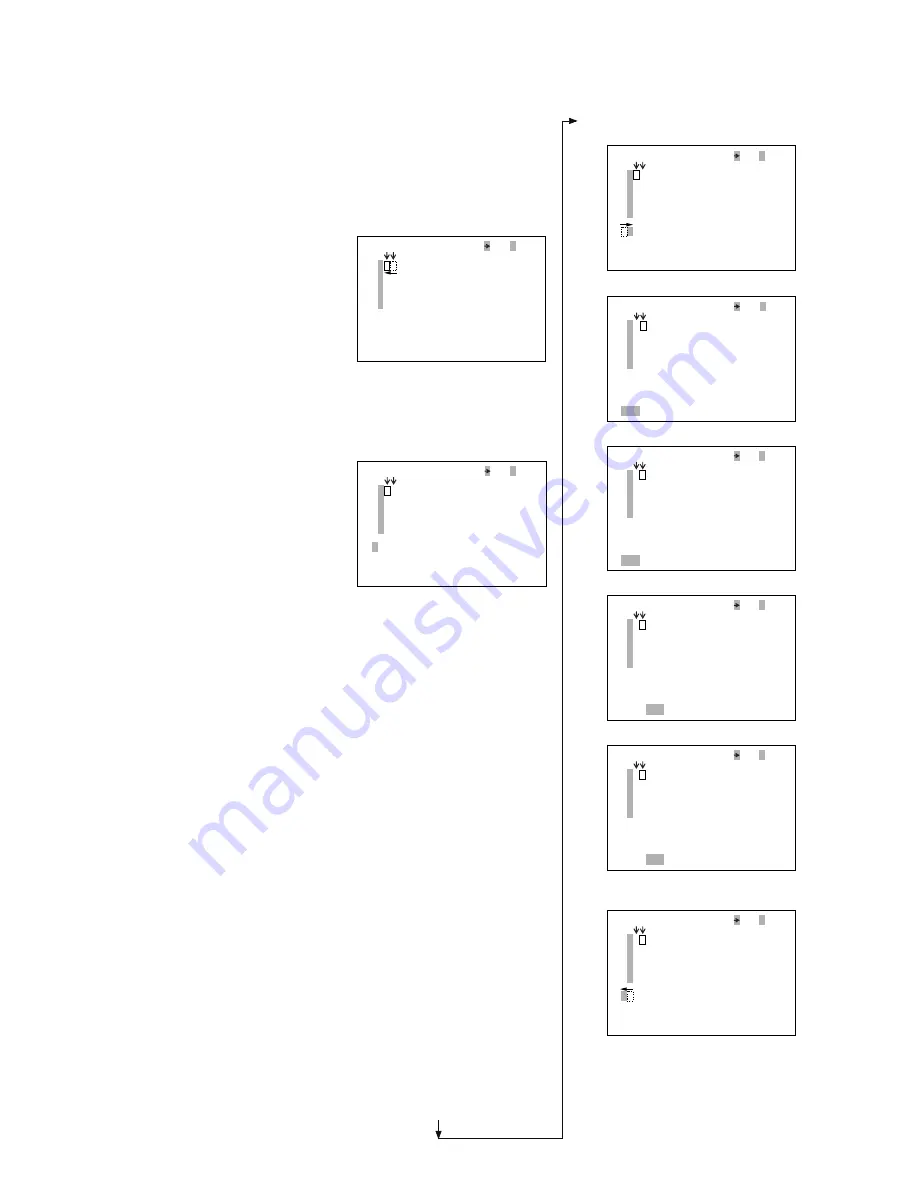
3-22 (E)
.
IM/HDCU1000 Series
*
1: If you press ENTER here, the
edited content is canceled, and
the edit mode is also canceled.
*
2: If you press DOWN, the cursor
returns to ESC.
(2) Press DOWN to decrement the data
edit position cursor to the left.
*
The cursor can no longer be
decremented if it comes to the
leftmost position (initial position).
3.
Press ENTER in the edit mode to
enter the character input mode.
*
The cursor appears on the
software keyboard.
Switch functions in the character input
mode
.
ENTER
Confirms the character. (Character
input mode -> edit mode)
.
CANCEL
Cancels the character input mode.
(Same as RET. The selected character
is not reflected.)
.
UP
Increments the cursor on the software
keyboard. (Moves to the right.)
.
DOWN
Decrements the cursor on the software
keyboard. (Moves to the left.)
Special function on the software keyboard
Move the cursor on the corresponding
function, and press ENTER.
.
INS
Inserts a space in the place where the
data edit cursor is located. (The mode
stays the same.)
.
DEL
Deletes the character in the place
where the data edit cursor is located,
and the following characters are left-
aligned. (The mode stays the same.)
.
RET
Cancels the character input mode.
(Same as CANCEL. The selected
character is not reflected.)
<BAR CHARACTER> C01 TOP
1?
2
3
4
5
$%&'()*+,-./0123456789:
;<=>?@ABCDEFGHIJKLMNOPQR
STUVWXYZ[¥]_
INS DEL RET ESC END
<BAR CHARACTER> C01 TOP
1?1234
2
3
4
5
$%&'()*+,-./0123456789:
;<=>?@ABCDEFGHIJKLMNOPQR
STUVWXYZ[¥]_
INS DEL RET ESC END
<BAR CHARACTER> C01 TOP
1?1234
2
3
4
5
$%&'()*+,-./0123456789:
;<=>?@ABCDEFGHIJKLMNOPQR
STUVWXYZ[¥]_
INS DEL RET ESC END
(1) Press UP to increment the cursor to
the right.
a. INS operation
When ENTER is pressed
b. DEL operation
When ENTER is pressed
(2) Press DOWN to decrement the
cursor to the left.
n
The data entered in this page can be
checked in the CCU configuration menu.
On the <C00> COLOR BAR page, set
“BAR-CHARA” to “ON”.
<BAR CHARACTER> C01 TOP
1?1234
2
3
4
5
$%&'()*+,-./0123456789:
;<=>?@ABCDEFGHIJKLMNOPQR
STUVWXYZ[¥]_
INS DEL RET ESC END
<BAR CHARACTER> C01 TOP
1?1234
2
3
4
5
$%&'()*+,-./0123456789:
;<=>?@ABCDEFGHIJKLMNOPQR
STUVWXYZ[¥]_
INS DEL RET ESC END
<BAR CHARACTER> C01 TOP
1?1 234
2
3
4
5
$%&'()*+,-./0123456789:
;<=>?@ABCDEFGHIJKLMNOPQR
STUVWXYZ[¥]_
INS DEL RET ESC END
<BAR CHARACTER> C01 TOP
1?134
2
3
4
5
$%&'()*+,-./0123456789:
;<=>?@ABCDEFGHIJKLMNOPQR
STUVWXYZ[¥]_
INS DEL RET ESC END
<BAR CHARACTER> C01 TOP
1?1234
2
3
4
5
$%&'()*+,-./0123456789:
;<=>?@ABCDEFGHIJKLMNOPQR
STUVWXYZ[¥]_
INS DEL RET ESC END