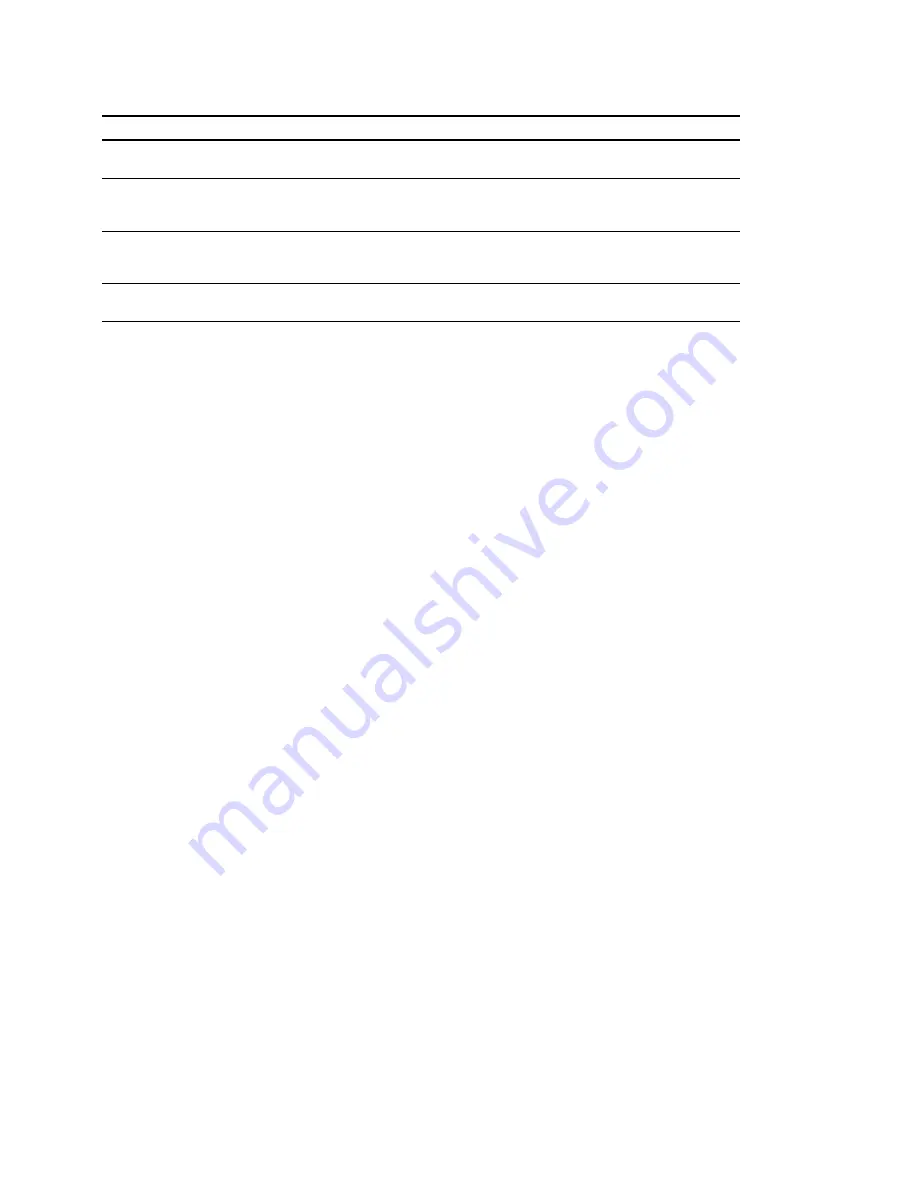
CSM-200
1-3
Model Name
Over view
Software
Software CD-ROM for cluster/sub PSCs
DZC-PSC2i
Cable kit
Extension cable kit for concatenation of extension consoles
CSMA-CBLL (for concatenation of 4 to 7 units)
CSMA-CBLS (for concatenation of 2 to 3 units)
Belt kit
Extension belt kit for concatenation of extension consoles
CSMA-BLTL (for concatenation of 4 to 7 units)
CSMA-BLTS (for concatenation of 1 to 3 units)
Interface board
Redundant drive interface board kit
CSMA-DIF
Trademarks
The following registered trademarks are used in this manual.
.
3Com and OfficeConnect are the registered trademarks 3Com Corporation.
.
Brocade and SilkWorm are registered trademarks of Brocade Communications Systems, Inc. in the
United States and other countries.
.
Ethernet is a registered trademark of Xerox Corporation, U. S. A.
.
Linear Tape-Open, LTO, LTO Logo, Ultrium and Ultrium Logo are trademarks of Hewlett Packard
Company, IBM Corporation, and Seagate Technology, Inc. in the United States and other countries.
.
PetaSite, PetaServer, PetaBack and S-AIT (SAIT-1, SAIT-2) are the trademarks of Sony Corporation.
.
Proliant is a registered trademark of HP.
.
WindowsNT is a registered trademark of Microsoft Corporation, U. S. A.
.
Linux is a registered trademark of Ms. Linus Torvalds.
Содержание CSM-100BF
Страница 4: ......
Страница 8: ......
Страница 10: ......
Страница 18: ......
Страница 24: ...CSM 200 4 6 Rear door 2 Open the rear door ...
Страница 150: ......
Страница 160: ...CSM 200 6 10 Sample circuit 24V Relay UPS side CB 121 side Signal from UPS Peta Site Robot Harness CB UPS ...








































