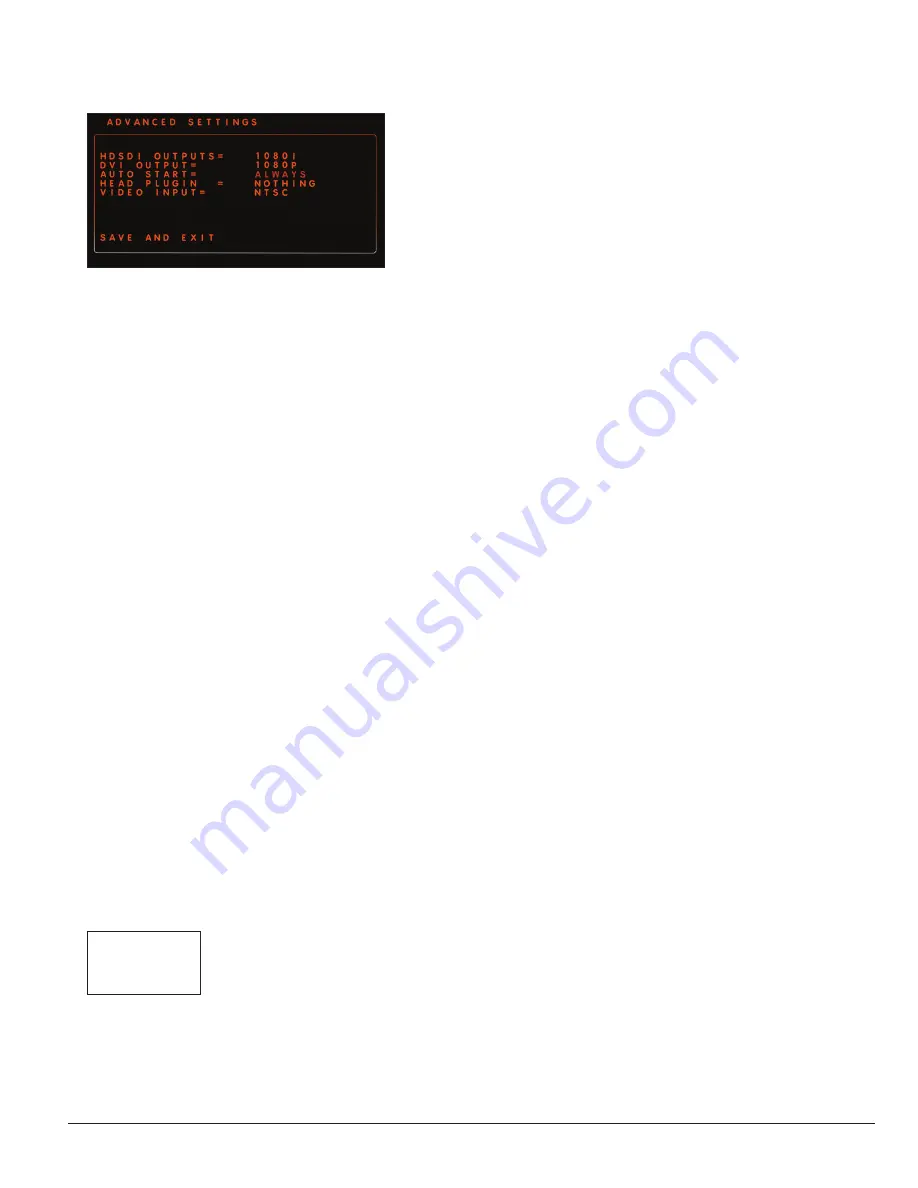
33
10601034 Rev. B
LENS Integrated System
Operations/Service Manual
Customize the System
Figure 34 .
To configure HDSDI Outputs:
1. Press
Select to select the blinking HDSDI OUTPUTS =. The current
setting will blink.
2. Use the
Up and Down arrows on the control unit or the left and
right camera head buttons to switch between the
1080I and 1080P
options. Press
Select to activate the desired output.
Note: The System does not allow the selection of an incompatible
output. If the monitor in use is not compatible with the selected
output, the screen wiill flash and return to the CONFIGURE SETTINGS
menu after approximately 10 seconds.
To configure DVI Output:
1. Navigate to
DVI OUTPUT =. When DVI OUTPUT = blinks, press
Select to select it.
2. Use the
Up and Down arrows on the control unit or the left and right
camera head buttons to switch between 1080I and 1080P. Press
Select to activate the desired output. The KEEP SETTINGS? screen
will open.
3. Select
NO to return to the CONFIGURE SETTINGS screen without
saving any changes. Select
YES to save the change and return to the
CONFIGURE SETTINGS screen.
Note: The System does not allow the selection of an incompatible
output. If the monitor in use is not compatible with the selected
output, the screen wiill flash and return to the CONFIGURE SETTINGS
menu after approximately 10 seconds.
To configure Automatic Start:
The AUTOMATIC START option allows the user to configure how the
system behaves on a mains power-up. To configure when the System
should automatically restart:
1. Navigate to
AUTO START. When AUTO START blinks, press Select
to select it. The current setting will blink.
2. Use the
Up and Down arrows on the control unit or the left and right
camera head buttons to scroll through the available options (Figure
35). Press
Select to activate the desired option.
POWER LOSS
ALWAYS
NEVER
Figure 35 .
To configure the camera head plugin
The
HEAD PLUGIN = option allows the user to customize the System’s
behavior when the camera head plugged in
.
To configure HEAD PLUGIN:
1. Navigate to
HEAD PLUGIN =. When HEAD PLUGIN = blinks, press
Select to select it. The current setting will blink.
2. Use the
Up and Down arrows on the control unit or the left and right
camera head buttons to switch between
POWER and NOTHING.
3. Select
POWER to automatically turn on the System upon connection
of the camera head to the System.
Select
NOTHING to not automaticaly turn the system on upon
connection of the camera head to the System.
To configure VIDEO INPUT:
The
VIDEO INPUT option allows the user to configure the video input
format for either NTSC or PAL on the rear panel.
Note: NTSC inputs are used in North America and parts of South
America. PAL inputs are typically used in the EU and other countries.
Please contact an authorized Smith & Nephew representative with any
questions regarding which input is correct for your location.
To configure VIDEO INPUT:
1. Navigate to
VIDEO INPUT. When VIDEO INPUT blinks, press Select
to select it. The current setting will blink.
2. Use the
Up and Down arrows on the control unit or the left and right
camera head buttons to switch between
NTSC and PAL .
3. Select
NTSC for an NTSC video input. Select PAL for a PAL video
input.
To save the settings and exit the CONFIGURE SETTINGS screen,
navigate to
SAVE AND EXIT and press Select to return to the SYSTEM
CONFIGURATION MENU screen.
Versions
Versions allows the user to view the software version currently in use on
the system. To view the software versions currently in use:
1. Navigate to
VERSIONS. When VERSIONS blinks, press Select to
open the VERSIONS screen.
To exit the VERSIONS screen, press any button to return to the SYSTEM
CONFIGURATION screen.
Содержание LENS Integrated System
Страница 1: ...LENS Integrated System Operations Service Manual...
Страница 2: ......
Страница 45: ......
Страница 46: ......
Страница 47: ......






























