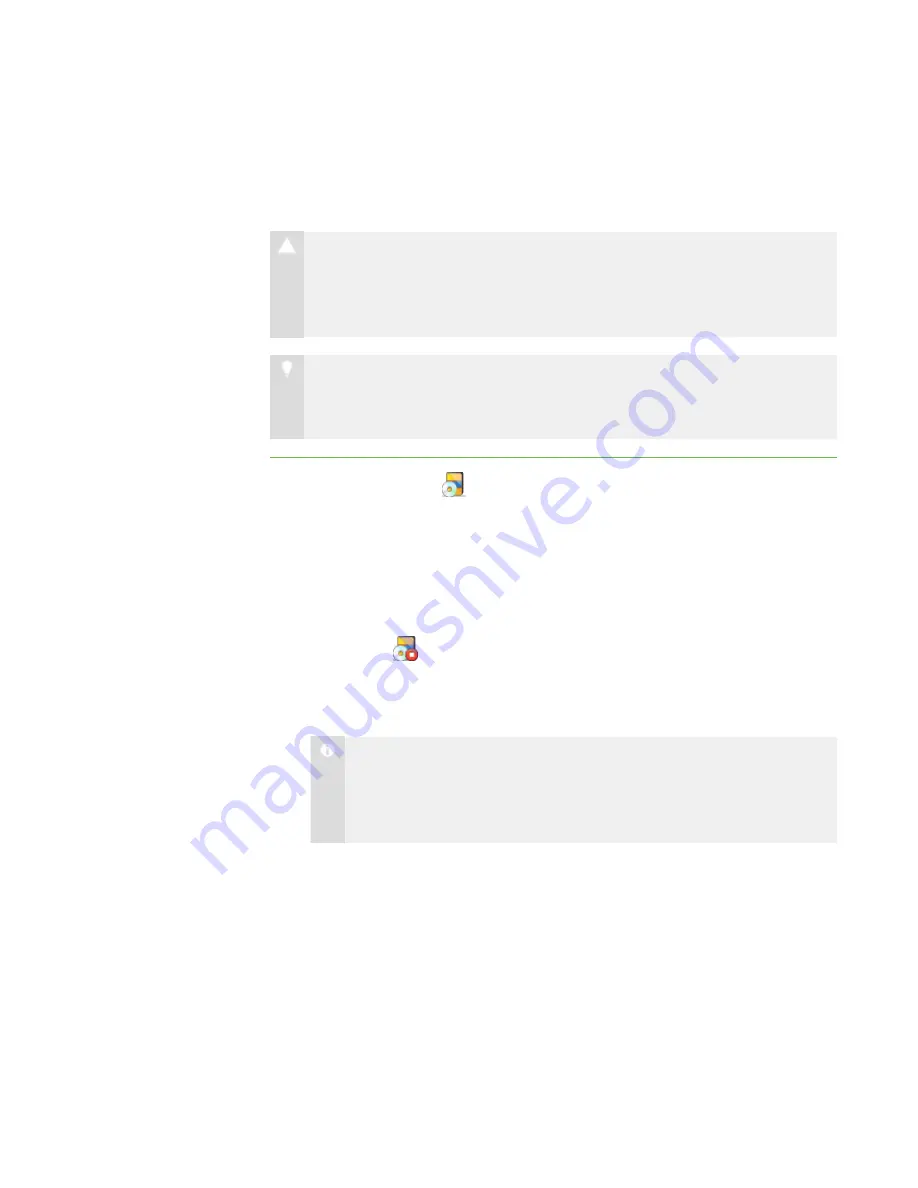
7 0
Closing an Application on Students’ Computers
You can remotely close an application on every student’s computer.
C A U T I O N
If you remotely close a student’s application, the application closes immediately
and any unsaved work is lost. Advise students to save their work before
completing the following procedure.
T I P
If SMART Classroom Suite is installed on your students’ computers, you can
close SMART Notebook SE even if it isn’t installed on your computer.
To close an application on
students’ computers
1. Click
Applications
.
The Applications view appears.
2. Click
All Computers
or
All Students
to close an application for all students.
OR
Click a group’s tab to close an application for only students in the group.
3. Click
Close
.
The
Close application remotely
dialog box appears.
4. Select an application, and then click
Close
.
N O T E
With the exception of SMART Notebook SE, an application must be
installed on your computer to appear in the
Close application remotely
dialog box.
The application closes on the selected students’ computers.
o
If the application closes successfully on all the selected students’
computers, a message appears indicating that the application closed
successfully. Click
OK
to clear the message.
o
If the application isn’t open on a selected student’s computer, a message
appears indicating that the application failed to close on that student’s
computer. Click
OK
to clear the message.
|
C H A P T E R 8
– C O N T R O L L I N G A C C E S S T O A P P L I C A T I O N S
Содержание SMART Sync 2010
Страница 1: ...PLEASE THINK BEFORE YOU PRINT SMART Sync 2010 User s Guide Windows Operating Systems...
Страница 5: ...i i i Registration 104 Index 105 C O N T E N T S...
Страница 6: ......
Страница 22: ......
Страница 36: ......
Страница 48: ......
Страница 58: ......
Страница 64: ......
Страница 78: ......
Страница 84: ......
Страница 106: ......
Страница 108: ......
Страница 115: ......
Страница 116: ...Toll Free 1 866 518 6791 U S Canada or 1 403 228 5940 www smarttech com...
















































