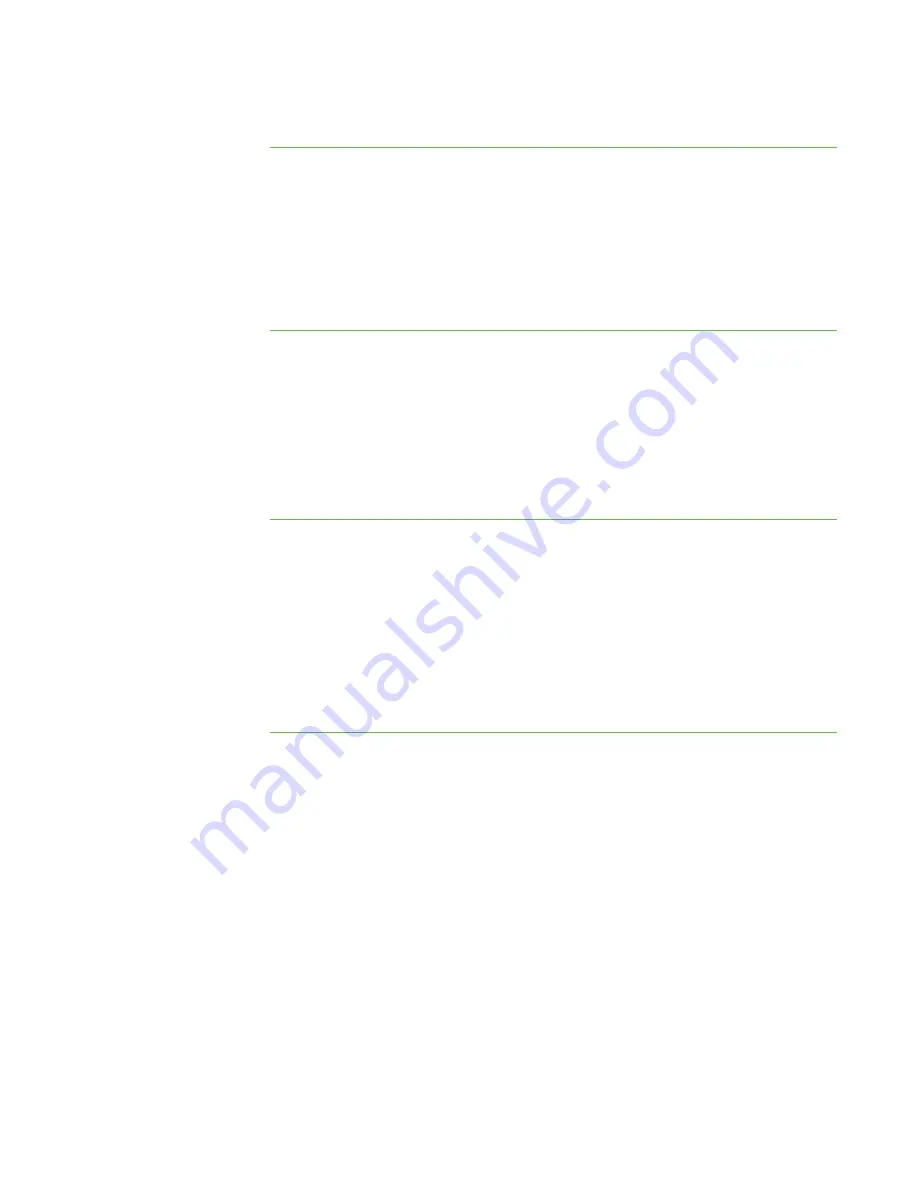
9 8
To return the
advanced preferences
to their default settings
1. Select
Options > Preferences
.
The
Preferences
dialog box appears.
2. Click the
Advanced
tab.
3. Click
Defaults
.
4. Click
OK
.
Selecting Network Adapters
If your computer has multiple network adapters, SMART Sync uses the network adapter
selected by the operating system. However, you can specify the order in which the
operating system will try using the network adapters. If your computer has more than one
network adapter, the
Choose Network Adapter
button appears in the
Advanced
tab of
the
Preferences
dialog box.
To allow the operating
system to select the
network adapter
1. Select
Options > Preferences
.
The
Preferences
dialog box appears.
2. Click the
Advanced
tab.
3. Click
Choose Network Adapter
.
The
Preferences: Network Adapter Selection
dialog box appears.
4. Select
Use the default order of network adapters
, and then click
OK
.
To specify the selection
order of the available
network adapters
1. Select
Options > Preferences
.
The
Preferences
dialog box appears.
2. Click the
Advanced
tab.
3. Click
Choose Network Adapter
.
The
Preferences: Network Adapter Selection
dialog box appears.
4. Select
Use the network adapters in the order specified below
.
5. Select a network adapter, and then click the up and down arrows to change its
position in the list.
|
C H A P T E R 1 1
– C O N F I G U R I N G S M A R T S Y N C T E A C H E R
Содержание SMART Sync 2010
Страница 1: ...PLEASE THINK BEFORE YOU PRINT SMART Sync 2010 User s Guide Windows Operating Systems...
Страница 5: ...i i i Registration 104 Index 105 C O N T E N T S...
Страница 6: ......
Страница 22: ......
Страница 36: ......
Страница 48: ......
Страница 58: ......
Страница 64: ......
Страница 78: ......
Страница 84: ......
Страница 106: ......
Страница 108: ......
Страница 115: ......
Страница 116: ...Toll Free 1 866 518 6791 U S Canada or 1 403 228 5940 www smarttech com...



























