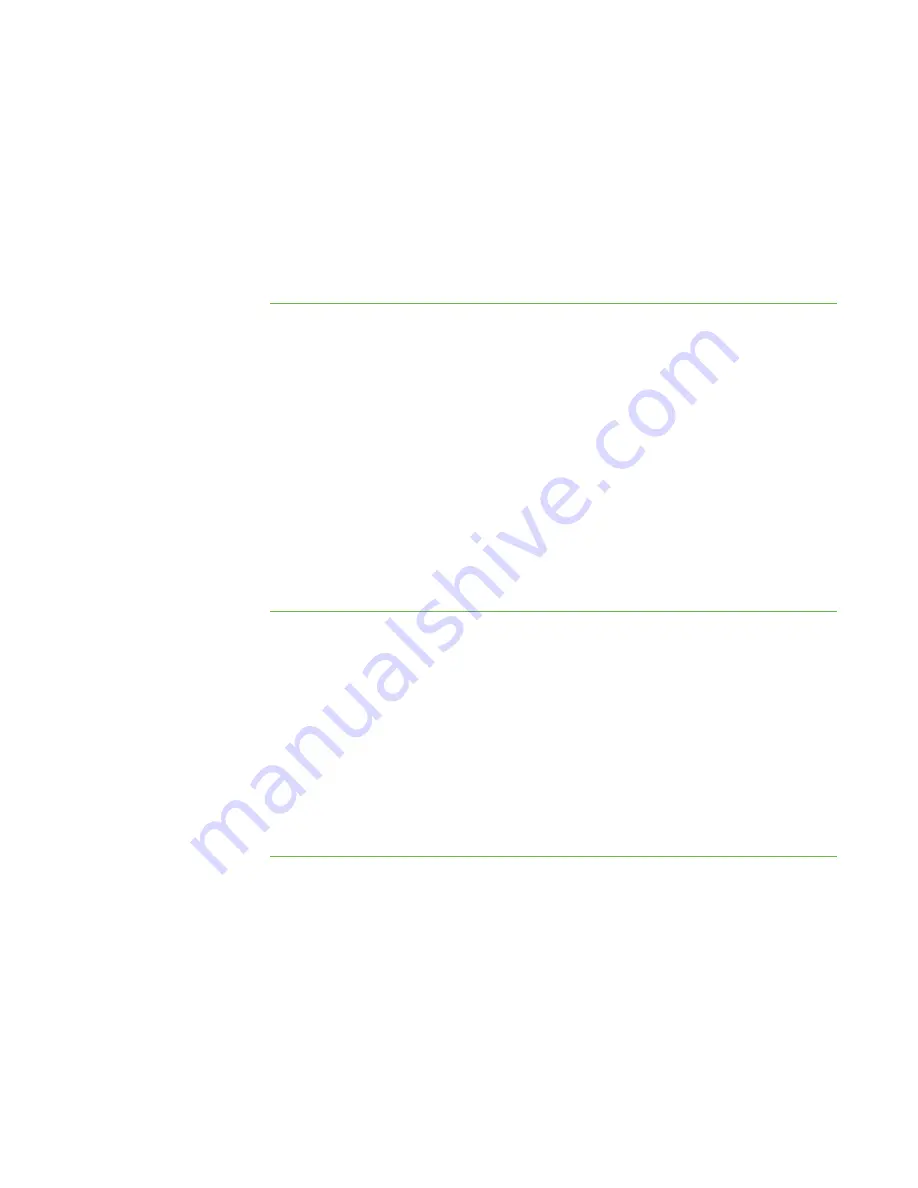
9 4
3. Select the
Use password
check box.
The
Create Password
dialog box appears.
4. Type the password.
5. Type the password again to confirm it.
6. Click
OK
.
To change a user
authentication password
on the teacher’s computer
1. Select
Options > Preferences
.
The
Preferences
dialog box appears.
2. Click the
Security
tab.
3. Select the
Use password
check box.
The
Change Password
dialog box appears.
4. Type the old password.
5. Type the new password.
6. Type the new password again to confirm it.
7. Click
OK
.
To remove a user
authentication password
on the teacher’s computer
1. Select
Options > Preferences
.
The
Preferences
dialog box appears.
2. Click the
Security
tab.
3. Clear the
Use password
check box.
The
Change Password
dialog box appears.
4. Type the old password.
5. Click
OK
.
Setting the Advanced Preferences
In the
Advanced
tab of the
Preference
dialog box, you can set advanced preferences and
select network adapters.
|
C H A P T E R 1 1
– C O N F I G U R I N G S M A R T S Y N C T E A C H E R
Содержание SMART Sync 2010
Страница 1: ...PLEASE THINK BEFORE YOU PRINT SMART Sync 2010 User s Guide Windows Operating Systems...
Страница 5: ...i i i Registration 104 Index 105 C O N T E N T S...
Страница 6: ......
Страница 22: ......
Страница 36: ......
Страница 48: ......
Страница 58: ......
Страница 64: ......
Страница 78: ......
Страница 84: ......
Страница 106: ......
Страница 108: ......
Страница 115: ......
Страница 116: ...Toll Free 1 866 518 6791 U S Canada or 1 403 228 5940 www smarttech com...






























