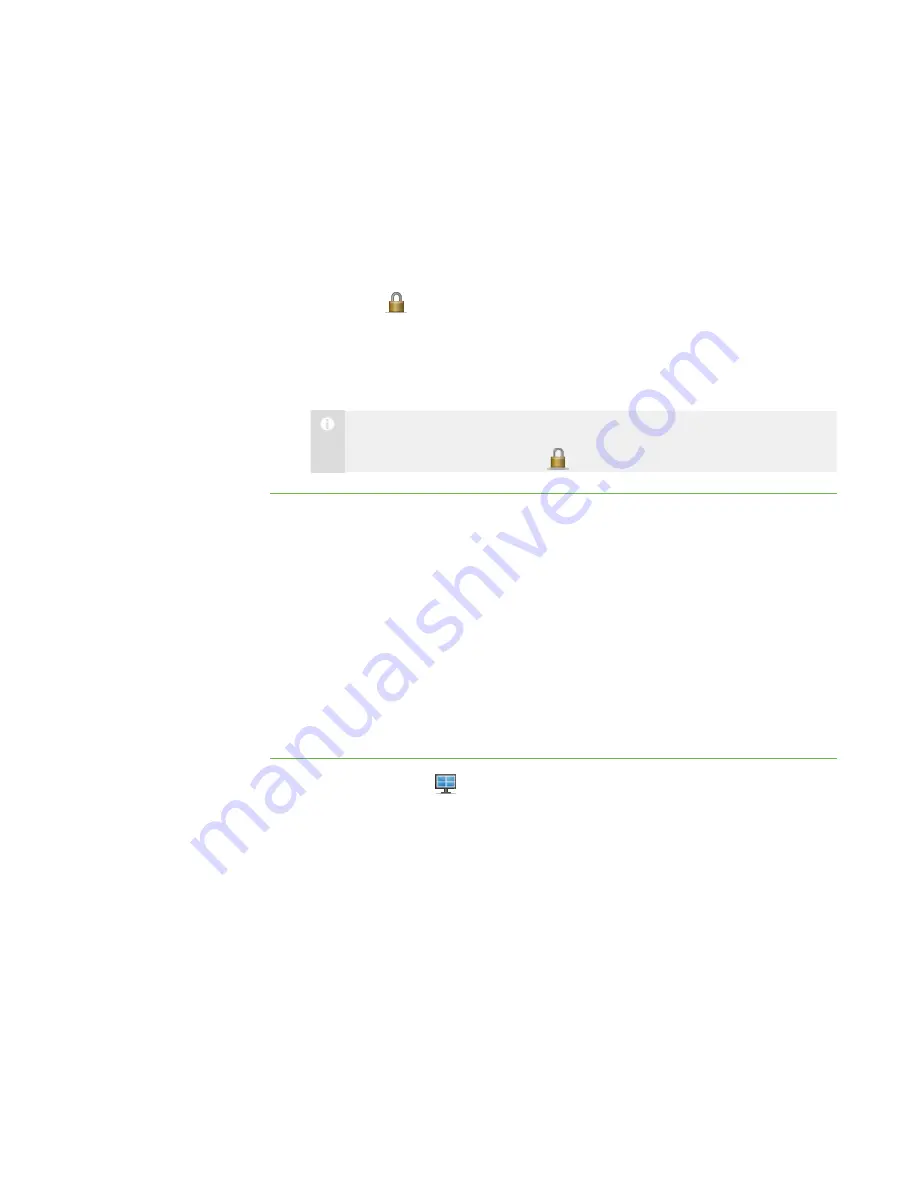
2 7
2. Click
All Computers
or
All Students
to lock all students’ desktops.
OR
Click a group’s tab to lock only the desktops of students in the group.
OR
Select a student’s thumbnail to lock only the desktop of that student.
3. Click
Lock
.
A lock symbol appears over the locked desktops in the Thumbnails view. Lock
symbols also appear in locked students thumbnails.
The lock-out message appears on the selected students’ desktops.
N O T E
To cancel the lock, click
Lock
.
Disconnecting Students
At the end of a class, some students may leave without disconnecting from SMART
Sync. You can remotely disconnect a student, and you can also control the student’s
ability to disconnect. For example, you can prevent students from logging out or avoiding
your surveillance.
Disconnecting Students
You remotely disconnect students in the Thumbnails view.
To disconnect a student
1. Click
Thumbnails
.
The Thumbnails view appears.
2. Select the thumbnail of the student you want to disconnect.
3. Select
Connection > Disconnect Students
.
A message appears asking you for confirmation.
|
C H A P T E R 2
– O B S E R V I N G A N D C O N T R O L L I N G S T U D E N T S
Содержание SMART Sync 2010
Страница 1: ...PLEASE THINK BEFORE YOU PRINT SMART Sync 2010 User s Guide Windows Operating Systems...
Страница 5: ...i i i Registration 104 Index 105 C O N T E N T S...
Страница 6: ......
Страница 22: ......
Страница 36: ......
Страница 48: ......
Страница 58: ......
Страница 64: ......
Страница 78: ......
Страница 84: ......
Страница 106: ......
Страница 108: ......
Страница 115: ......
Страница 116: ...Toll Free 1 866 518 6791 U S Canada or 1 403 228 5940 www smarttech com...






























