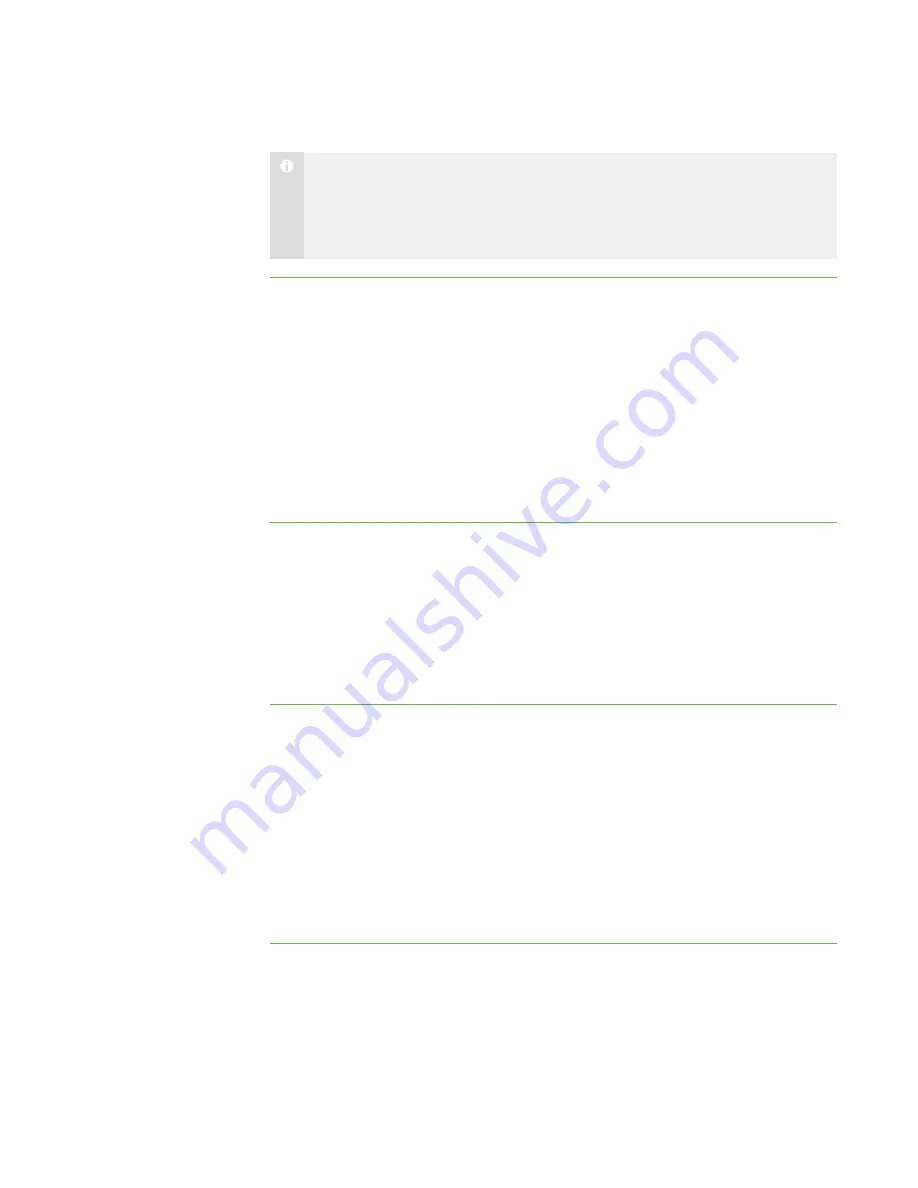
9 2
N O T E
If you’re working on a SMART Board interactive whiteboard, you can write notes
using a pen tray pen. You can change the appearance of the digital ink using the
options in SMART Notebook.
To set the digital ink’s
appearance
1. Select
Options > Preferences
.
The
Preferences
dialog box appears.
2. Click the
Annotation Pen
tab.
3. Type a width value between 1 and 32 pixels in the
Width
box.
4. Click the
Color
box, select a color, and then click
OK
.
5. Select the
Highlighter
check box to make the digital ink more transparent.
6. Click
OK
.
To return the digital ink to
its default settings
1. Select
Options > Preferences
.
The
Preferences
dialog box appears.
2. Click the
Annotation Pen
tab.
3. Click
Defaults
.
4. Click
OK
.
Setting the File Transfer Preferences
You can set preferences to customize the behavior of sent and received files. You can
use preferences to:
l
Open sent files automatically
l
Change the file location of received files
l
Change the organization of received files
To set the file transfer
preferences
1. Select
Options > Preferences
.
The
Preferences
dialog box appears.
2. Click the
File Transfer
tab.
|
C H A P T E R 1 1
– C O N F I G U R I N G S M A R T S Y N C T E A C H E R
Содержание SMART Sync 2010
Страница 1: ...PLEASE THINK BEFORE YOU PRINT SMART Sync 2010 User s Guide Windows Operating Systems...
Страница 5: ...i i i Registration 104 Index 105 C O N T E N T S...
Страница 6: ......
Страница 22: ......
Страница 36: ......
Страница 48: ......
Страница 58: ......
Страница 64: ......
Страница 78: ......
Страница 84: ......
Страница 106: ......
Страница 108: ......
Страница 115: ......
Страница 116: ...Toll Free 1 866 518 6791 U S Canada or 1 403 228 5940 www smarttech com...






























