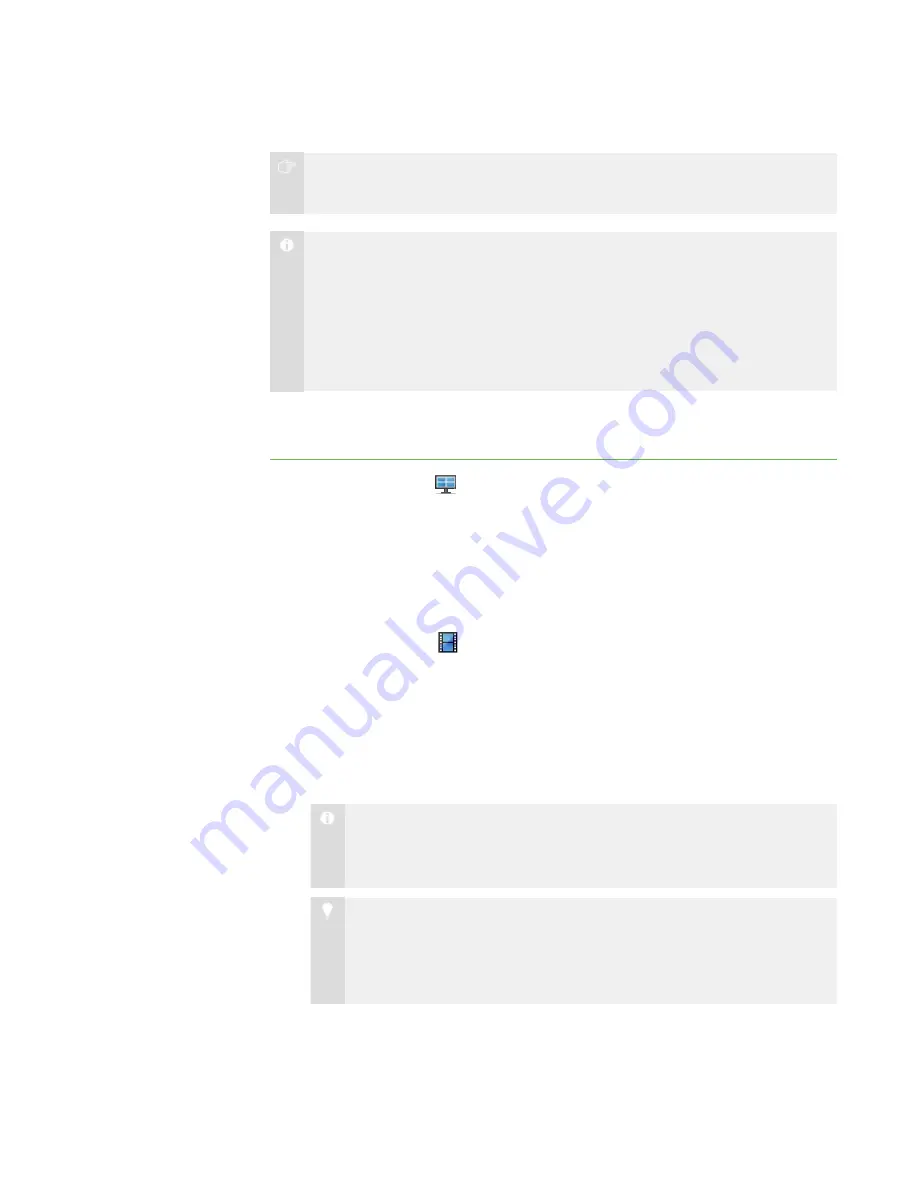
3 8
I M P O R T A N T
Do not share media and send files at the same time.
N O T E S
l
If you want to share media files, disable the mirror driver (see
l
If you want to share a Windows Media® (.wmv) file with a student, the
student’s computer must have Windows Media Player 7 or later and
DirectX® 9.0 or later.
Sharing a Media File
To share a media file
1. Click
Thumbnails
.
The Thumbnails view appears.
2. Click
All Computers
or
All Students
to share media with all students.
OR
Click a group’s tab to share media with only students in the group.
3. Click
Show Media
.
The
Send Media File
dialog box appears.
4. Browse to and select the media file you want to play, and then click
Send
.
The
Sending Media
dialog box appears. This dialog box displays the estimated
time it will take to send this file to the selected students. When all students have
received the media file, it starts playing automatically.
N O T E
All of the media file controls, such as the
Play
and
Stop
buttons, are
disabled until all the students have received the file.
T I P
If you decide you don’t want to play the media file (for example, if the
estimated time is too long or you decide to play a different media file), click
Cancel
. When the message appears asking for confirmation, click
Yes
.
|
C H A P T E R 3
– B R O A D C A S T I N G A N D C O M M U N I C A T I N G
Содержание SMART Sync 2010
Страница 1: ...PLEASE THINK BEFORE YOU PRINT SMART Sync 2010 User s Guide Windows Operating Systems...
Страница 5: ...i i i Registration 104 Index 105 C O N T E N T S...
Страница 6: ......
Страница 22: ......
Страница 36: ......
Страница 48: ......
Страница 58: ......
Страница 64: ......
Страница 78: ......
Страница 84: ......
Страница 106: ......
Страница 108: ......
Страница 115: ......
Страница 116: ...Toll Free 1 866 518 6791 U S Canada or 1 403 228 5940 www smarttech com...






























