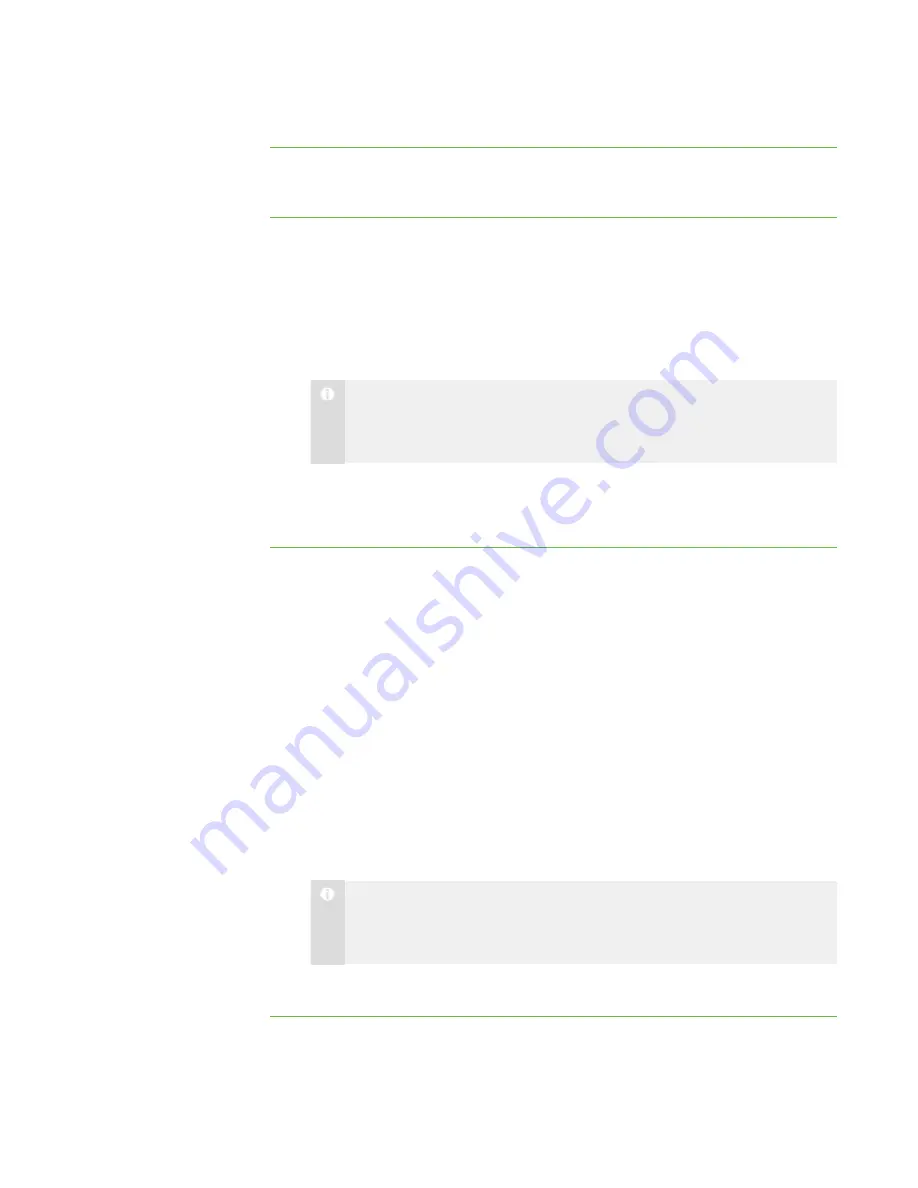
1 4
Creating, Editing and Deleting Groups
To create a group
1. Select
Edit > Add Group
.
The
New Group
dialog box appears.
2. Type a name for the group in the
Group name
box.
3. Optionally, select the
Allow students to join this group on their own
check
box to allow students to join or leave this group.
N O T E
If you don’t select this check box, only you can add or remove students
from the group.
4. Click
OK
.
The group appears as a new tab in the main SMART Sync window.
To edit a group
1. Select the group’s tab.
2. Select
Edit > Modify Group
.
The
Edit New Group
dialog box appears.
3. Optionally, change the name of the group in the
Name
box.
4. Optionally, add students to or remove them from the group:
o
To add a student, select the student’s name in the
Students
list, and then
click
Add
.
o
To remove a student, select the student’s name in the
Group Members
list,
and then click
Remove
.
5. Optionally, select the
Allow students to join this group on their own
check
box to allow students to join or leave this group.
N O T E
If you don’t select this check box, only you can add or remove students
from the group.
6. Click
OK
.
|
C H A P T E R 1
– G E T T I N G S T A R T E D
Содержание SMART Sync 2010
Страница 1: ...PLEASE THINK BEFORE YOU PRINT SMART Sync 2010 User s Guide Windows Operating Systems...
Страница 5: ...i i i Registration 104 Index 105 C O N T E N T S...
Страница 6: ......
Страница 22: ......
Страница 36: ......
Страница 48: ......
Страница 58: ......
Страница 64: ......
Страница 78: ......
Страница 84: ......
Страница 106: ......
Страница 108: ......
Страница 115: ......
Страница 116: ...Toll Free 1 866 518 6791 U S Canada or 1 403 228 5940 www smarttech com...






























