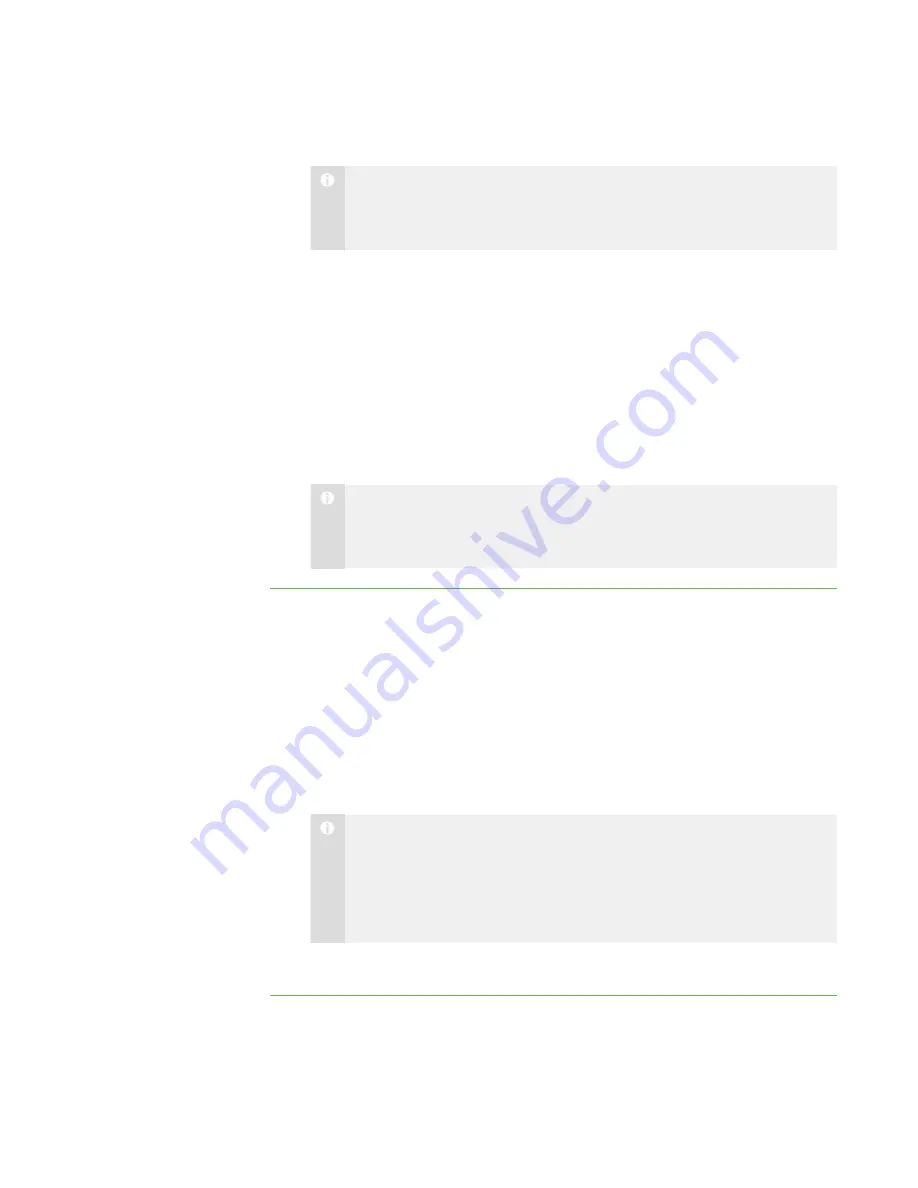
8 6
6. Browse to and select the SMART School file.
N O T E
Your system administrator can provide you with the path to the SMART
School file.
7. Click
Open
.
The
Open
dialog box closes, and the path to the SMART School file appears in the
School File Location
box.
8. Click
OK
.
9. Close and restart SMART Sync Teacher.
The next time you start SMART Sync Teacher, the
Welcome to SMART Sync –
Teacher and Class Selection
dialog box includes teachers and classes from the
SMART School file.
N O T E
(Administered)
appears beside classes from the SMART School file in the
Welcome to SMART Sync – Teacher and Class Selection
dialog box.
To use SMART Sync Class
List Server for teacher
discovery
1. Select
Options > Preferences
.
The
Preferences
dialog box appears.
2. Click the
General
tab.
3. Select the
Use Class List Server
check box.
4. Select
To assist with teacher discovery
.
5. Type the SMART Sync Class List Server host name or IP address (including the
port number) in the text box.
N O T E
Your system administrator can provide you with the host name or IP
address. The default port number for SMART Sync Class List Server is
46200. However, your system administrator can change it (see Changing
6. Click
OK
.
|
C H A P T E R 1 1
– C O N F I G U R I N G S M A R T S Y N C T E A C H E R
Содержание SMART Sync 2010
Страница 1: ...PLEASE THINK BEFORE YOU PRINT SMART Sync 2010 User s Guide Windows Operating Systems...
Страница 5: ...i i i Registration 104 Index 105 C O N T E N T S...
Страница 6: ......
Страница 22: ......
Страница 36: ......
Страница 48: ......
Страница 58: ......
Страница 64: ......
Страница 78: ......
Страница 84: ......
Страница 106: ......
Страница 108: ......
Страница 115: ......
Страница 116: ...Toll Free 1 866 518 6791 U S Canada or 1 403 228 5940 www smarttech com...






























