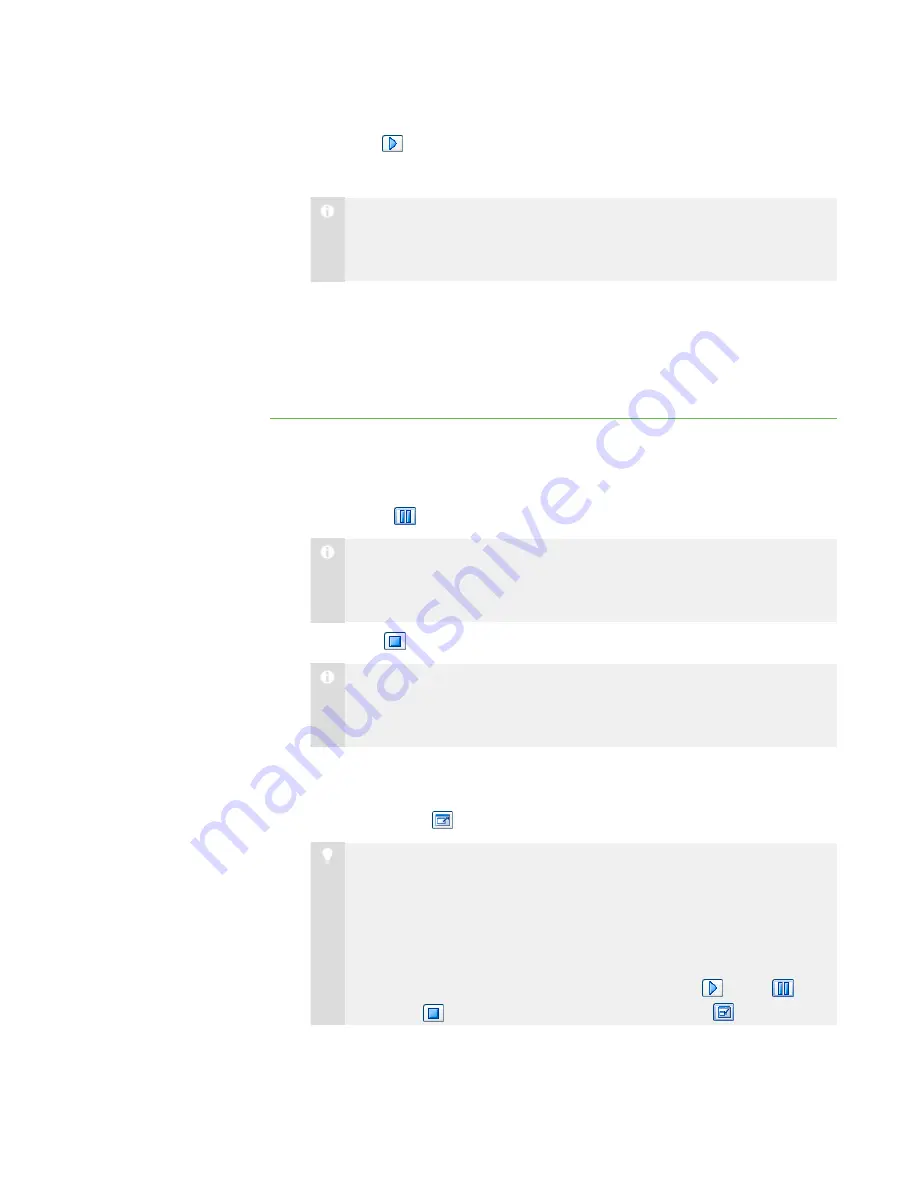
3 9
5. Click
Play
.
The media file plays.
N O T E
While playing the media file, you can pause or stop as well as change the
display mode (see below).
6. Select
File > Open
to leave the media window open and play a different media
file.
OR
Select
File > Exit
to close the media window.
Playing the Media File
While playing the media file, you can do the following:
l
Click
Pause
to pause the media file.
N O T E
If you click
Pause
and then click
Play
, the media file restarts from the point
at which you paused it.
l
Click
Stop
to stop the media file.
N O T E
If you click
Stop
and then click
Play
, the media file restarts from the
beginning.
l
Select
View > 50%
,
View > 100%
or
View > 200%
to change the size of the
media window.
l
Click
Full Screen
to display the media file in Full Screen mode.
T I P S
o
If you want to prevent students from using other applications during
the broadcast of the media file, display the media file in Full Screen
mode.
o
When you play the media file in Full Screen mode, the Playing Media
toolbar appears. You can use this toolbar to play
, pause
and
stop
the file as well as return to Window mode
.
|
C H A P T E R 3
– B R O A D C A S T I N G A N D C O M M U N I C A T I N G
Содержание SMART Sync 2010
Страница 1: ...PLEASE THINK BEFORE YOU PRINT SMART Sync 2010 User s Guide Windows Operating Systems...
Страница 5: ...i i i Registration 104 Index 105 C O N T E N T S...
Страница 6: ......
Страница 22: ......
Страница 36: ......
Страница 48: ......
Страница 58: ......
Страница 64: ......
Страница 78: ......
Страница 84: ......
Страница 106: ......
Страница 108: ......
Страница 115: ......
Страница 116: ...Toll Free 1 866 518 6791 U S Canada or 1 403 228 5940 www smarttech com...






























