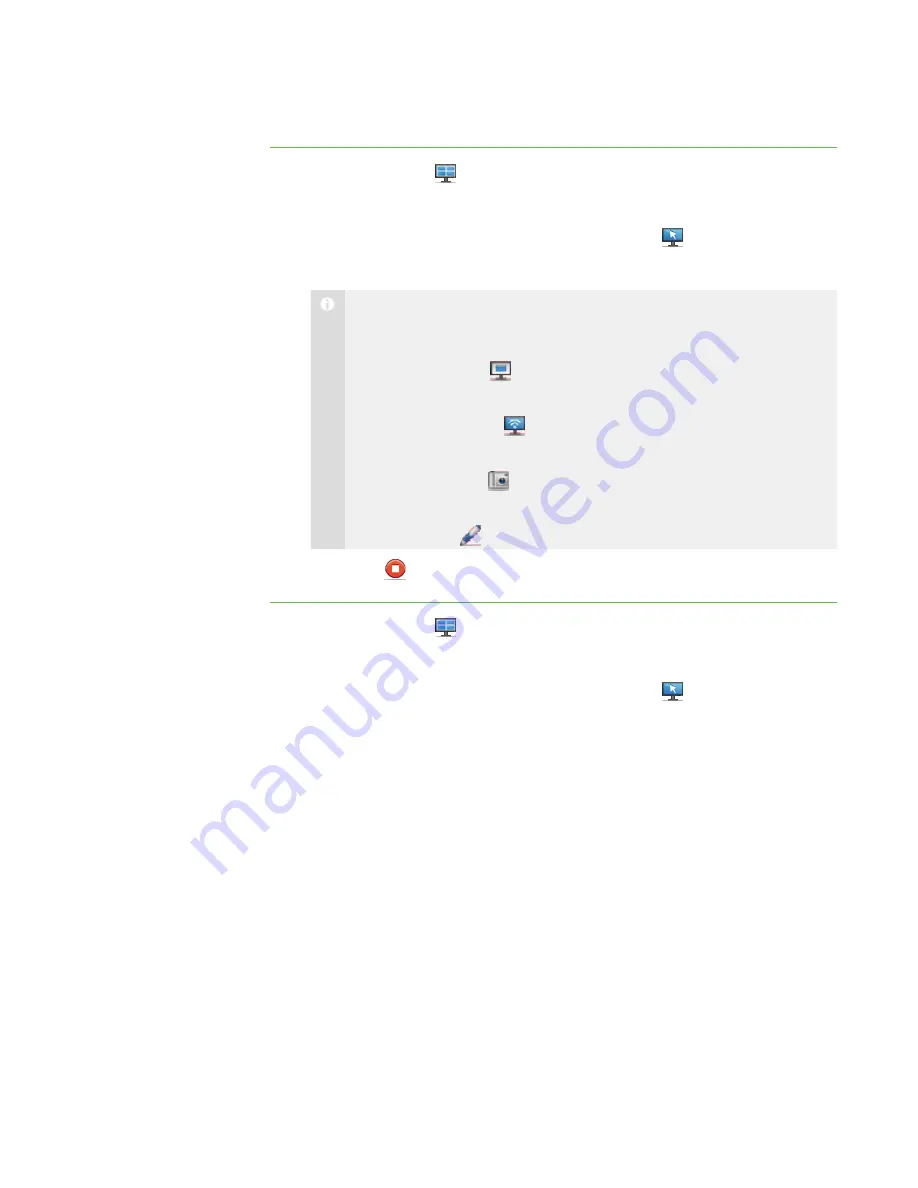
2 3
To control a student’s
desktop in Window mode
1. Click
Thumbnails
.
The Thumbnails view appears.
2. Select the student’s thumbnail, and then click
Control
.
The student’s desktop appears in Window mode.
N O T E
While controlling the student’s desktop in Window mode, you can:
o
Click
Observe
to stop controlling the student’s desktop but
continue viewing it (see page 20).
o
Click
Broadcast
to broadcast the student’s desktop (see page
33).
o
Click
Capture
to capture an image of the student’s desktop (see
page 25).
o
Click
Pen
to write on the student’s desktop (see page 24).
3. Click
Stop
to stop controlling the student’s desktop.
To control a student’s
desktop in Full Screen
mode
1. Click
Thumbnails
.
The Thumbnails view appears.
2. Select the student’s thumbnail, and then click
Control
.
The student’s desktop appears in Window mode.
|
C H A P T E R 2
– O B S E R V I N G A N D C O N T R O L L I N G S T U D E N T S
Содержание SMART Sync 2010
Страница 1: ...PLEASE THINK BEFORE YOU PRINT SMART Sync 2010 User s Guide Windows Operating Systems...
Страница 5: ...i i i Registration 104 Index 105 C O N T E N T S...
Страница 6: ......
Страница 22: ......
Страница 36: ......
Страница 48: ......
Страница 58: ......
Страница 64: ......
Страница 78: ......
Страница 84: ......
Страница 106: ......
Страница 108: ......
Страница 115: ......
Страница 116: ...Toll Free 1 866 518 6791 U S Canada or 1 403 228 5940 www smarttech com...






























