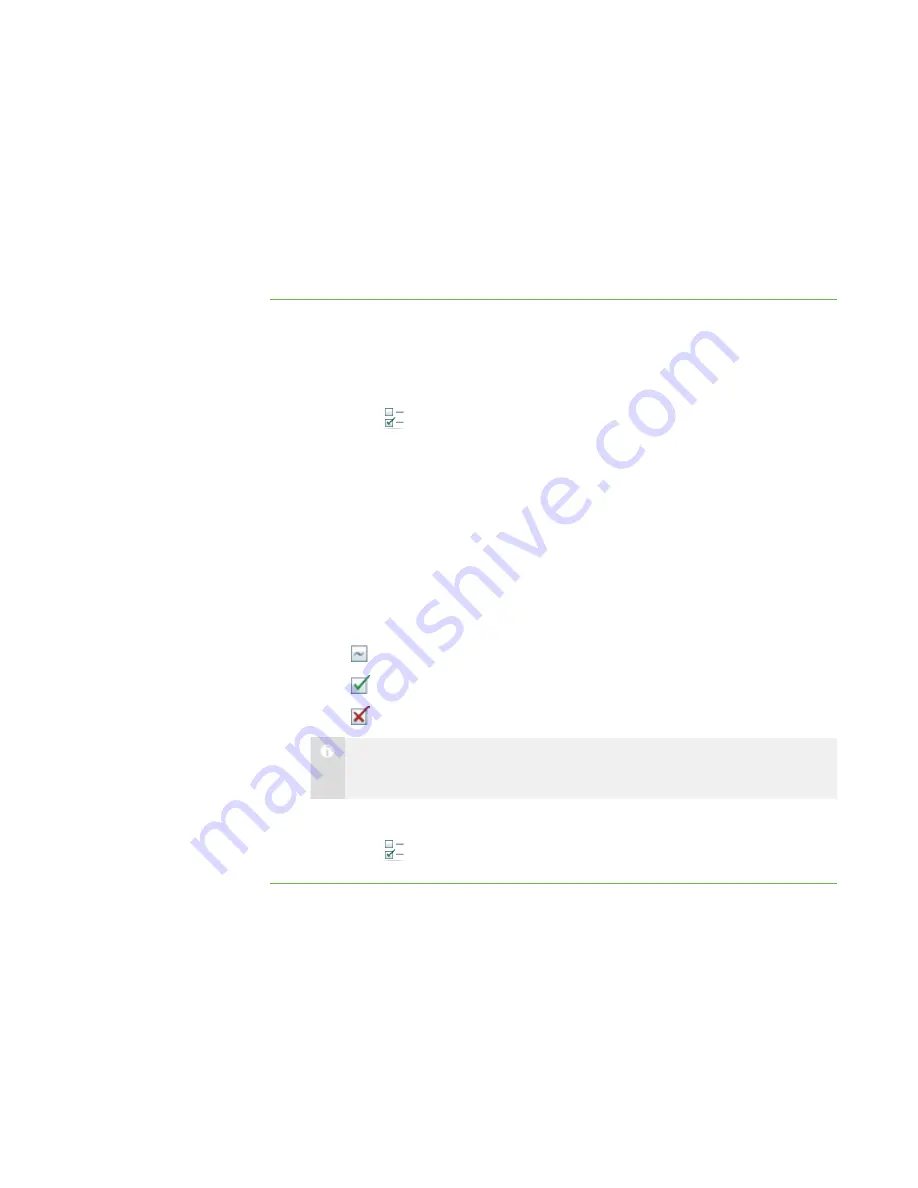
3 7
Conducting a Poll
You can send a Yes/No question to your class or a group for them to vote on. SMART
Sync tallies the responses and displays the result of the vote at the bottom of the
window.
To conduct a poll
1. Click
All Computers
or
All Students
to conduct a poll of all students.
OR
Click a group’s tab to conduct a poll of only students in the group.
2. Click
Vote
.
The
Vote
dialog box appears.
3. Type the question.
4. Click
OK
.
A
Quick Response for Vote
dialog box appears on each student’s computer.
Students select
Yes
or
No
, and then click
Submit
.
A response symbol appears over each thumbnail in the Thumbnails view of
SMART Sync Teacher. The three response symbols are as follows:
o
Student has yet to respond
o
Student voted Yes
o
Student voted No
N O T E
The same symbols appear beside the students’ names in the students list.
The result of the poll appears at the bottom of SMART Sync Teacher.
5. Click
Vote
, and then click
Yes
to clear the votes when you’re finished.
Sharing Media
You can play media files on your computer and broadcast them to the entire class, a
group, or an individual student.
|
C H A P T E R 3
– B R O A D C A S T I N G A N D C O M M U N I C A T I N G
Содержание SMART Sync 2010
Страница 1: ...PLEASE THINK BEFORE YOU PRINT SMART Sync 2010 User s Guide Windows Operating Systems...
Страница 5: ...i i i Registration 104 Index 105 C O N T E N T S...
Страница 6: ......
Страница 22: ......
Страница 36: ......
Страница 48: ......
Страница 58: ......
Страница 64: ......
Страница 78: ......
Страница 84: ......
Страница 106: ......
Страница 108: ......
Страница 115: ......
Страница 116: ...Toll Free 1 866 518 6791 U S Canada or 1 403 228 5940 www smarttech com...






























