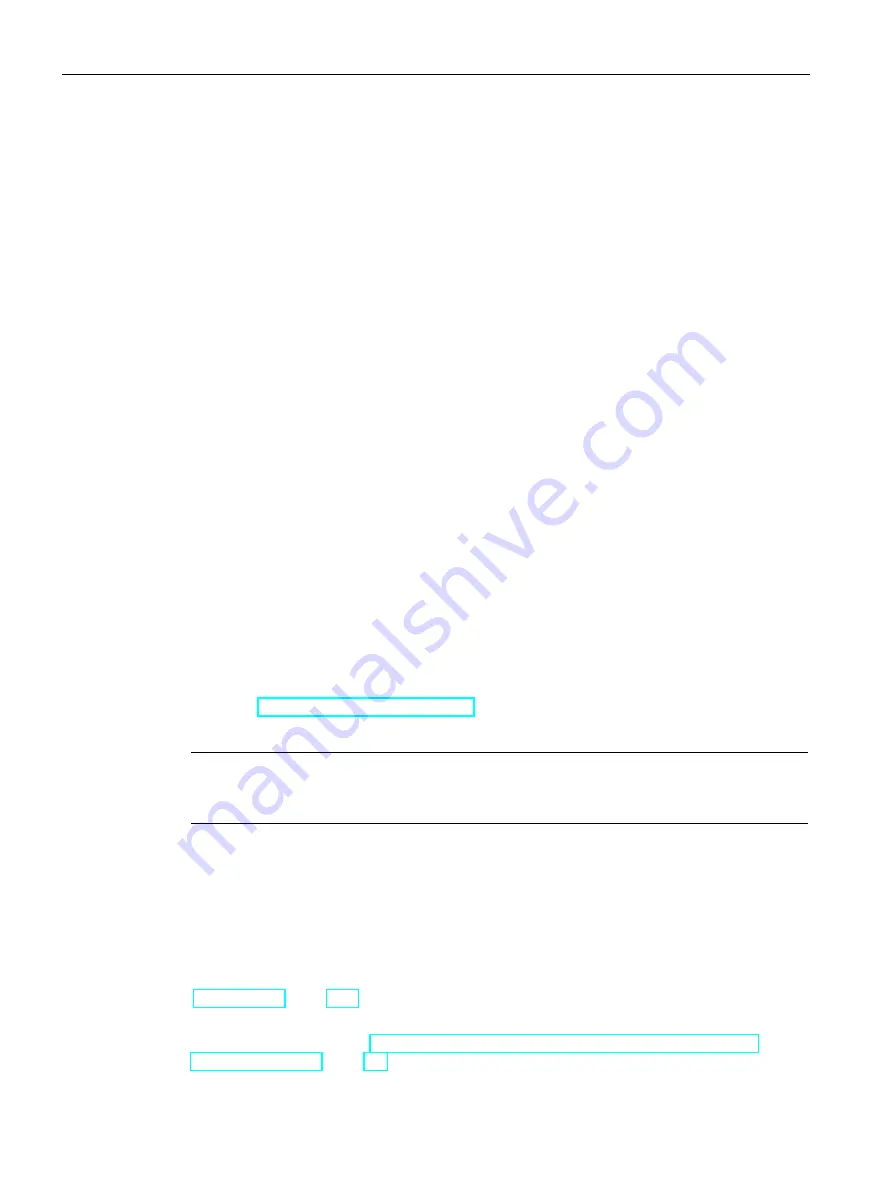
Device maintenance and repair
7.6 Installing the software
SIMATIC IPC1047
92
Operating Instructions, 09/2018, A5E45118479-AA
1.
Insert the provided USB stick into the device.
2.
Restart the device.
3.
Boot with the provided USB stick in the Boot mode you have set beforehand.
4.
In the Windows® Boot Manager, select the option "Restore Microsoft Windows ..." and
confirm the selection.
The Restore program from Siemens starts after a few seconds.
5.
Follow the instructions on the screen.
Note the following information.
Selecting the partitions to be restored
Option: "Restore complete system disk"
Use this option if you want to restore the complete factory settings of the device, including C
partitions: (System) and D: (Data).
Option: "Restore existing system partition only"
Use this option if you are want to restore only the C: (System) and the boot functionality. The
partition D: (Data) and all data stored there is retained.
7.6.3
Updating the operating system
Windows
The latest updates for the Windows operating system are available on the Internet at
Microsoft (
http://www.microsoft.com/en-us
) and on the device in the Start menu "Start > All
Programs > Windows Update > Check for updates".
Note
Before you install new drivers or operating system updates for Windows MUI versions,
configure the regional menu and dialog settings and the default English (US) language.
other operating systems
Contact the corresponding manufacturer.
7.6.4
Installing drivers and software
All drivers are installed as delivered with the Windows 7 Professional operating system. You
can find detailed information from the manufacturer in the section "Hardware description",
"Motherboard (Page 113)".
No drivers are installed for the Windows Server 2012 operating system. The drivers must be
installed later, see section "Restoring the factory settings of the operating system and
partitions (Restore) (Page 90)".






























