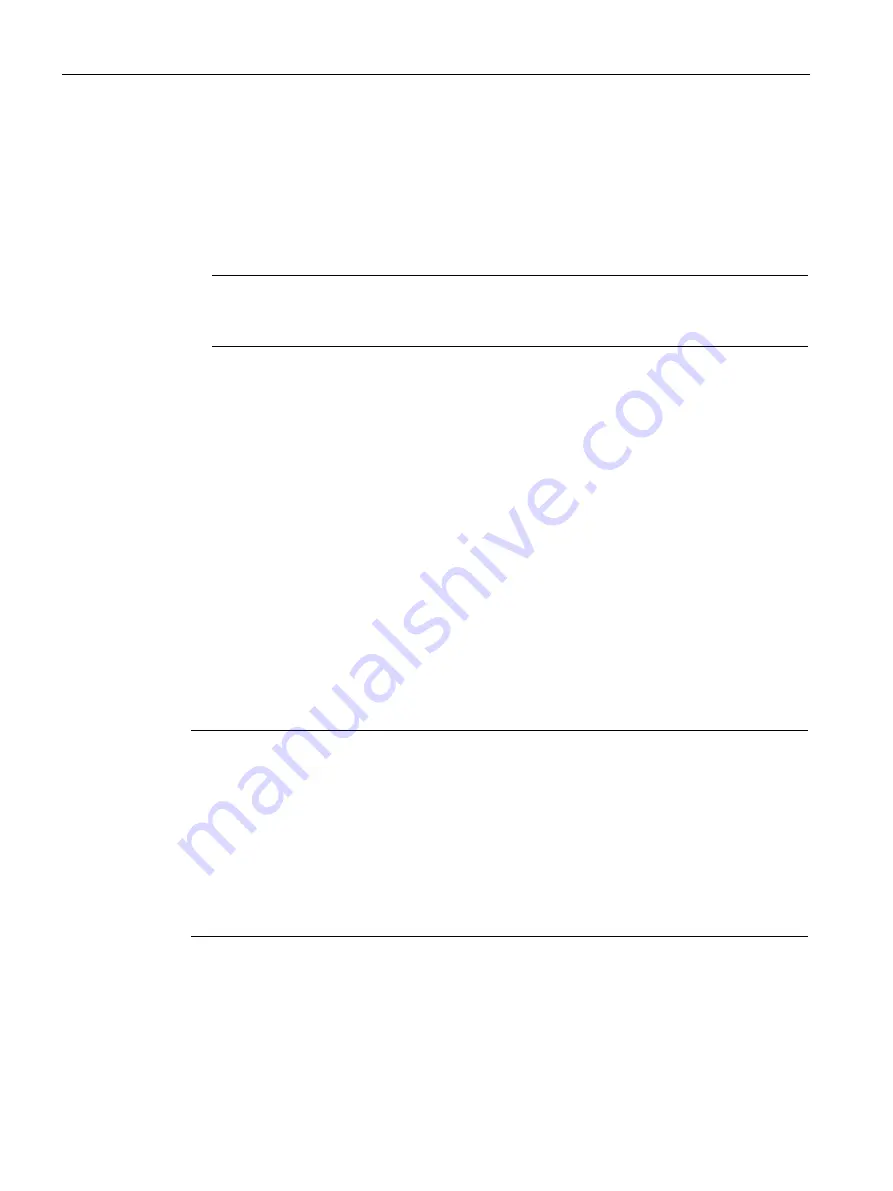
Commissioning the device
4.4 Notes on different device configurations
SIMATIC IPC1047
42
Operating Instructions, 09/2018, A5E45118479-AA
1.
Select the "Boot" tab.
2.
In the "Boot Option Properties" area, select the first entry from the list: "Boot Option #1"
and press the Return key.
3.
Select the corresponding drive (slave drive) in the "Boot Option #1" window, e.g.
STxxxxxxxxx, and press the Return key.
The second hard disk drive (slave drive) becomes the primary boot device.
Note
The drive letters for the partitions on both drives are assigned by the operating system in
use. You can change these in the Control Panel as required.
4.4.3
RAID systems
4.4.3.1
Manage RAID system
RAID system management functions
The following options are available for setting up a RAID system:
●
RAID of the mainboard
●
Hardware RAID of an SAS controller (as an example in the following)
●
Windows software RAID with data storage media management (see chapter "Maintaining
and repairing the device", "Managing an onboard RAID system").
Detailed information on drive replacement is available in section "Expansion and parameter
assignment of device", "Replace defective hard disk in RAID system".
Note
A hard disk can be synchronized at operating system level if a fault is detected. It may take a
very long time to synchronize a new hard disk in the background, depending on the size of
the hard disk and on the system load. It may take several hours or even days in the case of
extremely high hard disk load. Guide value for duration: < 3 h with 90% HDD system load
and RAID5 with HDD 1 TB.
The safe system states RAID Level, for example, 1 are only reached once synchronization
has been successfully completed. In addition, system performance may be limited in the
case of a manually started maintenance operation until completion of the maintenance
phase.






























