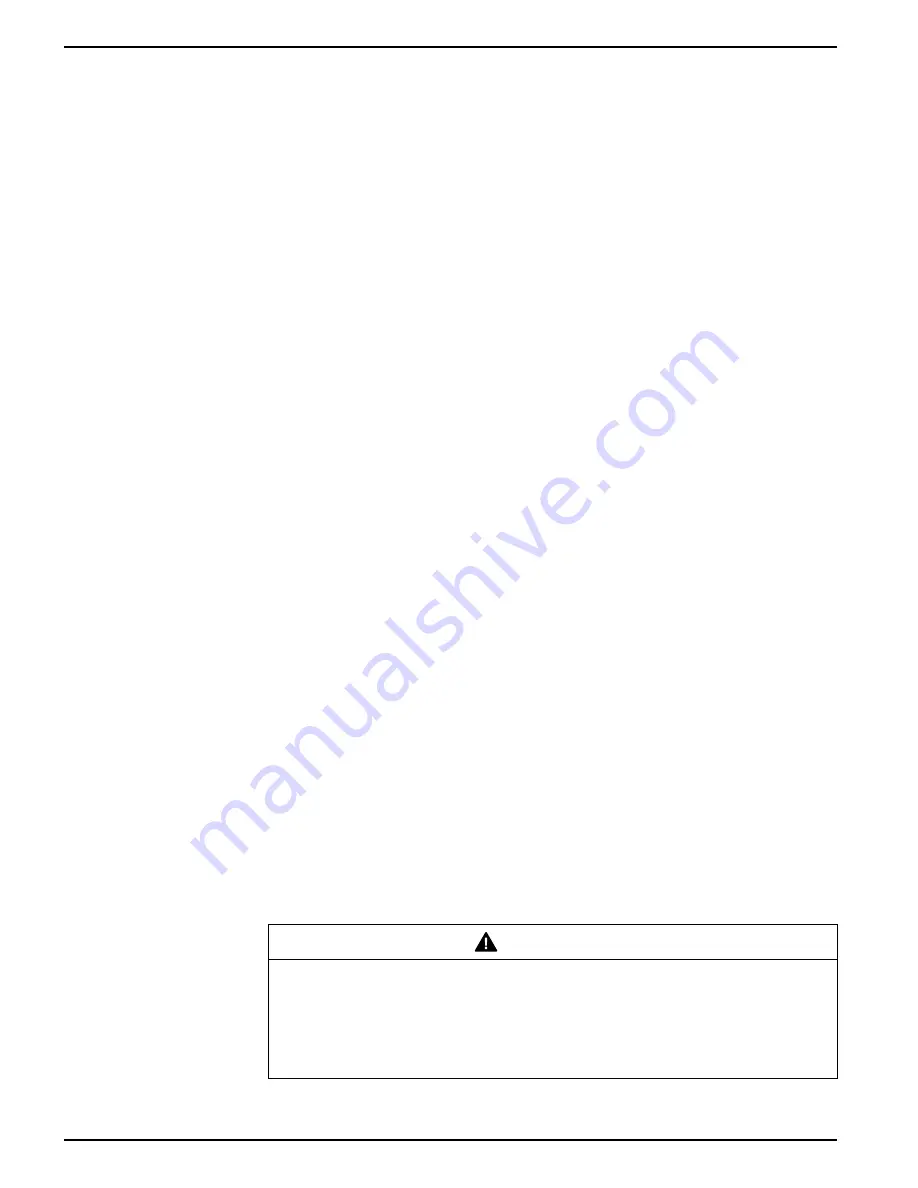
9410 series
Maintenance
NOTE:
If your meter’s remote display loses power during firmware upload, the display
will revert to its original firmware and you will have to reload the firmware file.
The results of your remote display firmware upgrade are stored in your meter’s event
log. Detailed information about your remote display, such as serial number and
firmware version is provided in the Factory module.
See the
ION Reference
, available from www.usa.siemens.com/pds, for more
information about the Factory module.
Option module(s) upgrade behavior
To upgrade option modules, you must load the upgrade file into the appropriate folder
on the meter’s internal FTP site. The upgrade is triggered by either a power cycle or
option module reset. After the upgrade is performed, the upgrade file is deleted from
the meter’s internal FTP site before the option module is reset to run the new firmware.
The option module firmware will not upgrade if more than one upgrade file is in the
folder. The upgrade file must be the correct file type and match the type of module
being upgraded.
All option modules do not perform their regular functions during firmware upgrade. If
more than one option module is being upgraded, the firmware on the option module
closest to the meter is done first, then the next closest, proceeding to the furthest
module from the meter base requiring upgrading. A single option module firmware
upgrade should not take more than five minutes.
The option module upgrade results are stored in your meter’s event log. Detailed
information about the option module, such as serial number and firmware version is
provided in the Factory module. Information about the option module type and details
of the option module’s state is provided in the Diagnostics module.
See the
ION Reference
, available from www.usa.siemens.com/pds, for more
information about the Factory and Diagnostic modules.
Loading meter firmware using ION Setup
You can load firmware onto your meter using ION Setup.
You can download firmware for your meter from www.usa.siemens.com/pds.
You must load a meter template as part of the firmware upgrade process. You can
save your meter’s existing template by navigating to
Template
>
Save to PC
in the
ION Setup Assistant and clicking
Save
to save your meter’s template as a .DCF file.
You can also use a template that you have saved from another meter of the same type,
or download a factory template from www.usa.siemens.com/pds.
Ensure that you record your meter’s user and password information in a secure
location before upgrading the meter’s firmware. If your meter’s user and password
information is lost, you must return the meter for factory reconfiguration, which resets
your meter to its factory defaults and destroys all logged data.
Your meter’s digital and analog outputs may change state during a firmware upgrade.
WARNING
UNINTENDED OPERATION
Failure to follow these instructions can result in death, serious injury, or
equipment damage.
Do not use this device for critical control or protection applications where human or
equipment safety relies on the operation of the control circuit.
Loading firmware or template onto your meter clears the meter’s recorded data.
84
7EN05-0336-01
Содержание 9410DC
Страница 1: ...9410 series User manual 7EN05 0336 01 09 2015 www usa siemens com pds ...
Страница 4: ...9410 series 4 7EN05 0336 01 ...
Страница 170: ...9410 series Specifications 170 7EN05 0336 01 ...
Страница 171: ...Specifications 9410 series 7EN05 0336 01 171 ...






























