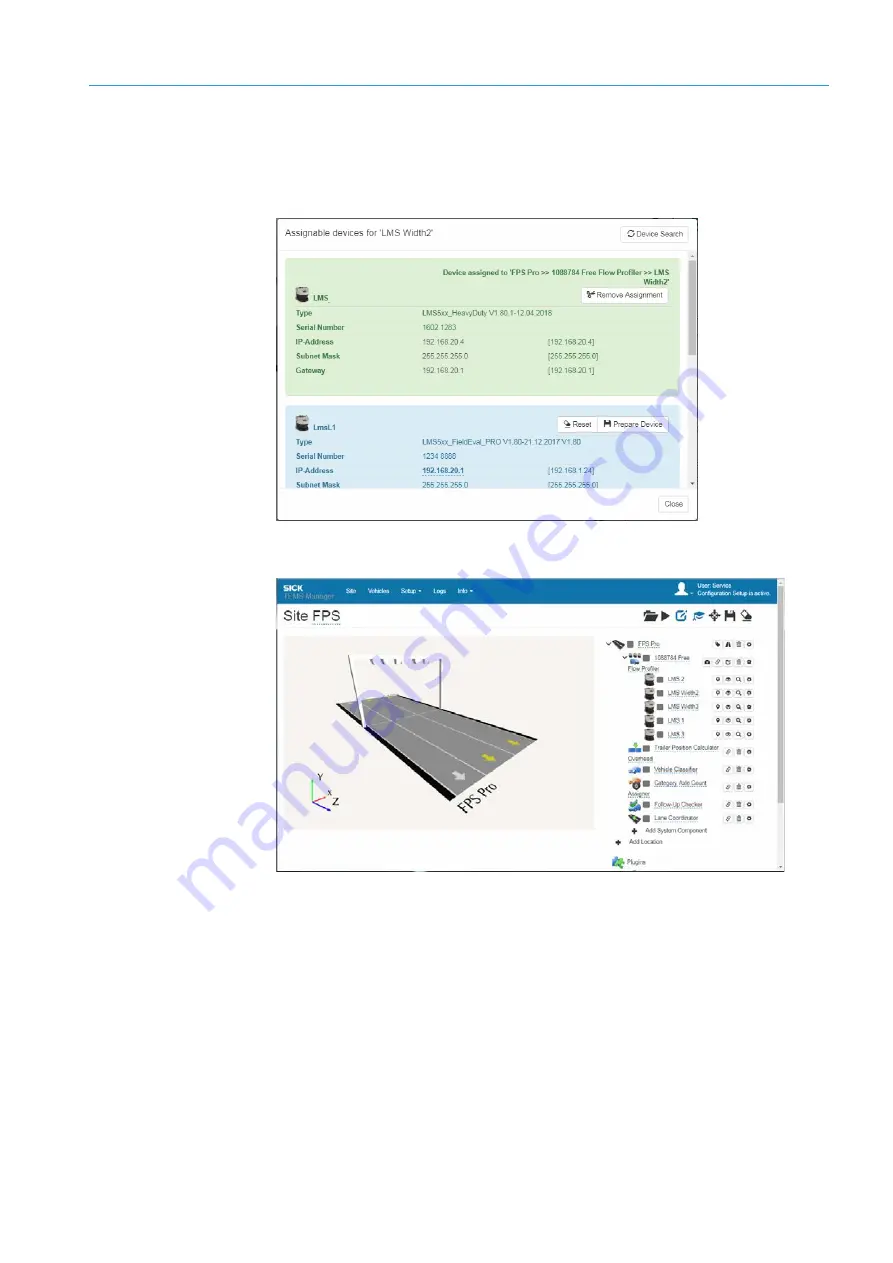
COMMISSIONING
6
131
8020776/12AX / 2019-05-31|SICK
Subject to change without notice
O P E R A T I N G I N S T R U C T I O N S |Free Flow Profiler
6. Click
Assign Device
. The sensor is assigned to the
LMS Width2
system component.
In the list of devices, the 2D LiDAR sensor now appears with a green background.
The green background color indicates that the assigned device belongs to the current
system component. The devices yet to be assigned are still blue.
7. Click
Close
. The device search closes. The red circle containing the error number has
now disappeared from both LMS Width listings.
8. Apply the same process when assigning devices for the other 2D LiDAR sensor to the
LMS Width3
system component.
Configuring system components
1. Provisionally align the sensor components in the graphical display. To do this, position
them in the right and left corners of the gantry.
2. Then determine the exact position of the sensor components by inputting the position
values or using the slide control (see
6.6.2.1 Defining the position and rotation of the






























