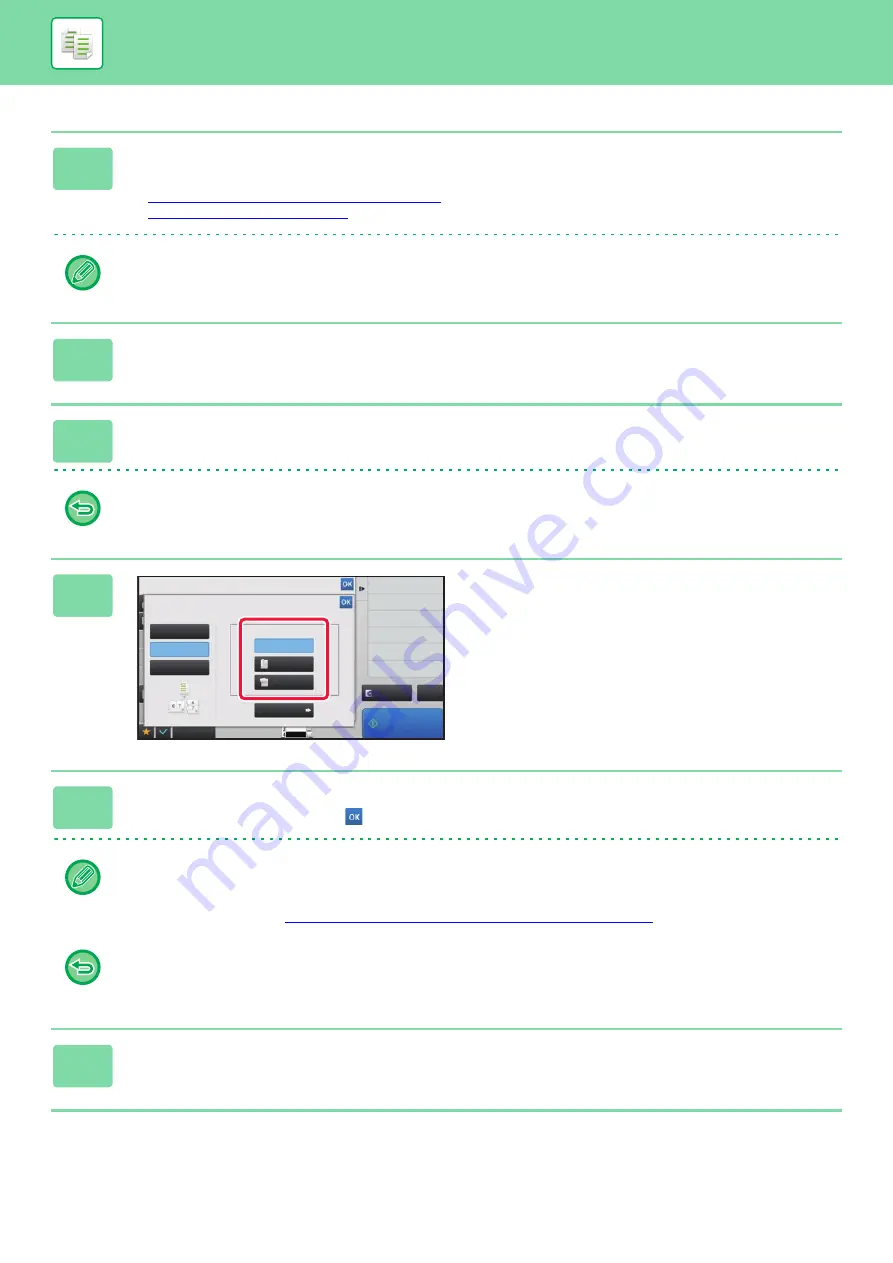
2-53
1
Place the original.
Place the original in the document feeder tray of the automatic document feeder, or on the document glass.
►
AUTOMATIC DOCUMENT FEEDER (page 1-75)
►
If the originals are 2-sided, place them in the document feeder tray.
2
Tap the [Others] key and then the [Booklet] key.
3
Select the binding edge.
To cancel the booklet setting:
Tap the [Off] key.
4
Tap the [1-Sided], [2-Sided Booklet] or
[2-Sided Tablet] key as appropriate for
the original.
When not inserting a cover, go to step 6.
5
When inserting a cover, tap the [Cover Setting] key, and tap the [On] key.
After the settings are completed, tap
and [Back] keys in sequence.
To change the cover input tray:
Tap the [Paper Tray] key to display the tray selection screen.
Tap the cover input tray on the tray selection screen.
For more information, see "
SELECTING THE PAPER TRAY FOR COPYING (page 2-12)
• If the cover will be copied on, label sheets, transparency film cannot be used.
•
To cancel all settings:
Tap the [CA] key.
6
Tap the [Start] key to start copying.
8½x11
8½x11
Preview
Booklet
Others
Select Output Binding Edge.
Others
Change Size/Direction.
Original
Change Paper Feed Tray
Paper Select
Start
Off
Right Binding
Left Binding/
Tablet
2-Sided
Booklet
1-Sided
2-Sided
Tablet
Cover Setting
Erase
Erase Shadow Around
Put Multiple Pages in A Page
N-Up
Select Original Type.
CA
Содержание MX-B355W
Страница 836: ...2017L US1 ...
















































