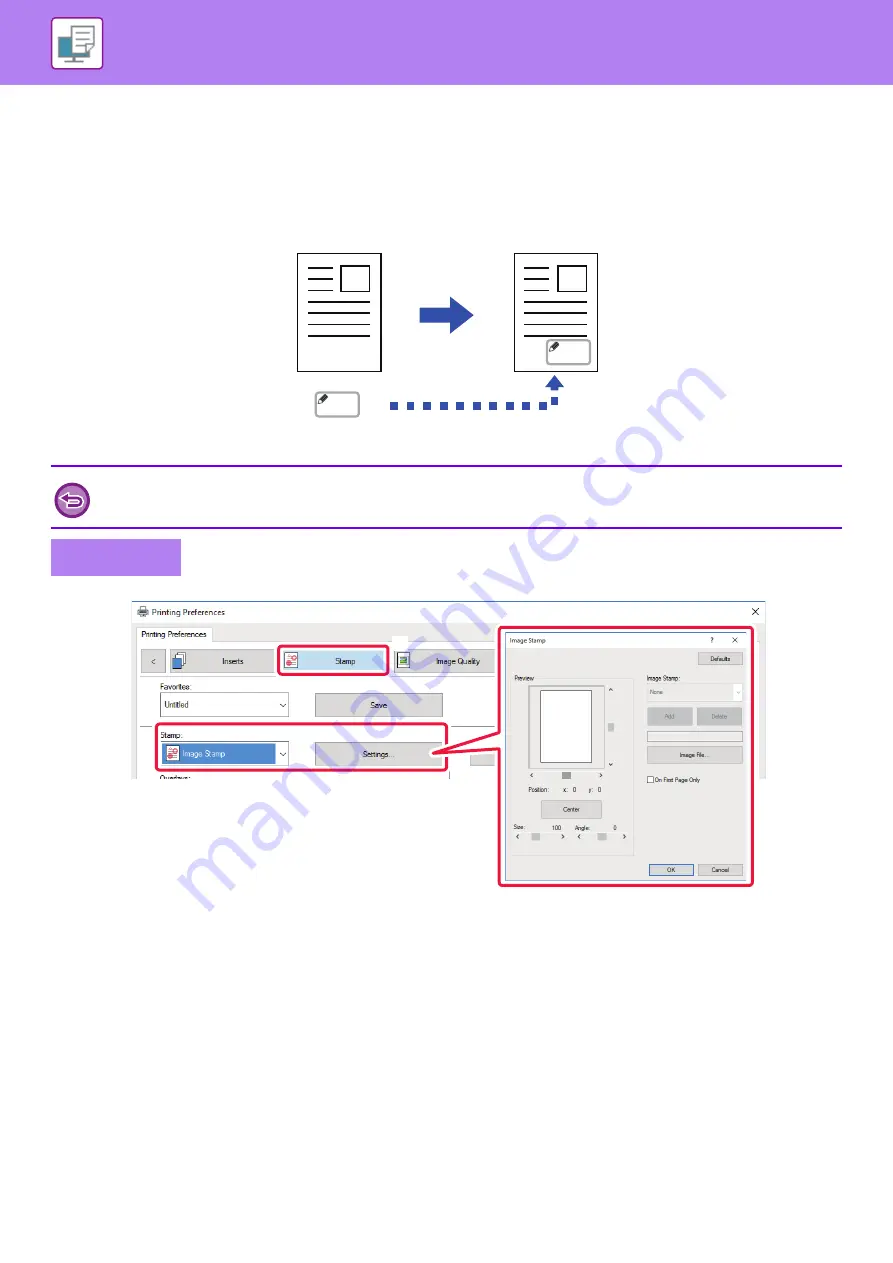
3-47
PRINTING AN IMAGE OVER THE PRINT DATA (IMAGE
STAMP)
This function prints a bitmap or JPEG image stored on your PC over the print data.
This function prints a frequently used image or an icon of your own creation as if it is stamped on the print data. The size,
position, and angle of the image can be adjusted.
(1) Click the [Stamp] tab.
(2) Select [Image Stamp] from "Stamp" and click the [Settings] button.
(3) Select the image stamp to be used, and click the [OK] button.
• If an image stamp has already been stored, it can be selected from the menu.
• If you have not stored an image stamp, click the [Image File], select the file you wish to use for the image stamp, and click the
[Add] button.
This function is available in a Windows environment.
Windows
MEMO
MEMO
(2)
(1)
(3)
Содержание MX-B355W
Страница 836: ...2017L US1 ...
















































