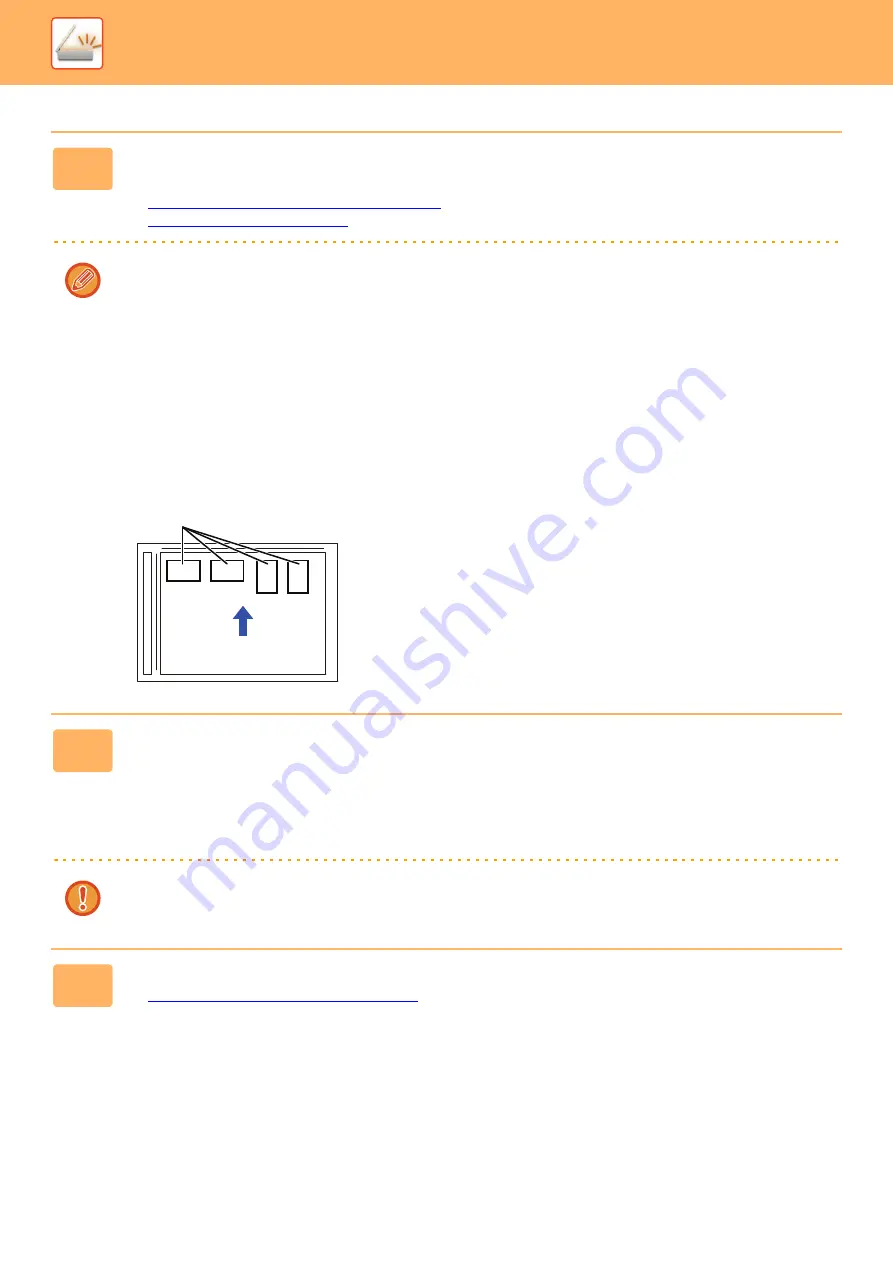
5-83
►
1
Place the card you want to scan in the document tray of the automatic
document feeder, or on the document glass.
►
AUTOMATIC DOCUMENT FEEDER (page 1-75)
►
Cautions when placing business cards
• (Using automatic document feeder) Up to 12 business cards can be placed at once.
• (Using automatic document feeder) Separate the business cards by at least 5 mm.
• Supported card sizes are as follows:
• Automatic document feeder:
51 x 89 mm to 55 x 91 mm.
Document Glass:
45 x 85 mm to 110 x 110 mm.
• If the shape of a business card is not square or rectangular, the business card may not be cropped correctly.
• (Using automatic document feeder) Place the business cards with the top side of the cards at the far side of the
document glass as shown. If the cards are placed in the wrong orientation, it will not be possible to read the cards
correctly.
2
(Using automatic document feeder) Keep the auto document feeder open, not
closed.
If you scan the business cards with the auto document feeder closed, it will not be possible to detect the outlines of the
business cards and scanning will fail. Always use this function with the auto document feeder open. If a light source such
as an electric light shines onto the originals during scanning, cropping may not be successful. Adjust the angle of the
automatic document feeder so that the light source does not affect the image.
Do not look directly at the light during scanning.
3
Tap the mode display and change to the base screen of the desired mode.
►
Changing mode from each mode (page 5-10)
Top side Far side
Содержание MX-B355W
Страница 836: ...2017L US1 ...






























