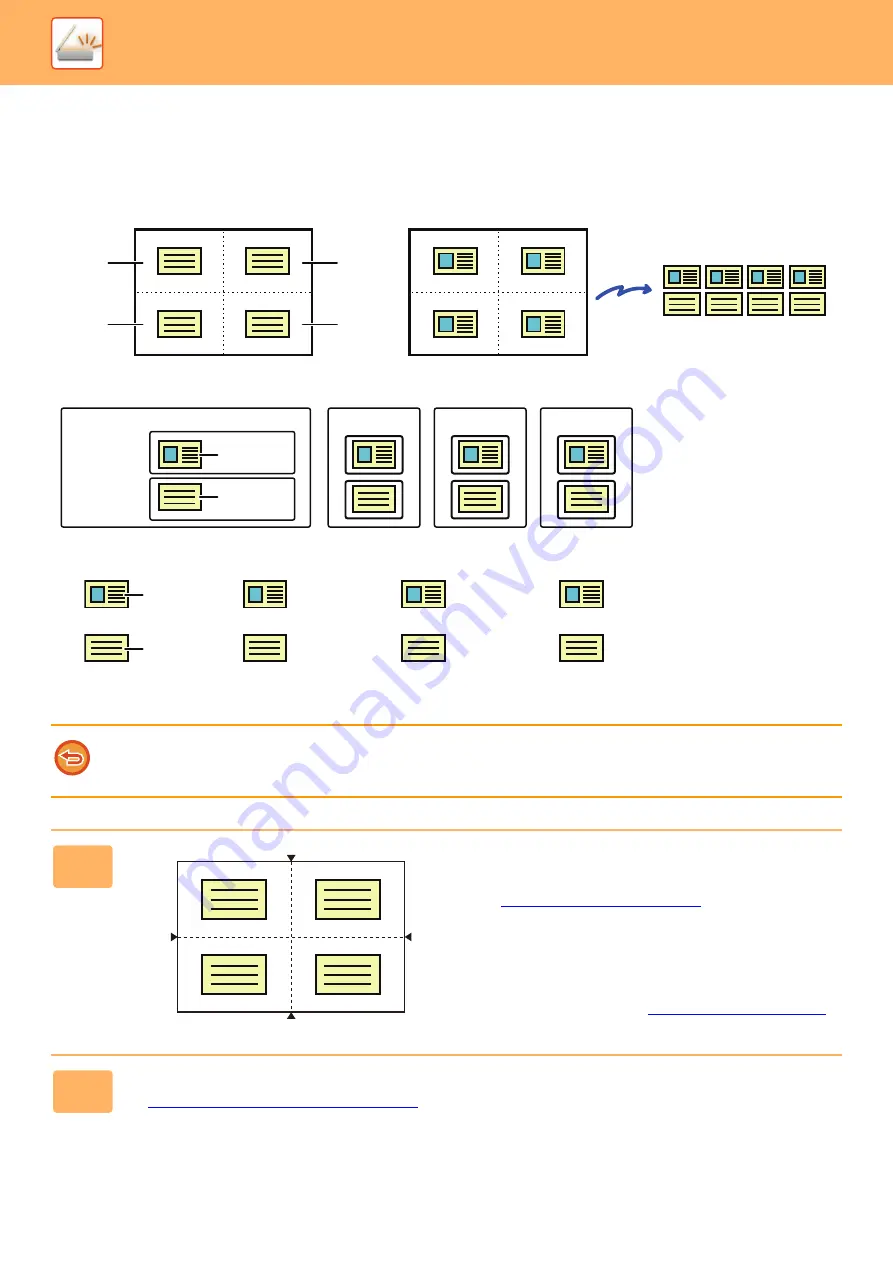
5-76
►
SCANNING BOTH SIDES OF A CARD ONTO A SINGLE
PAGE (CARD SHOT (MULTI))
Scan multiple cards at once and send with the fronts and backs associated.
• If the scan size is larger than the send size, it will result in a sending failure.
• The ratio cannot be specified and "Rotation Sending Setting" cannot be selected.
• When Card Shot (Multi) is enabled, Original Count is automatically set.
1
Place a card face down on the
document glass.
►
You can scan up to 4 cards at once.
The
▲
marks at the top and bottom and sides of the
document glass indicate the center of the document glass.
Place the originals in the centers of the areas created by
dividing the document glass into quarters.For scan position
details and originals, refer to
2
Tap the mode display to switch to the initial screen of each mode.
►
Changing mode from each mode (page 5-10)
A
B
C
D
A
B
C
D
A
B
C
D
A
B
C
D
Original glass
1st (Front)
Transmitted image
2nd (Back)
Multi-page format such as TIFF or PDF (PDF in this case)
Test_0001.pdf
Test_0002.pdf
Test_0003.pdf
Test_0004.pdf
1st
2nd
Front
Back
JPEG
2
4
1
3
Area 2
Area 3
Area 4
One file is created from each
image scanned in each area. (In
the example, four PDF files with
two pages per file are created.)
Test_0001(1).jpeg
Test_0001(2).jpeg
Test_0002(1).jpeg
Test_0002(2).jpeg
Test_0003(1).jpeg
Test_0003(2).jpeg
Test_0004(1).jpeg
Test_0004(2).jpeg
Files are created of the images
scanned in each area, with the
fronts and backs separated. (In
the example, eight JPEG files
are created.)
Front
Back
Area 2
Area 3
Area 4
Area 1
Area 1
Содержание MX-B355W
Страница 836: ...2017L US1 ...
















































