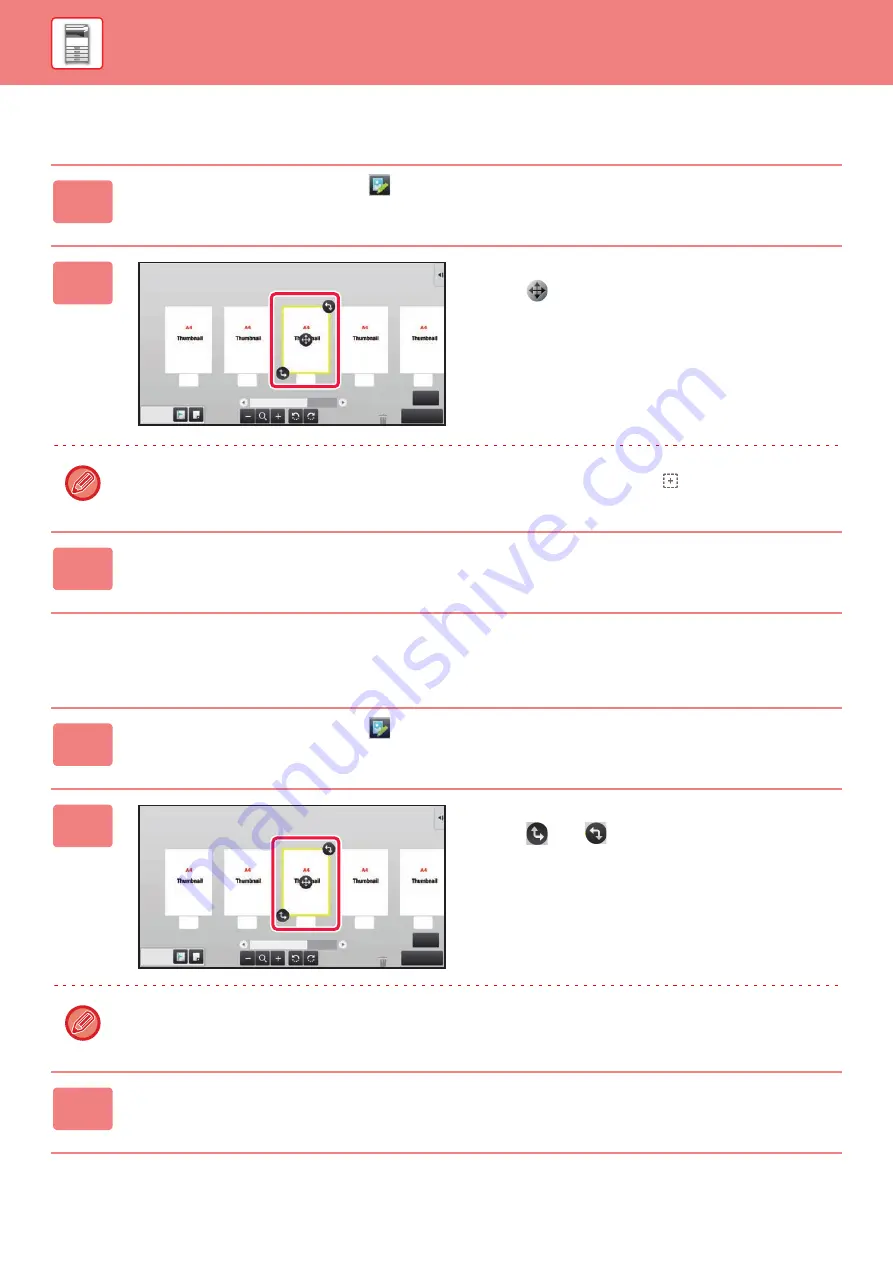
1-17
Moving a page
Rotating a page
1
In the preview screen, tap
to switch to edit mode.
2
Tap the page you want to move, and
drag
to move the page.
You can also move the page by tapping [Move the Page] on the action panel and then tap
of the destination.
3
Tap the [Edit End] key.
1
In the preview screen, tap
to switch to edit mode.
2
Tap the page you want to rotate, and
drag
or
to rotate the page.
You can also rotate the page by tapping [Rotate 180 Degrees] (Copy mode only) or [Rotate 90 Degrees] (Fax and
scanner mode only) on the action panel.
3
Tap the [Edit End] key.
6
Edit End
4
5
3
2
1
6
Edit End
4
5
3
2
1
Содержание MX-B355W
Страница 836: ...2017L US1 ...
















































