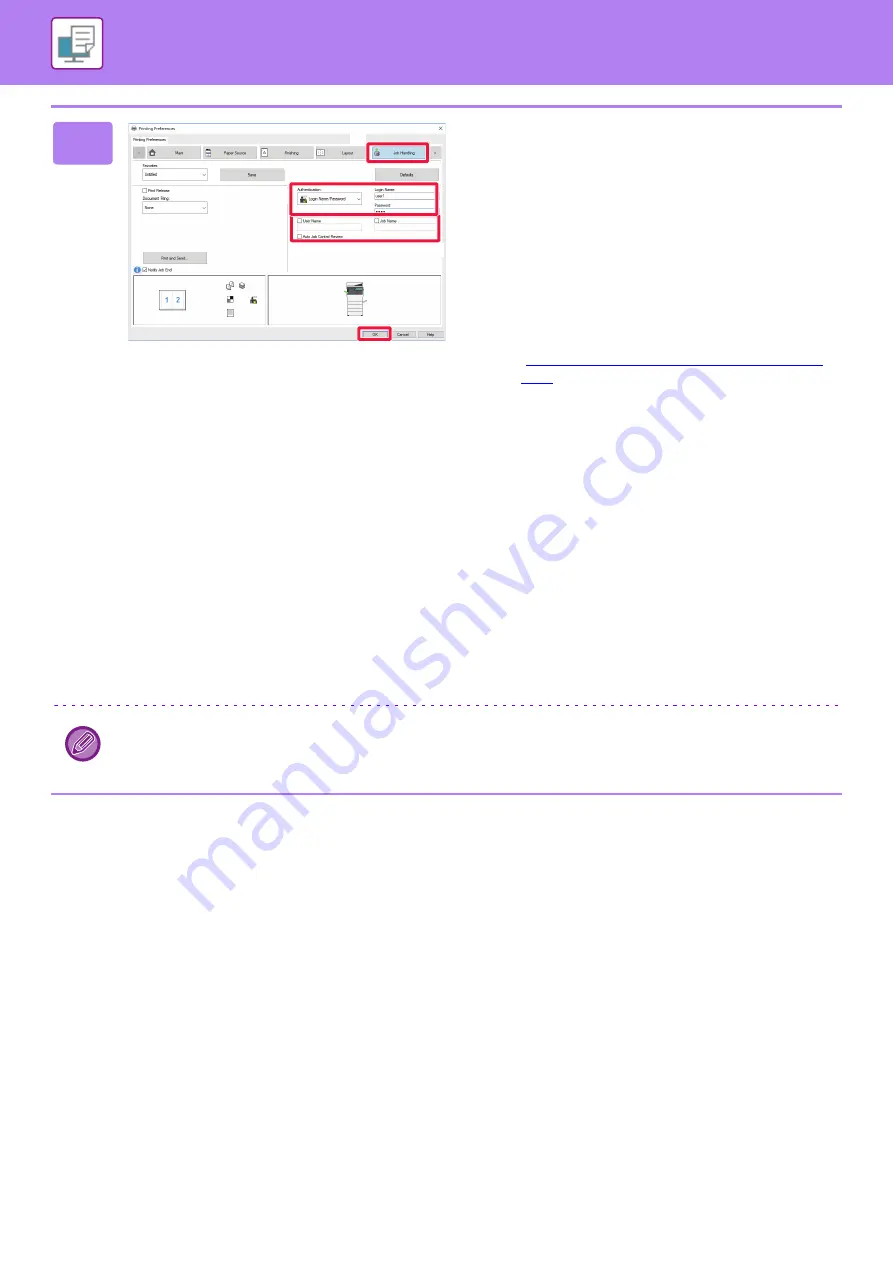
3-10
PRINTING IN A WINDOWS ENVIRONMENT
2
Enter your user information.
(1) Click the [Job Handling] tab.
(2) Enter your user information.
• When authentication is performed by login name,
select [Login Name] and enter your login name.
• When authentication is performed by login
name/password, click [Login Name/Password] and
enter your login name and password. Enter the
password using 1 to 32 characters.
• When the machine's authentication destination is
Active Directory, [Single Sign-on] can be selected.
For information on single sign-on, refer to
"
AUTHENTICATION BY SINGLE SIGN-ON (page
• When authentication is performed by user number, select
[User Number] and enter your 5 to 8 digit user number.
(3) Enter the user name and job name as
necessary.
• Click the [User Name] checkbox, and enter your user
name using up to 32 characters. The entered user
name will appear on the touch panel of the machine.
If you do not enter a user name, your PC login name
will appear.
• Click the [Job Name] checkbox, and enter a job
name using up to 30 characters. The entered job
name will appear as a file name on the touch panel
of the machine. If you do not enter a job name, the
file name set in the application will appear.
• To have a confirmation window appear before printing
starts, select the [Auto Job Control Review] checkbox.
(4) Click the [OK] button to execute printing.
Authentication by Single Sign-on requires that Active Directory authentication be performed on the machine and your
computer. This can only be used when your computer is running Windows.
(2)
(1)
(3)
(4)
Содержание MX-B355W
Страница 836: ...2017L US1 ...
















































