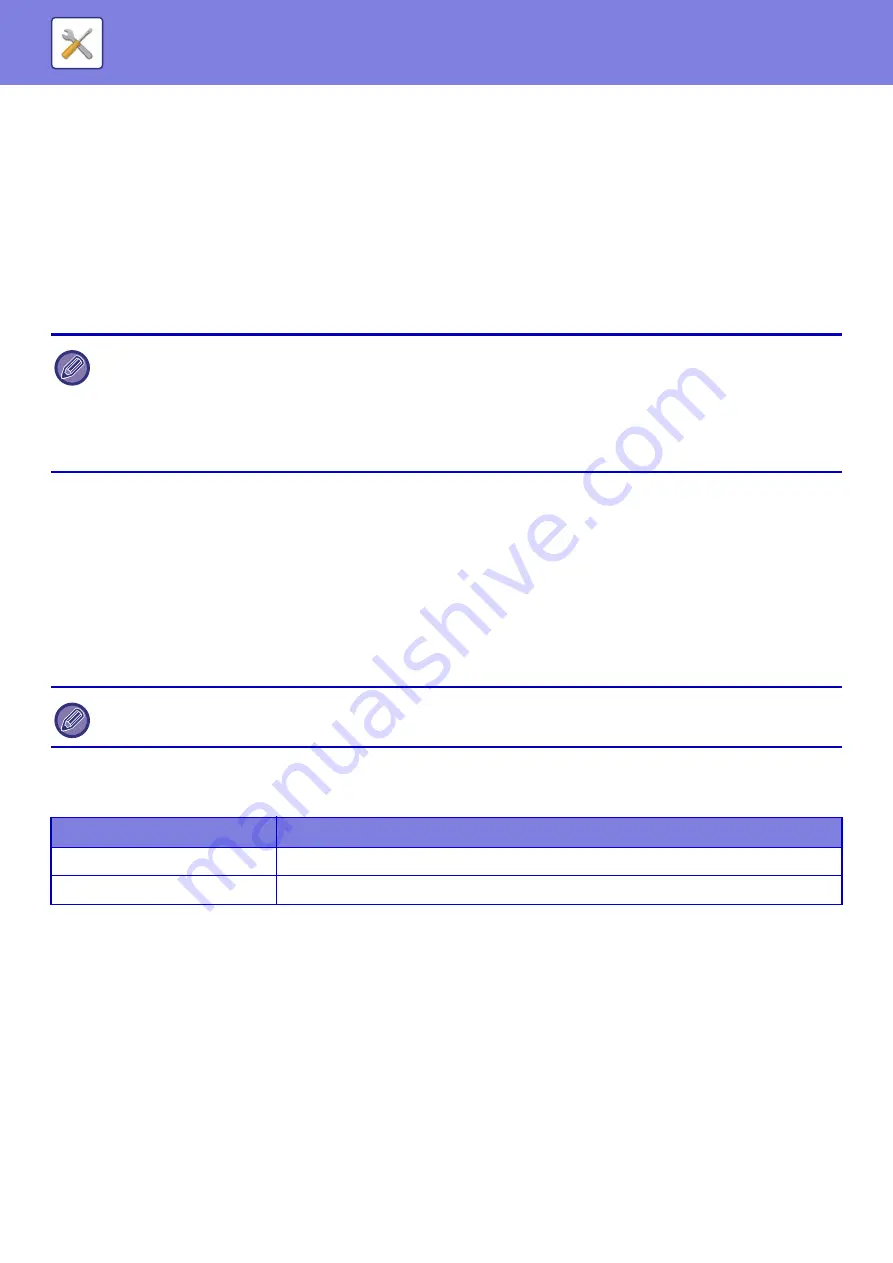
7-165
Device Cloning
Saves the machine setting information in XML format and copies the information to another machine.
This function saves you the trouble of repeatedly configuring the same settings in multiple machines. To use the
machine to manipulate a file, first insert the USB memory device in the machine. If you need to select settings on the
Web page, use your computer to manipulate the file.
Export
Exports data.
Import
Imports data into the machine.
Address Book Forward
Forward the data stored in the address book of the machine to another machine.
To forward the address book contents, enter the IP address of the destination machine and the password of the
administrator of that machine, and tap the [Execute] key.
Filing Data Backup
You can back up a file saved with Document Filing, and restore a backed up file to the machine.
Export Settings
Select the folder you want to back up and click [Execute]. The files are saved to your computer.
Import Settings
You can restore a file to the machine that was saved with “Export Settings”. Enter a maximum of 200 characters for the
path of the saved file in “Import settings from file”, and click [Execute].
• For models that can be imported, consult your dealer.
• The following data is not copied when device cloning is performed:
• List print and fax forwarding items.
• Count and device status display items.
• IP address of the machine, device name, administrator password, sender names for image send, and other information
that is specific to the machine.
• The settings specific to each hardware such as screen contrast
Use setting mode (Web) to create backups of filed data.
Item
Description
Index
The displayed Folder names can be filtered by index.
Display Items
Set the number of files that are displayed.
Содержание MX-B355W
Страница 836: ...2017L US1 ...
















































