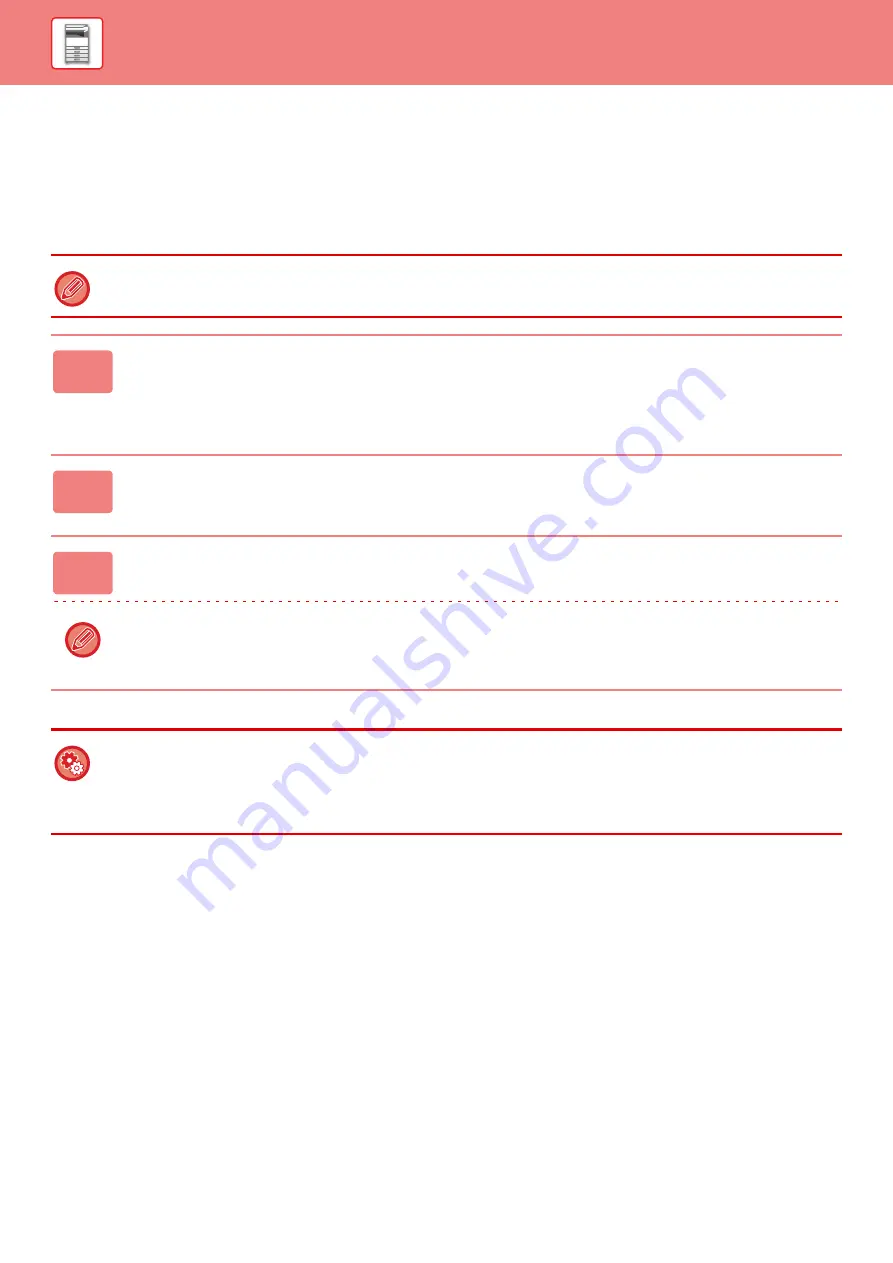
1-53
CONNECTING BY QR CODE
You can connect by displaying the QR code on the machine's touch panel and then having your mobile device (with the
dedicated application already installed) read the QR code.
The machine sends the information required for connection to the mobile device, and the information is saved. No
settings are required on the mobile device, and setup is quickly accomplished.
Configure settings on the machine in advance to enable connection by QR code.
This function can be used on an Android device and on an iOS device.
1
Tap the [Easy Connect (QR code)] key in the home screen.
The QR code appears on the touch panel.
In advance, enable QR codes in [Easy Connection Setting] in Settings (administrator), and enable display of the [Easy
Connect (QR code)] key in [Home Screen Settings].
2
Start the dedicated application on your mobile device
3
Read the QR code on the touch panel with your mobile device
The QR code is the machine's connection information. This information is saved on your mobile device. You can also set
an external access point as the connection destination.
•
To use Easy Connect
Configure in "Settings (administrator)" - [System Settings] - [Network Settings] - [Easy Connection Setting].
•
To Show the [Easy Connect (QR code)] key in the home screen
Configure in "Settings (administrator)" - [System Settings] - [Home Screen Settings] - [Condition Settings] - [Home Screen
Registration].
Содержание MX-B355W
Страница 836: ...2017L US1 ...
















































