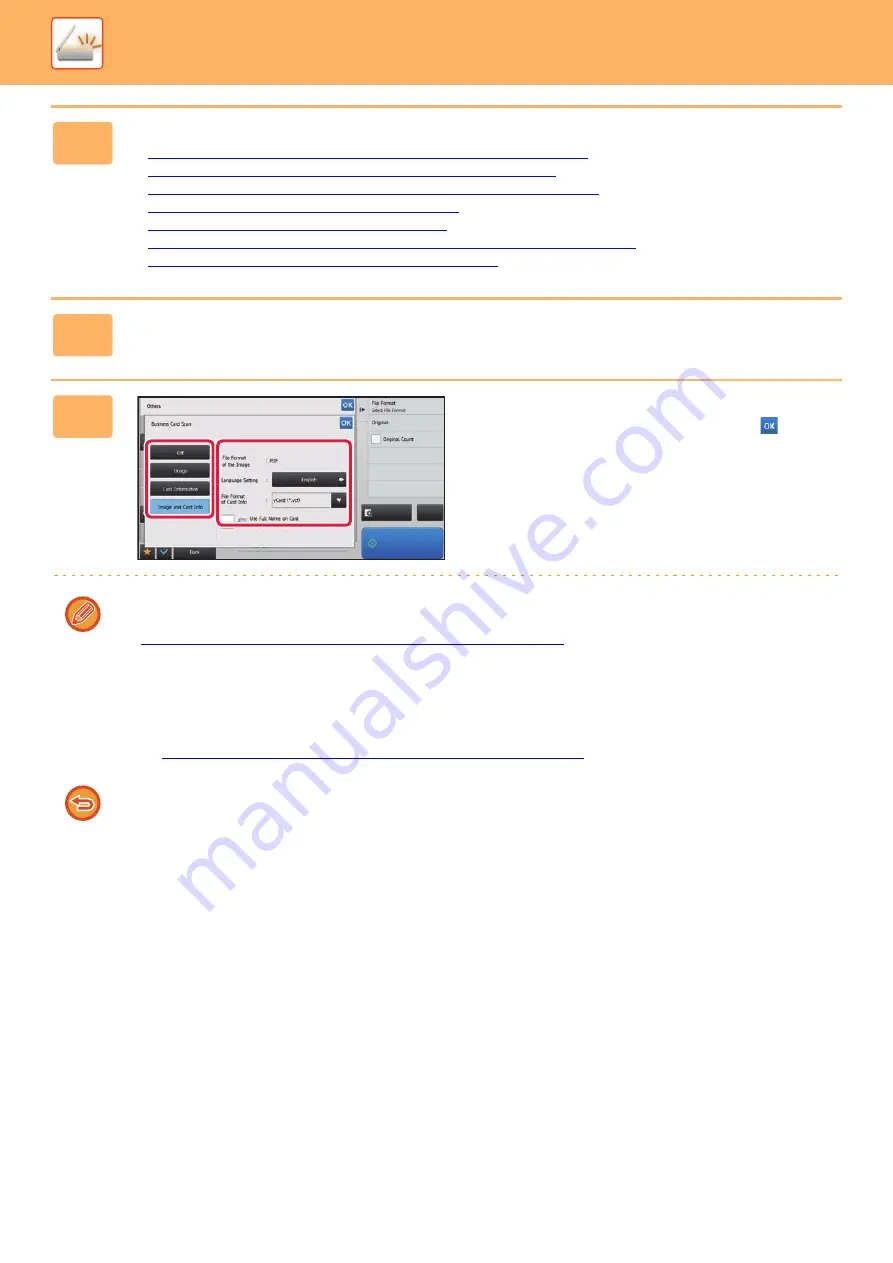
5-84
►
4
Specify the destination.
►
RETRIEVING A DESTINATION FROM AN ADDRESS BOOK (page 5-15)
►
VIEWING A LIST OF THE SELECTED DESTINATIONS (page 5-18)
►
USING A SEARCH NUMBER TO RETRIEVE A DESTINATION (page 5-19)
►
ENTERING AN ADDRESS MANUALLY (page 5-20)
►
SPECIFYING A NETWORK FOLDER (page 5-21)
►
RETRIEVING A DESTINATION FROM A GLOBAL ADDRESS BOOK (page 5-22)
►
USING A TRANSMISSION LOG TO RESEND (page 5-24)
5
Tap the [Others] key, and tap the [Business Card Scan] key.
6
Change settings as needed.
When you have completed the settings, tap the
key and
then the [Back] key.
• If original count is enabled, the number of scanned originals will appear during scanning.
• Change the language setting to match the language used on the business card. For the language settings, refer to
CHANGING FORMAT IN SCAN OR DATA ENTRY MODE (page 5-59)
• To use the full name as the file name, enable [Use Full Name on Card as the File Name].
• You can only send using the file format shown in [Image]: [File Format of the Image]. (This is linked to the file format
selected in the format setting screen.)
You can only send using the file format selected in [Card Information]: [File Format of Card Info].
[Image and Card Info]: Send using the two file formats above.
►
CHANGING FORMAT IN SCAN OR DATA ENTRY MODE (page 5-59)
".
To cancel the business card scan setting
Tap the [Off] key.
Preview
Start
CA
Содержание MX-B355W
Страница 836: ...2017L US1 ...






























