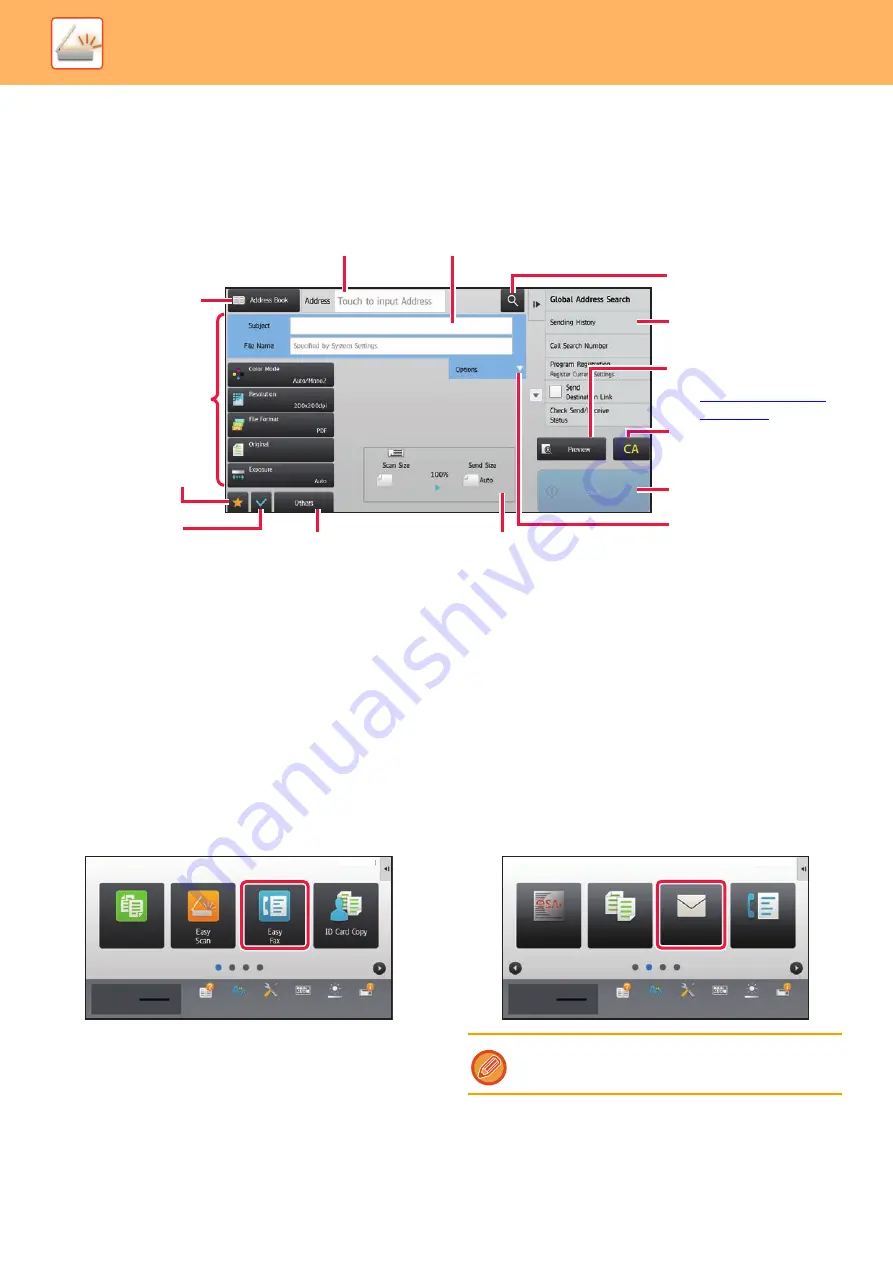
5-9
►
BEFORE USING THE MACHINE AS A NETWORK SCANNER
NORMAL MODE
Normal mode lets you select any function setting that can be used for network scanner.
This section explains the keys on a base screen, taking as an example the E-mail base screen. Several methods are
available in the Image Send mode, including Scan to E-mail and Scan to FTP. The base screen layout slightly differs
depending on how image is sent.
SELECTING NETWORK SCANNER MODE
You can select the network scanner mode from the Home Screen or from each operation mode as follows:
Changing modes from the Home Screen
Tap a mode icon to switch from the home screen to that mode.
Shift to Easy Mode
Tap the [Easy Scan] mode icon.
Shift to Normal Mode
Tap the [E-Mail], [FTP/Desktop], [Network Folder] or
[Internet Fax] mode icon.
8½x11
8½x11
Tap to display the soft keyboard.
Enter subject, file name, and other items.
Searches for the address.
Displays the functions that
can be used in image send
mode.
Scans the original and
shows a preview image.
►
Reset the address
and settings.
Transmission will
start immediately.
Displays the
address box to
enter addresses.
Setting keys used for
image send operations.
Check the
current settings.
Displays keys other than
the function keys
indicated above.
Displays the sizes of the
original and the data to send.
Enter reply address
and body text.
Displays the list of
function keys. Frequently
used [Others], programs,
and other settings can be
registered.
Easy
Copy
Operation
Guide
Enlarge
Display Mode
Settings
Total Count
LCD Control
Job Status
Operation
Guide
Enlarge
Display Mode
Settings
Total Count
LCD Control
Job Status
Toner Quantity
Bk
10:15
10:15 AM
To use the Internet fax function, the Internet fax
expansion kit must be installed.
Job Status
Sharp OSA
Fax
Copy
10:15
10:15
10:15 AM
Operation
Guide
Enlarge
Display Mode
Settings
Total Count
LCD Control
Toner Quantity
Bk
Содержание MX-B355W
Страница 836: ...2017L US1 ...
















































