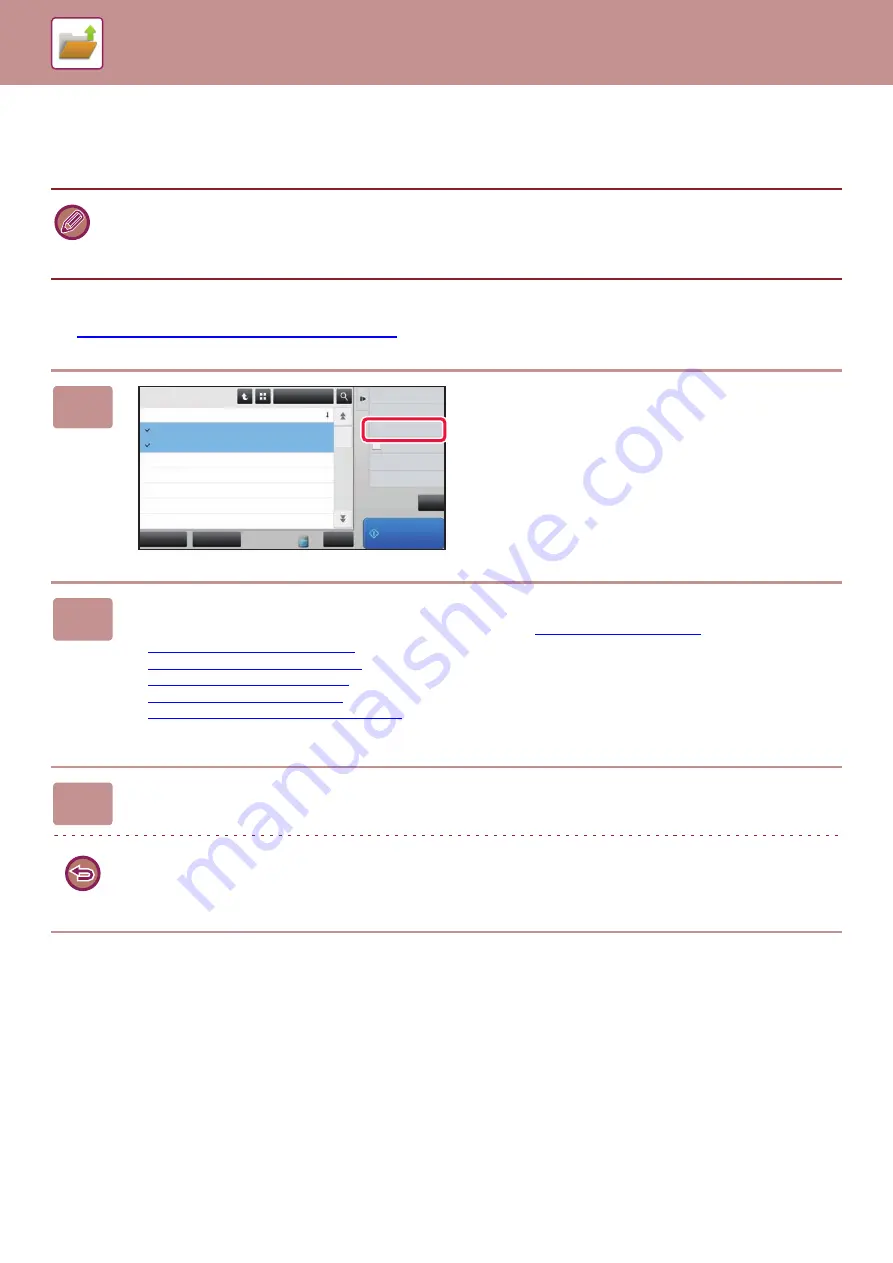
6-31
FILE MERGING
You can combine files that have been saved by Document Filing.
After selecting two desired files, follow the steps below.
►
SELECTING A FILE TO RETRIEVE (page 6-22)
• If you have only selected a single file, the [Combine File] key is not displayed.
• The file name is a combination of "the first file name", "a tilde (~)", and "Serial No.". As required, change the file name at a
later time.
• The files are joined in the selected order.
1
Tap [Combine File] on the action
panel.
2
Append file information.
To select the user name, file name, folder, and property setting, see "
".
►
Changing the property (page 6-12)
►
Specifying a user name (page 6-13)
►
Assigning a file name (page 6-13)
►
Specifying the folder (page 6-13)
►
Creating PDF for PC browsing (page 6-13)
To delete the original file, select the [Delete Original File] checkbox.
3
Tap the [Execute] key.
Combining of files starts, and after the processing is finished, the "Combining complete" message appears.
To cancel the operation
Tap the [CA] key. Note that the operation cannot be canceled when the original file is being deleted after the files are
combined.
CA
Select All
Batch Print
All Files
Delete
Main Folder
File Name
User Name
08/08/2017
08/08/2017
08/08/2017
08/08/2017
08/08/2017
08/08/2017
08/08/2017
Date
Move
Combine File
Print and Delete
the Data
Print Now
Copy_08082017_112030
Copy_08082017_112100
Copy_08082017_112130
Copy_08082017_112200
Copy_08082017_112230
Copy_08082017_112300
Copy_08082017_112330
User Unknown
User Unknown
User Unknown
User Unknown
User Unknown
User Unknown
User Unknown
Содержание MX-B355W
Страница 836: ...2017L US1 ...






























