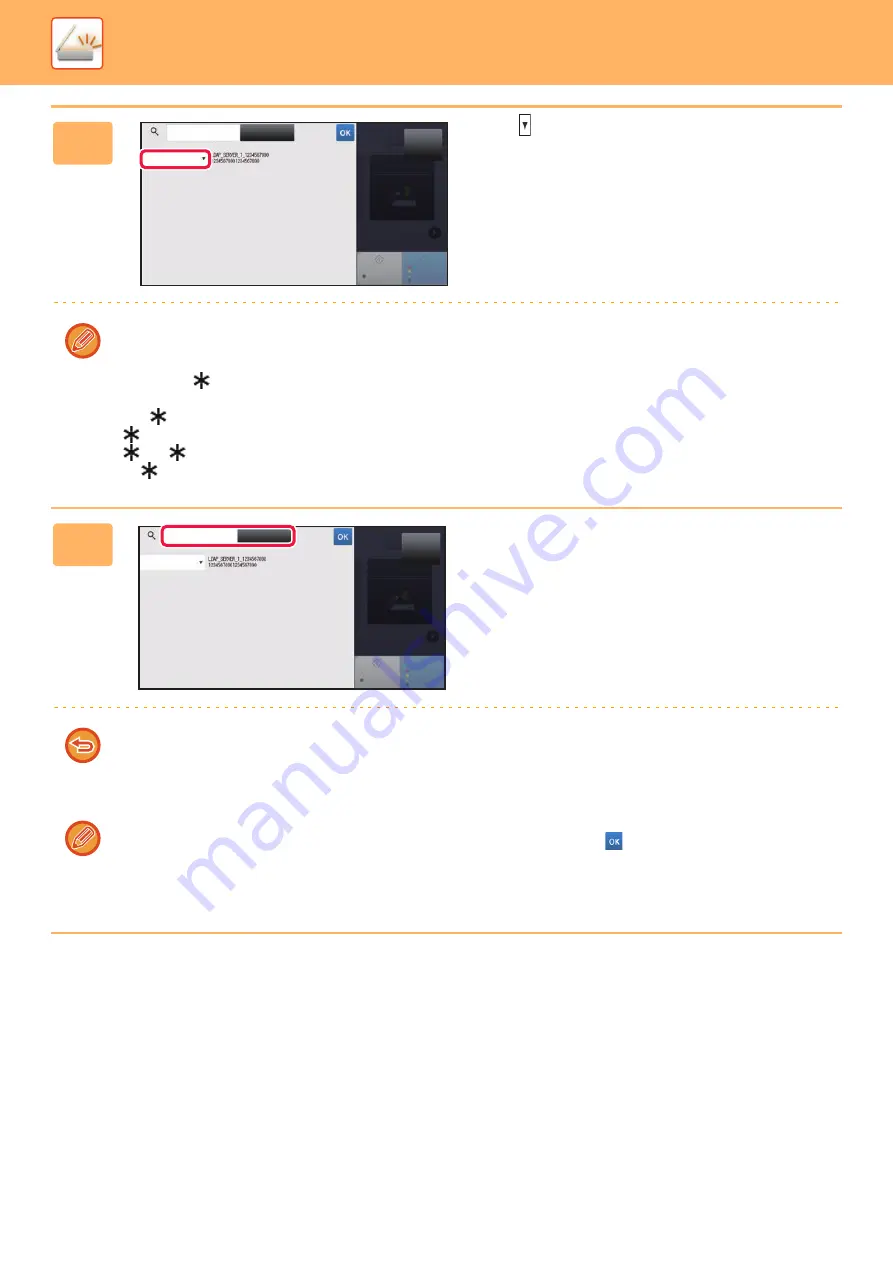
5-23
►
3
Tap of [Item], and select an item to
be searched from [Name] or
[Address].
How to search
Enter the search characters (maximum of 64 characters). The system will look for names starting with the entered
letters.
An asterisk
is used as follows:
XXX
: Names beginning with "XXX"
XXX
: Names that end with "XXX"
XXX
: Names containing "XXX"
AA
XX
: Names that start with "AA" and end with "XX".
4
Enter a keyword and tap the [Search
Start] key.
When you tap the keyword entry box, the soft keyboard
appears.
The search results will appear after a brief interval.
•
If no destination is found:
Tap the [Search Again] key to add more search letters.
•
To continuously add other destination.
Tap the destination.
To check the destination information:
Tap the one-touch key of the target destination, and then tap the [Info.] key. Tap
to close the address information
screen.
In normal mode, you can select an address and tap [New Registration with Address Book] on the action panel to add the
address to the address book. This is convenient if you have entered a destination directly.
CA
Start
Color
Start
Scan to HDD/
USB
Enter
Initials
Item
Name
Enter Initial and press Enter key of
external keyboard or [Start Search] button.
Search Start
Target
B/W
CA
Start
Color
Start
Enter
Initials
Item
Name
Enter Initial and press Enter key of
external keyboard or [Start Search] button.
Target
Search Start
B/W
Scan to HDD/
USB
Содержание MX-B355W
Страница 836: ...2017L US1 ...
















































