ENGLISH
DEUTSCH
USB Interface
USB-Schnittstelle
117
117
✤
Do not connect the camcorder to PC before installing the program.
✤
If another camera or scanner is connected, please disconnect it in
advance.
✤
This explanation is based on Windows
®
98SE OS.
Program installation
1. Insert the software CD into CD-ROM drive.
-
Installation selection screen appears in the monitor.
2. If the installation selection screen does not
appear after inserting the CD
click “Run” on the Windows “Start” menu and exe-
cute SETUP.EXE file to begin installation.
-
When CD-ROM drive is set to “D:drive”, type
“D:\setup.exe” and press Enter.
3. Click one of the icons listed below to install the select-
ed software.
■
The program automatically checks and installs the
driver.
■
DVC Driver: USB removable Disk Driver (Windows
®
98SE only) USB PC CAMERA Driver
■
Editing Software
Using the “removable Disk” function
✤
You can easily transfer data from a memory stick to a PC without
additional add-on cards via a USB connection.
1. Set the device to CAMERA and set the Power Switch to REC mode or
MEMORY PLAY mode.
2. Connect one end of the USB cable to the USB jack on the camcorder
and the other end to the USB connector on your computer.
Using the “PC camera” function
✤
You can use this camcorder as a PC CAMERA.
✤
When you connect to a Web site that can provide video chatting
functions, you can use your camcorder for such functions.
✤
Using the camcorder with PC installed Net-meeting program, you
can conduct video conference.
✤
The PC CAMERA's screen size is 160x120 pixels.
✤
If PC is connected with the USB to the camcorder, the buttons
which excepts the POWER SWITCH, MODE SWITCH, ZOOM
SWITCH, and NIGHT-CAPTURE SWITCH are not operated.
1. Set the device to CAMCORDER and set the power switch to REC mode.
2. Connect one end of the USB cable to the USB jack on the camcorder
and the other end to the USB connector on your computer.
Installing DVC Media 5.0 Program
DVC Media 5.0 installieren
✤
Installieren Sie die erforderliche Software, bevor Sie den Camcorder an den
PC anschließen.
✤
Falls eine andere Kamera oder ein Scanner an den PC angeschlossen ist,
trennen Sie diese Verbindung vorher.
✤
Die folgende Anleitung gilt für das Betriebssystem Windows
®
98 SE.
Programminstallation
1. Legen Sie die Software-CD-ROM in das CD-ROM-Laufwerk ein.
-
Auf dem Bildschirm wird das Installationsfenster angezeigt.
2. Wenn sich das Installationsfenster nach dem Einlegen der CD-ROM nicht
automatisch öffnet, klicken Sie in der Windows Taskleiste auf “Start”.
Klicken Sie anschließend auf “Ausführen”.
- Wenn Ihrem CD-ROM-Laufwerk der Buchstabe “D:”
zugewiesen ist, geben Sie im Feld “Öffnen” Folgendes
ein: “D:\Setup.exe”. Bestätigen Sie mit der Eingabetaste.
3. Klicken Sie auf das Symbol für die Software-
Komponente, die Sie installieren möchten.
■
Die Anwendung überprüft automatisch die
benötigten Treiber und installiert diese auf dem PC.
■
DVC Driver: Treiber für USB-Wechsellaufwerk
(nur Windows
®
98SE) Kameratreiber für USB-
Anschluss
■
Bildbearbeitungssoftware
Funktion REMOVABLE DISK (Wechsellaufwerk) verwenden
✤
Über einen USB-Anschluss können Sie Daten vom eingelegten Memory
Stick ganz einfach auf einen PC übertragen, ohne dass Sie dazu zusät-
zliche Steckkarten benötigen.
1. Aktivieren Sie den CAMERA-Modus, und stellen Sie den
Betriebsmodusschalter auf REC oder MEMORY PLAY.
2. Schließen Sie ein Ende des USB-Kabels an die USB-Buchse des Camcorders
und das andere Kabelende an den USB-Anschluss Ihres Computers an.
Funktion PC CAMERA (PC-KAMERA) verwenden
✤
Sie können diesen Camcorder als PC-Kamera verwenden.
✤
Sie können Ihren Camcorder als Webcam für Websites mit Video-Chat-
Funktionen verwenden. Voraussetzung dafür ist, dass Sie eine Verbindung
zu einer entsprechenden Website herstellen.
✤
Wenn Sie den Camcorder zusammen mit einem auf dem PC installierten
Net-Meeting-Programm verwenden, können Sie Videokonferenzen abhalten.
✤
Die Bildschirmgröße der PC-Kamera beträgt 160
✕
120 Pixel.
✤
Wenn der Camcorder per USB an den PC angeschlossen ist, sind alle
Tasten außer dem Betriebsmodusschalter, dem Zoomeinsteller und dem
Schalter NIGHT CAPTURE deaktiviert.
1. Aktivieren Sie den CAMCORDER-Modus, und stellen Sie den
Betriebsmodusschalter auf REC.
2. Schließen Sie ein Ende des USB-Kabels an die USB-Buchse des Camcorders
und das andere Kabelende an den USB-Anschluss Ihres Computers an.
3.
00655F D5000 UK+GER(110~127) 7/7/03 8:54 AM Page 117
Содержание VP-D5000
Страница 1: ......
Страница 2: ......
Страница 3: ......
Страница 4: ......
Страница 5: ......
Страница 6: ......
Страница 7: ......
Страница 8: ......
Страница 9: ......
Страница 10: ......
Страница 11: ......
Страница 12: ......
Страница 13: ......
Страница 14: ......
Страница 15: ......
Страница 16: ......
Страница 17: ......
Страница 18: ......
Страница 19: ......
Страница 20: ......
Страница 21: ......
Страница 22: ......
Страница 23: ......
Страница 24: ......
Страница 25: ......
Страница 26: ......
Страница 27: ......
Страница 28: ......
Страница 29: ......
Страница 30: ......
Страница 31: ......
Страница 32: ......
Страница 33: ......
Страница 34: ......
Страница 35: ......
Страница 36: ......
Страница 37: ......
Страница 38: ......
Страница 39: ......
Страница 40: ......
Страница 41: ......
Страница 42: ......
Страница 43: ......
Страница 44: ......
Страница 45: ......
Страница 46: ......
Страница 47: ......
Страница 48: ......
Страница 49: ......
Страница 50: ......
Страница 51: ......
Страница 52: ......
Страница 53: ......
Страница 54: ......
Страница 55: ......
Страница 56: ......
Страница 57: ......
Страница 58: ......
Страница 59: ......
Страница 60: ......
Страница 61: ......
Страница 62: ......
Страница 63: ......
Страница 64: ......
Страница 65: ......
Страница 66: ......
Страница 67: ......
Страница 68: ......
Страница 69: ......
Страница 70: ......
Страница 71: ......
Страница 72: ......
Страница 73: ......
Страница 74: ......
Страница 75: ......
Страница 76: ......
Страница 77: ......
Страница 78: ......
Страница 79: ......
Страница 80: ......
Страница 81: ......
Страница 82: ......
Страница 83: ......
Страница 84: ......
Страница 85: ......
Страница 86: ......
Страница 87: ......
Страница 88: ......
Страница 89: ......
Страница 90: ......
Страница 91: ......
Страница 92: ......
Страница 93: ......
Страница 94: ......
Страница 95: ......
Страница 96: ......
Страница 97: ......
Страница 98: ......
Страница 99: ......
Страница 100: ......
Страница 101: ......
Страница 102: ......
Страница 103: ......
Страница 104: ......
Страница 105: ......
Страница 106: ......
Страница 107: ......
Страница 108: ......
Страница 109: ......
Страница 110: ......
Страница 111: ......
Страница 112: ......
Страница 113: ......
Страница 114: ......
Страница 115: ......
Страница 116: ......
Страница 117: ......
Страница 118: ......
Страница 119: ......
Страница 120: ......
Страница 121: ......
Страница 122: ......
Страница 123: ......
Страница 124: ......
Страница 125: ......
Страница 126: ......
Страница 127: ......
Страница 128: ......