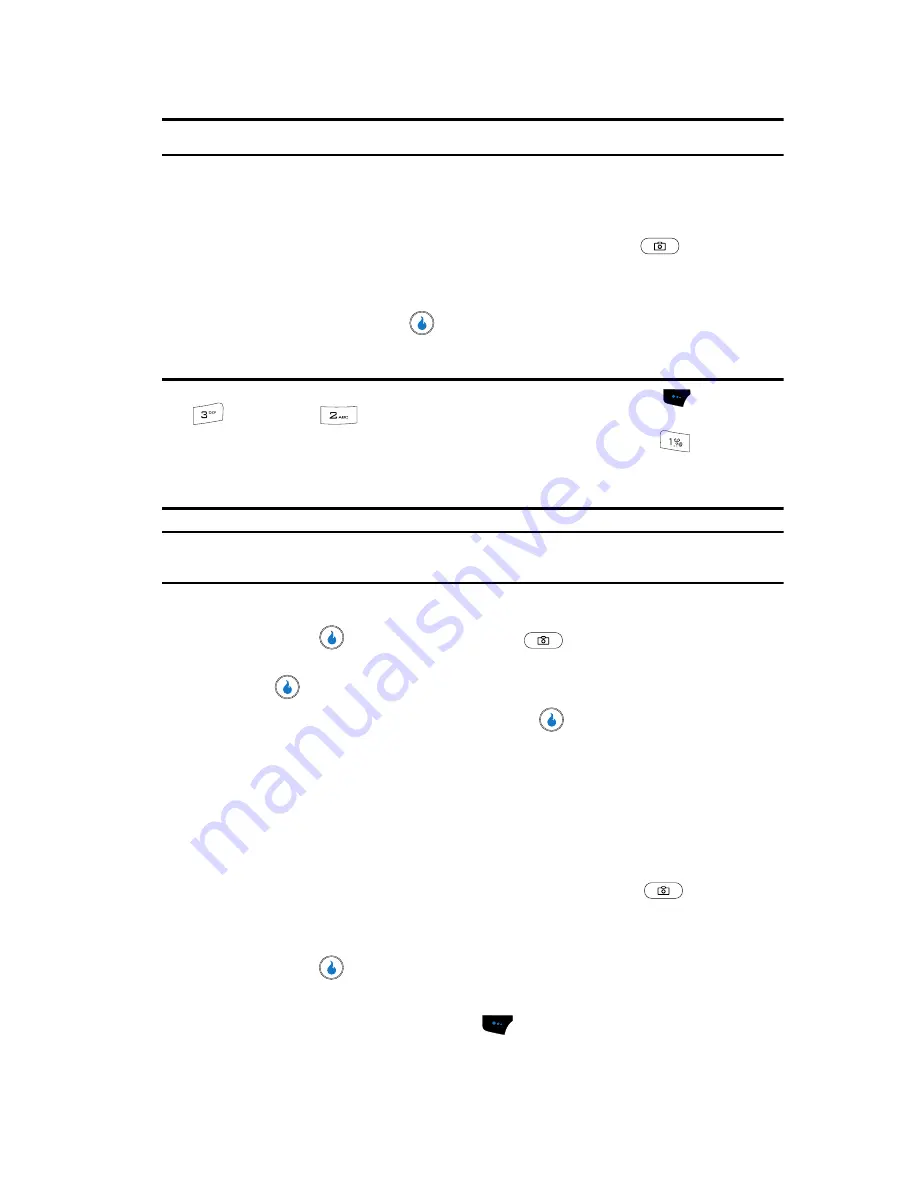
SNAP
100
Video Camera
Note:
The device’s slide must be open for the video camera to work.
Taking Videos
To take a video using the current video camera settings, do the following:
1.
In standby mode, momentarily press the Camera key (
) on the right
side of the device. The
SNAP
menu appears in the display.
2.
Use the Up and Down navigation keys to highlight the
Video Camera
option, then press the
key. The message “
Starting Video Camera
”
appears in the display followed by the video camera viewfinder screen.
Tip:
Note: You can also activate the camera by pressing the
Menu
(left) soft touch key (
), then pressing
(for
SNAP
) and
for
Video Camera
.
You can switch between Video Camera mode and Camera mode by pressing the
key and
selecting a Camera mode option (
Still Shot
,
Series Shot
, or
Divide Shot
) or a Video Camera mode
[
Video (Norm.)
or
Video (MMS)
]. (For more information, see
“Camera Options”
on page 96 and see
“Video Camera Options”
on page 100.)
Tip:
With
Auto Save
set to
On
, the videos you take with the slide open are automatically saved in the
Album. (See
“Settings”
on page 107 for more information.)
3.
Using the display as a viewfinder, point the camera lens at your subject.
4.
Press the
key or the Camera key (
) when the image that you
wish to capture appears in the display. Recording continues until you press
the
key or until the available memory fills up.
5.
To save the picture, press the Save key (
).
Video Camera Options
The Video Camera Options let you adjust the default video camera settings for the
duration of the current session. You can temporarily adjust video camera settings to
suite available lighting, the subject of the video, or the purpose of the video. To
access the Video Camera Options, do the following:
1.
In standby mode, momentarily press the
Camera
key (
). The
SNAP
menu appears in the display.
2.
Use the Up and Down navigation keys to highlight
Video Camera
, then
press the
key. The video camera viewfinder screen appears in the
display.
3.
Press
Menu
(left) soft touch key
. The following sub-menus appear in
the display:
Содержание SPH-A523
Страница 7: ...Table of Contents 4 Index 185 ...
















































